Within the CloudBlue Offers section is Plan Switches (also known as Switches), which is located as an individual tab within a CloudBlue Offer details page. Switches allow Vendors to configure transition paths customers that are looking to upgrade, downgrade, or otherwise change their subscription from one plan to another.
Within the Switches tab of the CloudBlue Offer details page, users can add and manage plan switches that are configured for that specific CloudBlue Offer.
When click the Add Plan Switch button, users will be able to set up different configurations in order to map out the subscription plan change paths.
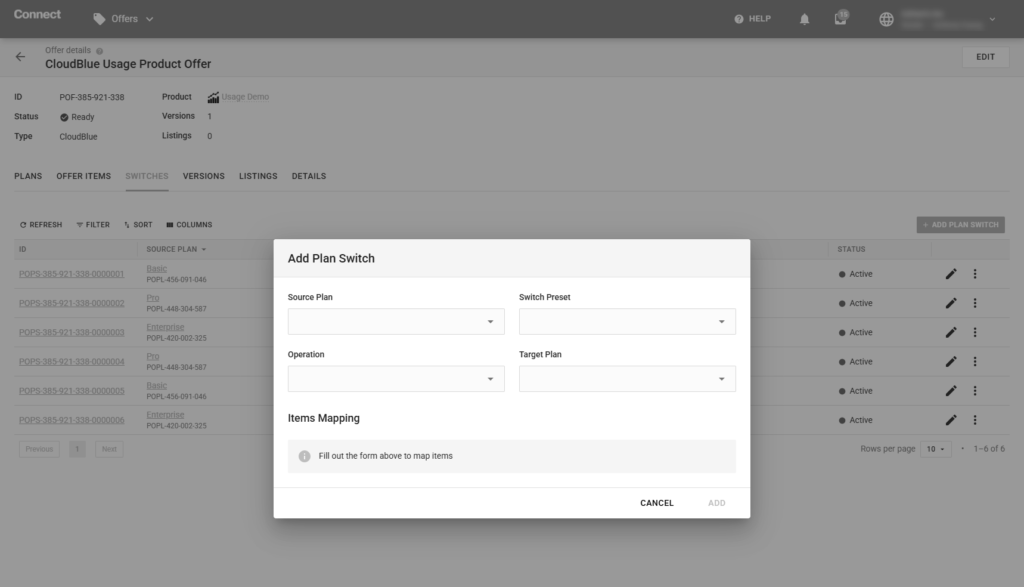
A Plan Switch is a vendor-defined, one-way path that specifies:
Once the source plan, target plan, switch preset, and operation is selected for a Plan Switch, the Items Mapping section will be presented to the user. The Items Mapping section displays all of the items configured within the Source Plan and all of the items configured within the Target Plan.
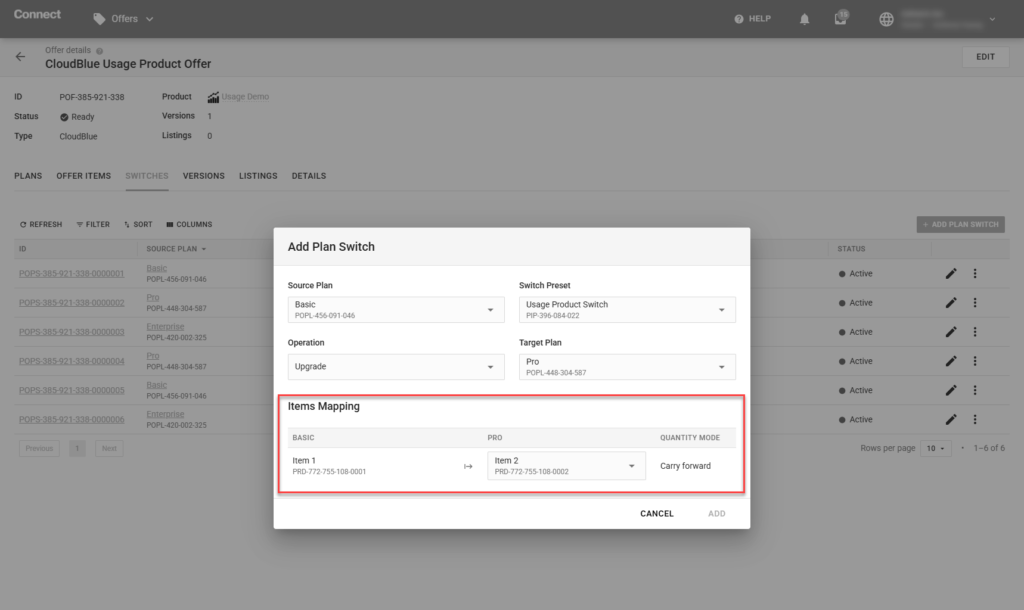
Within this area, users can select the individual items in the source plan that corresponds with the related item in the target plan – creating the logical mapping at the item level. If there is no related item in the target plan, users can select ‘No Item’ in the mapping section.
Once the Item-to-Item mapping is configured, the customer’s subscriptions can logically carry forward the item quantities within their existing (source) plan over to the appropriate items within the new (target) plan.