Once Vendors submitted a listing request and Distributors marked this listing as completed, customer can order specified product items. In this case, the system generates a subscription and fulfillment request that should be processed by Vendors. Therefore, the subscription processing is a part of the Order Flow, in which Vendors are required to accept or reject a generated fulfillment request.
The following instructions demonstrate how to process fulfillment request and consequently activate subscriptions on the CloudBlue Connect platform.
Make sure that the following requirements are met:
The following scenario showcases the Front Street Inc vendor organization that should process a generated fulfillment request and provide a license activation key to customers. Note that the guidelines below can also be used to process created preview or test subscriptions.
Navigate to the Subscriptions module and access the Fulfillment section to locate a pending fulfillment request.
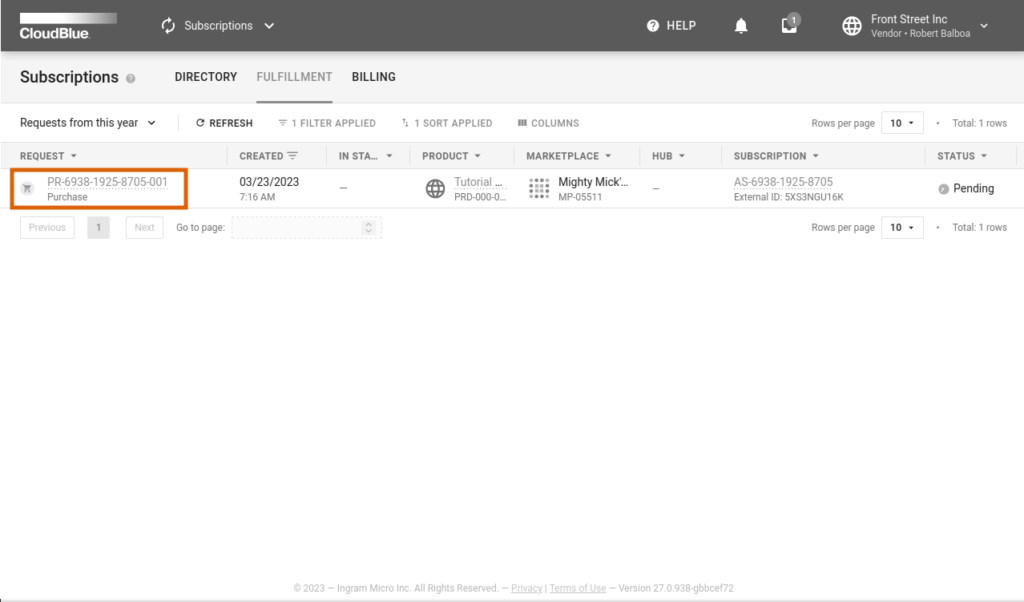
Thereafter, click on the fulfillment request ID to access the Fulfillment request details screen.
The Fulfillment request details screen provides various request data within the following tabs:
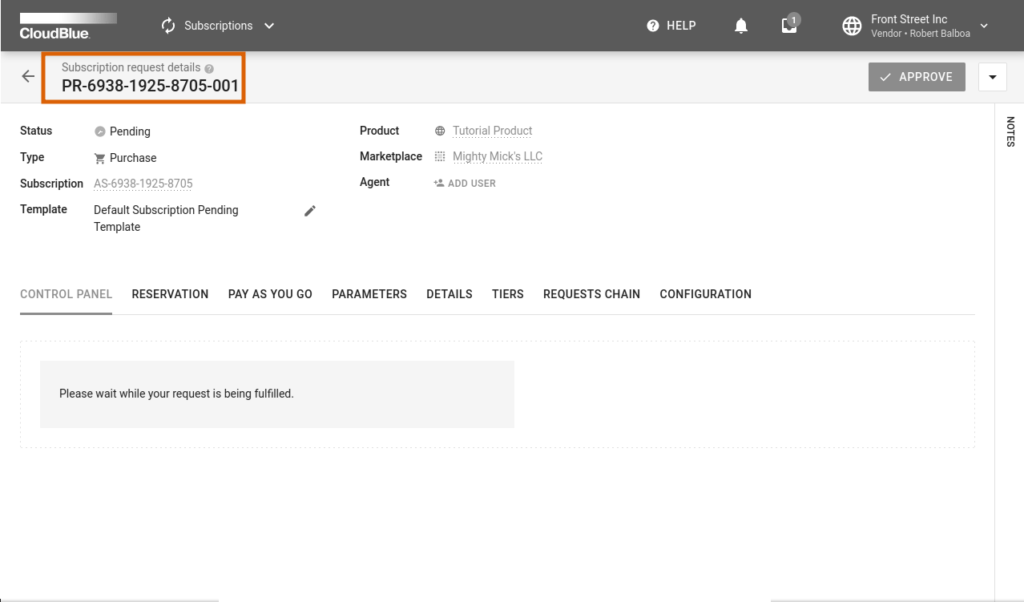
Therefore, Front Street Inc makes sure that fulfillment request information is correct and decides to
Proceed to the Parameters tab and locate your created product parameters. Click the Edit button to assign required values to your fulfillment phase parameters.
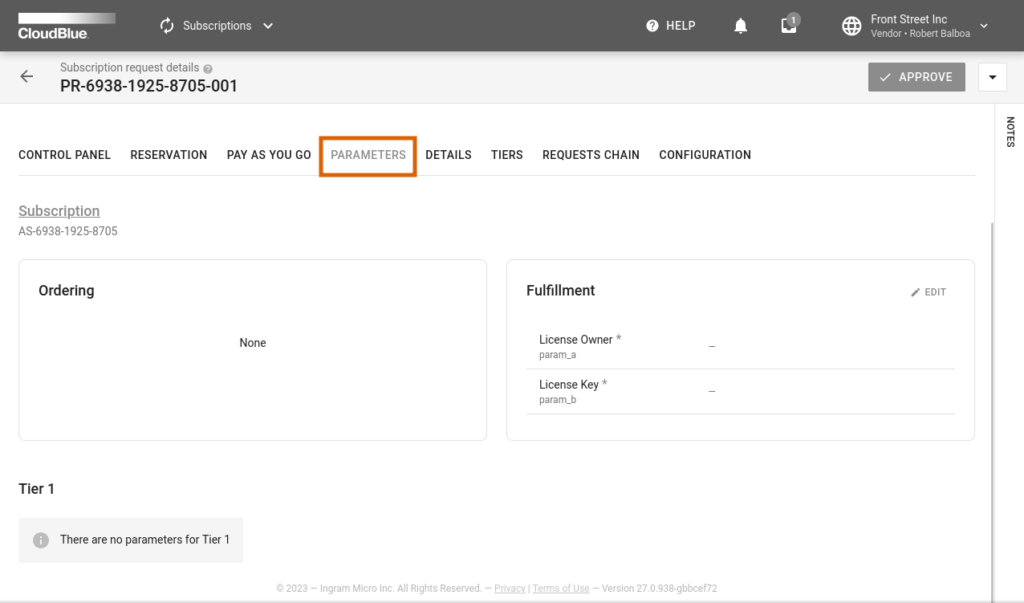
In this scenario, Front Street Inc should assign a unique license activation key as a parameter value.
The system prompts Vendors to specify a parameter value in the following form. Note that this form varies depending on your parameter type.
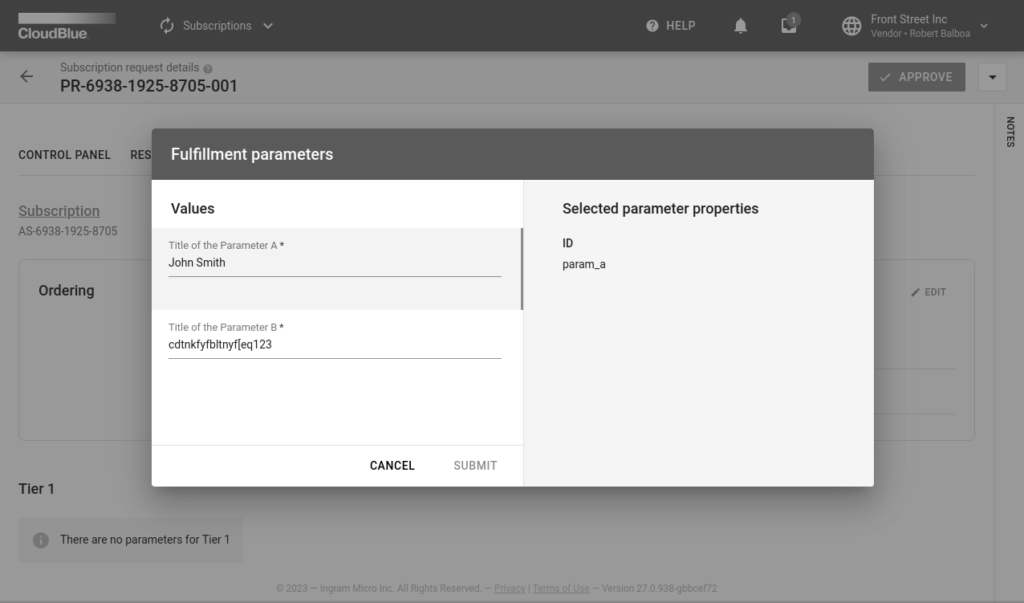
Therefore, Front Street Inc provides a unique license activation key as the fulfillment parameter value.
Click the Save button to save your specified value.
Click the Approve button in case all provided information is correct and all required parameter values are assigned.
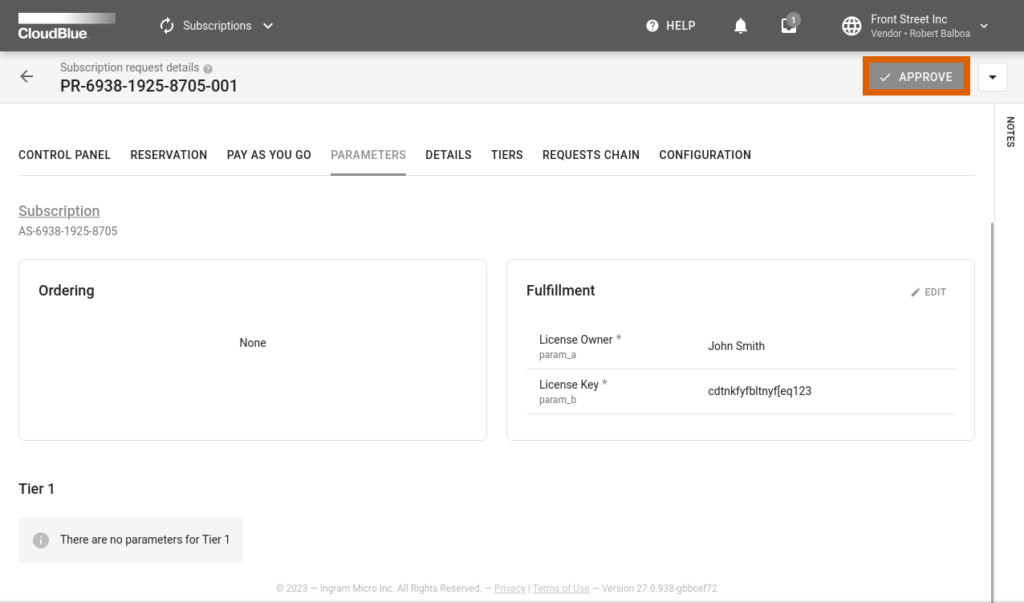
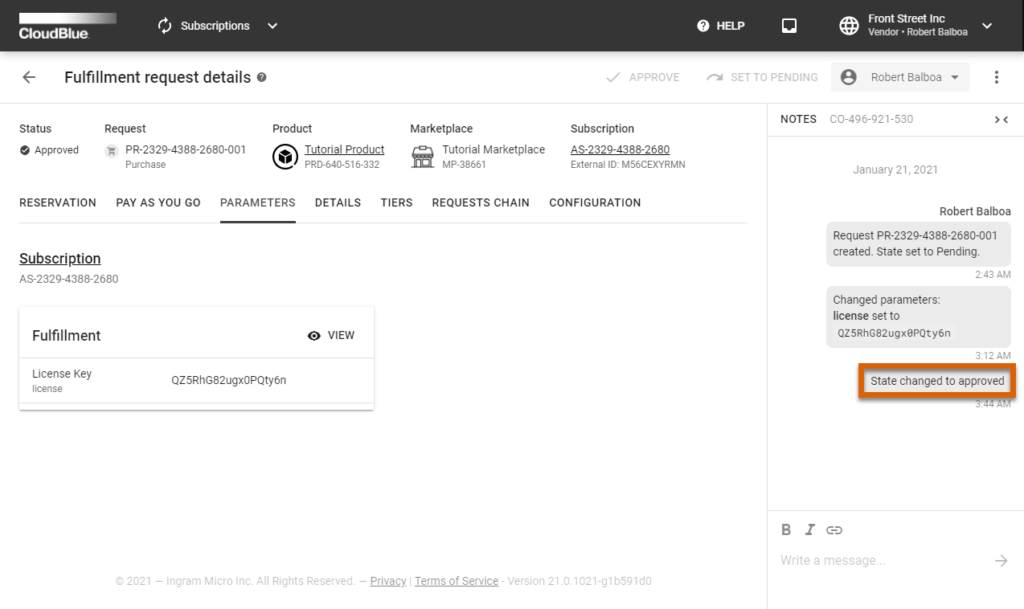
Click OK to confirm the decision in the pop-up window. Make sure that the request state is changed to Approved. The system also transfers the processing subscription that is associated with your approved fulfillment request to the Active state.
Therefore, Front Street Inc approved a request, activated subscription and provided a license activation key for a customer that purchased a license.
As a result, the Order Flow for your created subscription will be successfully accomplished. Access the Subscription module documentation in case you want to learn more about subscriptions, fulfillment requires, their types and their states on the CloudBlue Connect platform.
By completing this tutorial, Vendors should acquire necessary skills to perform general operations on the CloudBlue Connect platform. Furthermore, the Vendor Tutorial showcased common scenarios and guidelines on how to collaborate with Distributors. Refer to the following articles of the Community page to find information on specific Connect module, SDK, and more.