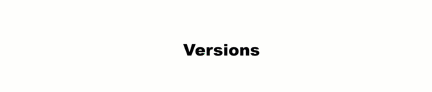
A product version specifies details of Product in a specific published version. It contains information about product descriptions, items, configurations, and connections at the moment of creation. Namely, your configured versioned attributes will be applicable only to your specified product version.
The following provide instructions on how to configure a new version for your product and how to manage your created product versions.
Please take into consideration the following points before creating product version:
Access the Products module and select your product. Create a new version for your selected product via the Versions tab and by using the Fork Master button:
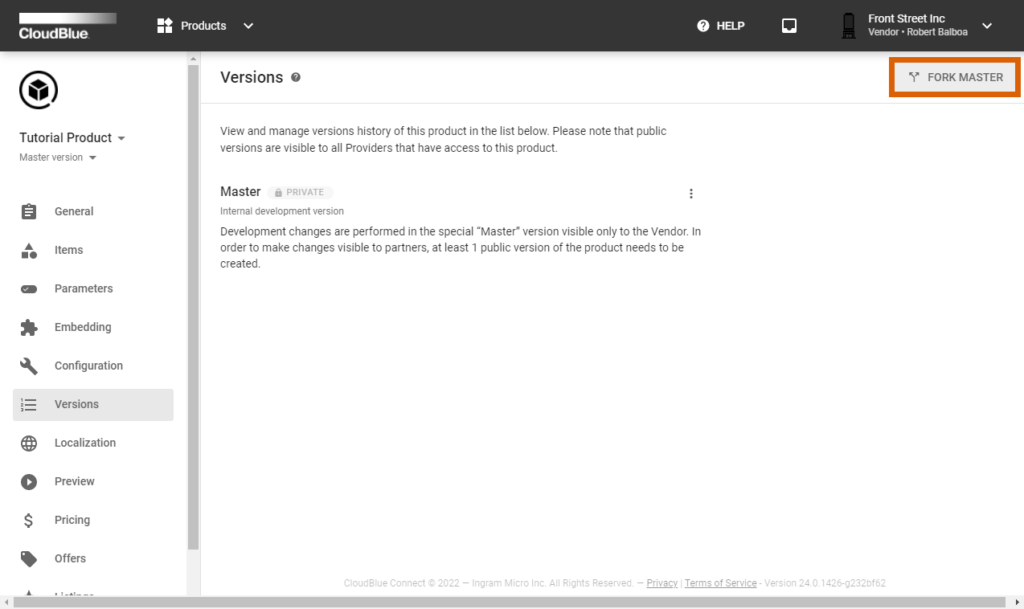
The system prompts to configure your product version by using the Fork Master into the new version form:
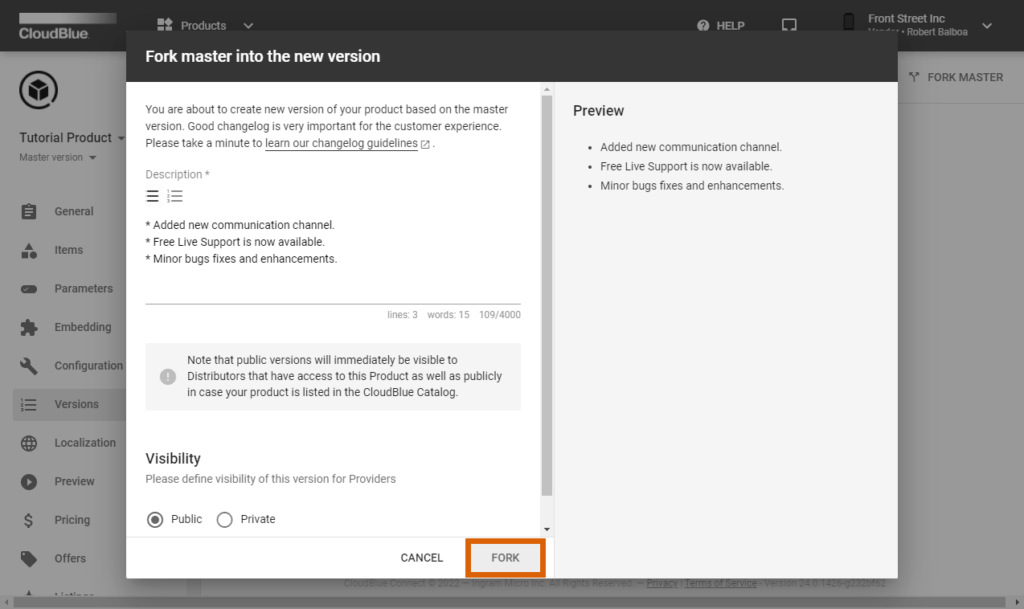
Note that development changes are performed via the special “Master” product version that is visible only to the Vendor. In order to make changes visible to Distributors, at least 1 public version of the product should be created.
All your changes are applied to a special Master version and you can always switch between the created versions and the Master version using the dropdown selection at the top left corner of the screen.
Use the Inspect button next to your product version to see attributes of that specific version.