Distribution agreements define terms and conditions that Vendors must accept to supply their products through specified Marketplaces. For each marketplace that a Distributor wants to use, it is necessary to create and enroll a distribution agreement on the CloudBlue Connect platform.
The following diagram schematically illustrates the distribution agreement data model:
A program agreement can contain several distribution agreements. However, a distribution agreement is interconnected with a certain program agreement, a concrete Vendor and a specific marketplace.
In general, Distributors require individual distribution agreements for each Vendor. For instance, physical goods and consulting services can be provisioned via the same marketplace. In this case the distribution agreement for the physical goods Vendor should be drastically different from the consulting services Vendor’s agreement. Therefore, the Connect platform enables Distributors that have a variety of products to provide individual terms of access to their Marketplace.
Before creating a distribution agreement, Distributors must ensure that at least one Program Agreement on the CloudBlue Connect platform. In addition, at least one Marketplace should be specified and interconnected with Distributor’s Hub.
Distribution agreements are generated within your created program agreement. Follow the steps below to successfully create a new distribution agreement.
Click on your program agreement name from the Agreements tab to access your program agreement details screen.
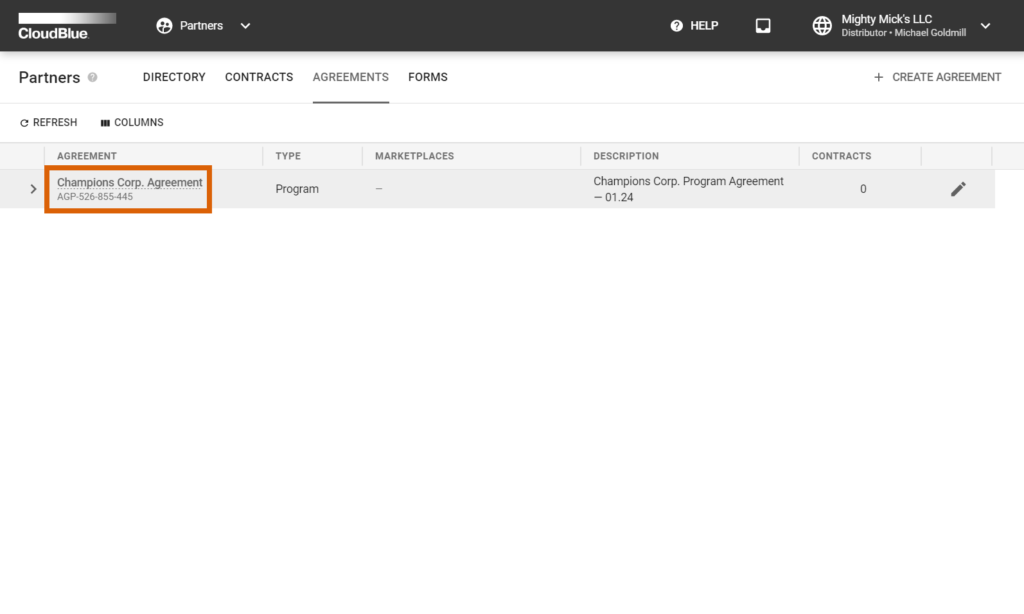
Access the Distribution Agreements tab and start configuring your agreement by clicking Add Distribution Agreement.
Fill out the following agreement form:
Click the Create button to finalize your agreement creation.
Therefore, your generated distribution agreement will be displayed on the Agreements tab within your program agreement and under Distribution Agreements within the program agreement details screen.
You can review your created agreement details by clicking on the agreement name. Furthermore, you can edit your distribution agreement by clicking the corresponding edit icon.
Distributors can revise or manage distribution agreements by creating and activating agreement versions. Create a new version for your distribution agreement by following the steps below.
Click on your distribution agreement name from the Agreements tab to access the distribution agreement details screen.
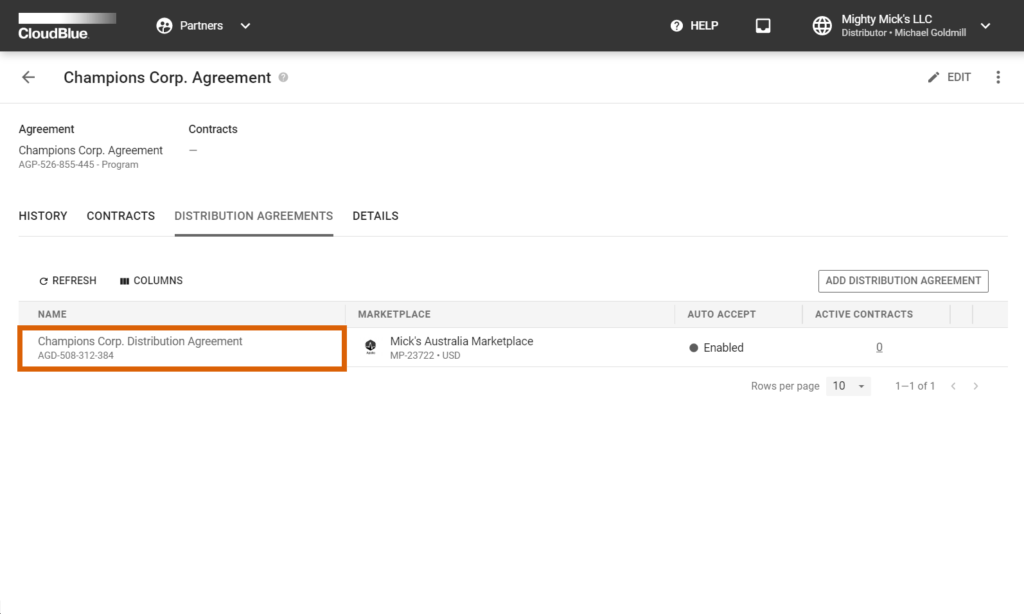
Alternatively, click on your distribution agreement name under Distribution Agreements from the program agreement details.
Click the Add Version button from the distribution agreement details screen.
Fill out the following agreement version form:
Click the Add button to finalize your version creation.
Therefore, your created version will be displayed under History. Note if the Activate version checkbox is checked, your agreement version is activated automatically. In case this checkbox is left unchecked, click the Activate button to manually activate selected version.
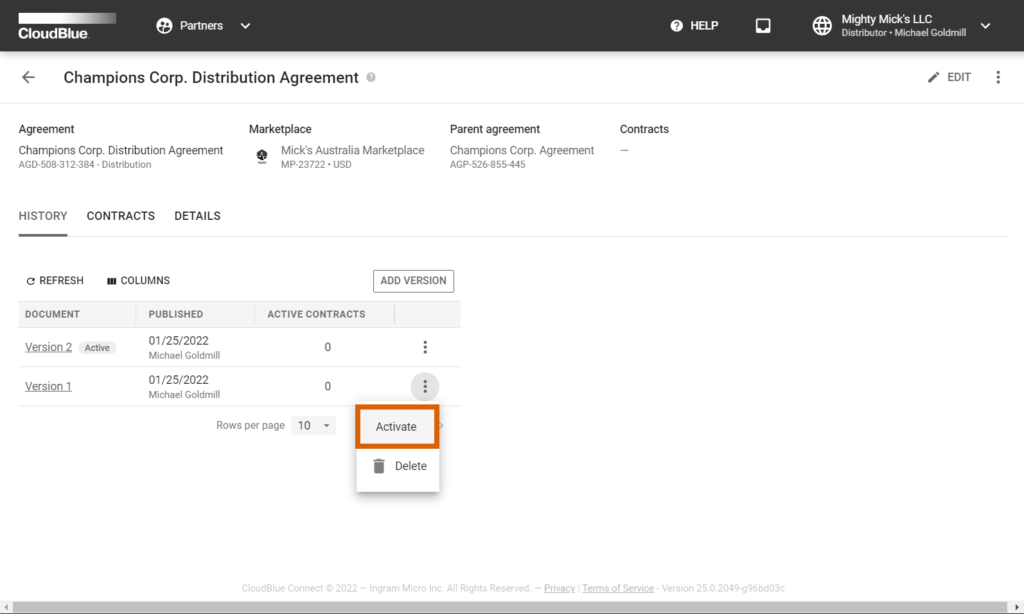
By activating a new version, the system notifies Vendors that enrolled distribution contracts associated with this agreement about this new version. These Vendors can sign your updated distribution agreement as described in Accepting Agreement Updates.
Distributors can attach a custom form to a created distribution agreement. Once a specific custom form is attached, Vendors should provide additional information before enrolling a distribution contract and before submitting a listing request.
Click the Edit button next to Attached Forms and select your Product form, Agreement form, or Item form.
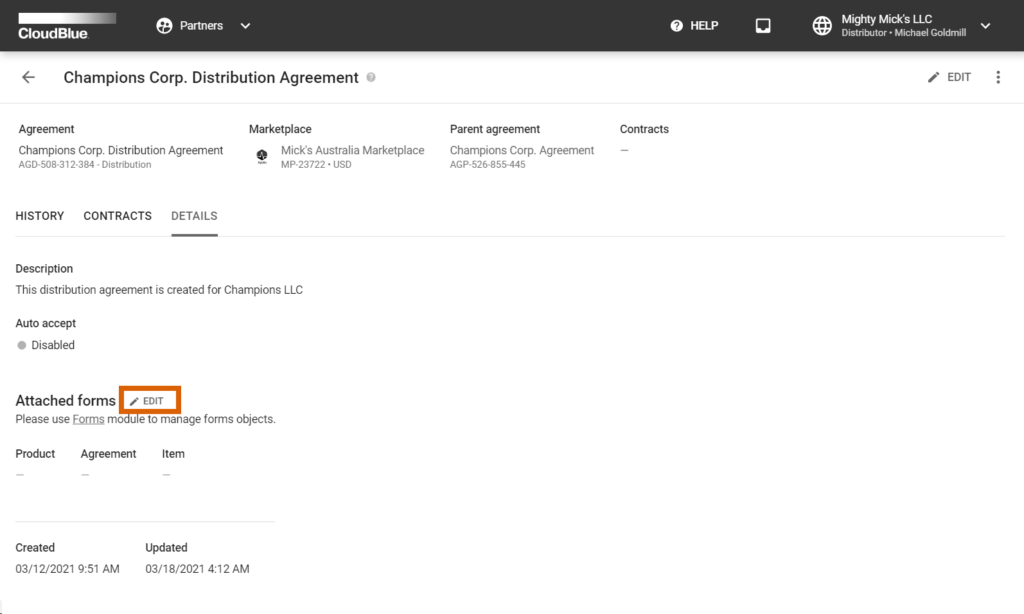
Refer to the Forms module documentation for more information about custom forms.
In case the Auto Accept option is disabled, Vendors need to manually enroll their distribution agreement. Once a distribution agreement is enrolled, the system generates a distribution contract that should be then approved by Distributors. By approving distribution contracts, Distributors also activate their associated distribution agreements.
Refer to the Distribution Contracts documentation and learn how to enroll distribution contracts.
Once a Vendor receives a notification about a new distribution agreement version, this Vendor can sign and activate the updated distribution agreement. Follow the steps below to successfully update your distribution agreement.
Navigate to the Partners module and proceed to the Agreements tab
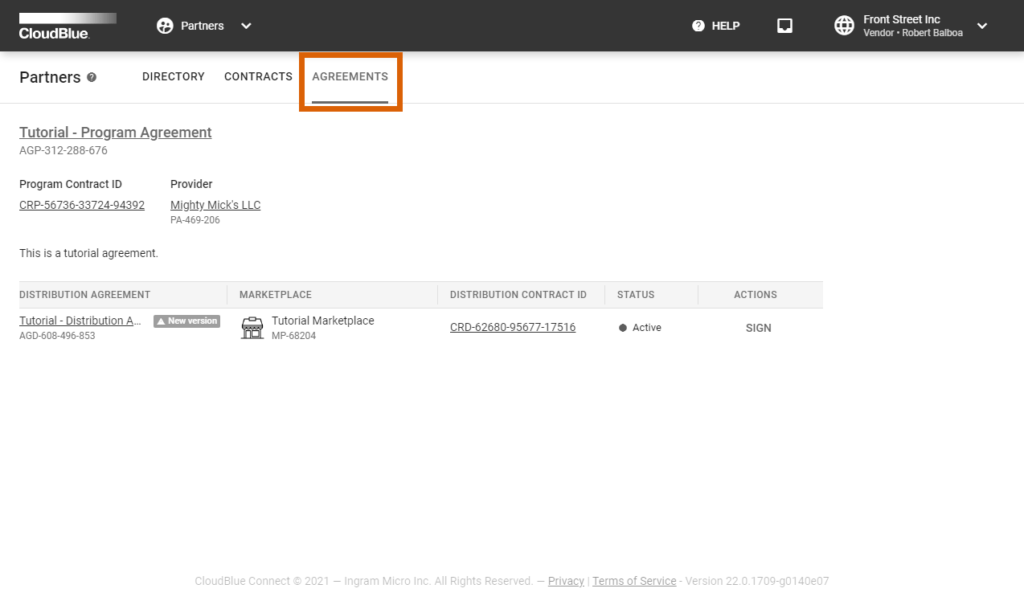
Locate a new version of your distribution agreement and click the Sign action button.
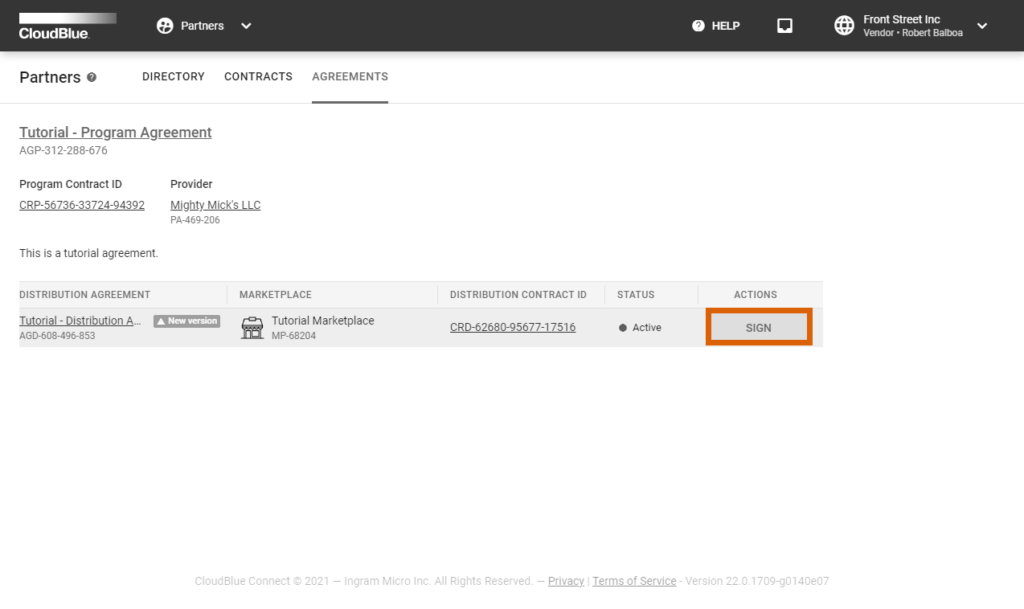
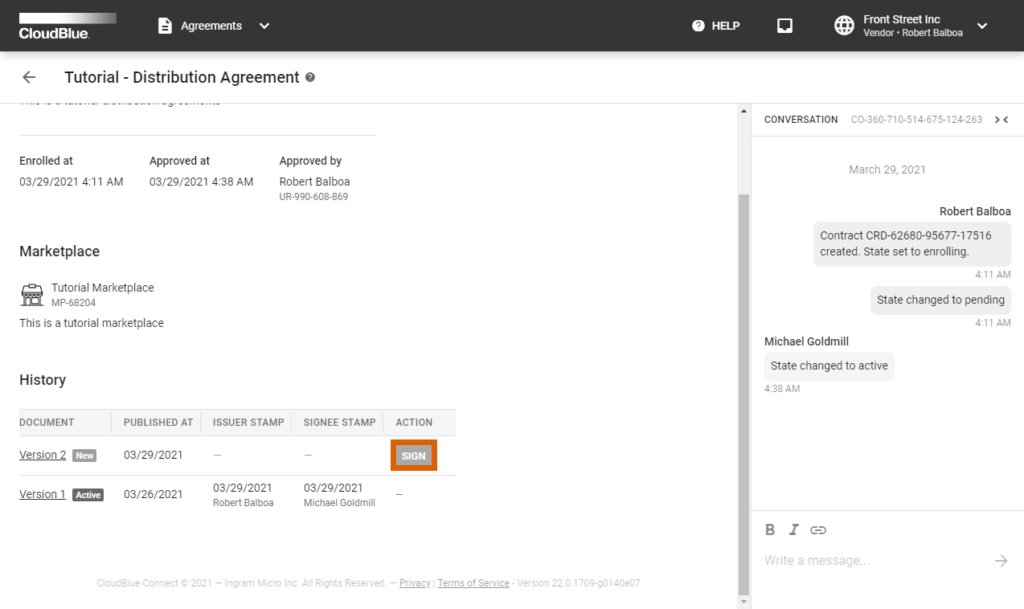
Alternatively, access your agreement details screen by clicking on your distribution agreement name and click Sign next to a new agreement version.
Review the provided document and check the I have read and accepted the agreement checkbox.
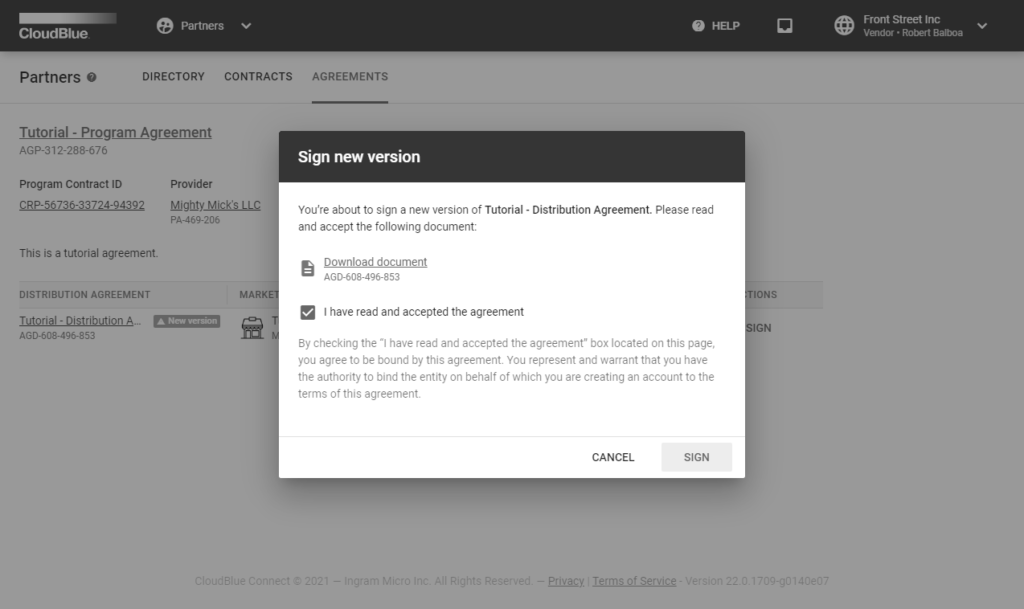
Click Sign to sign and activate your updated agreement.
Therefore, the system will mark your new activated distribution agreement with the Active tag.
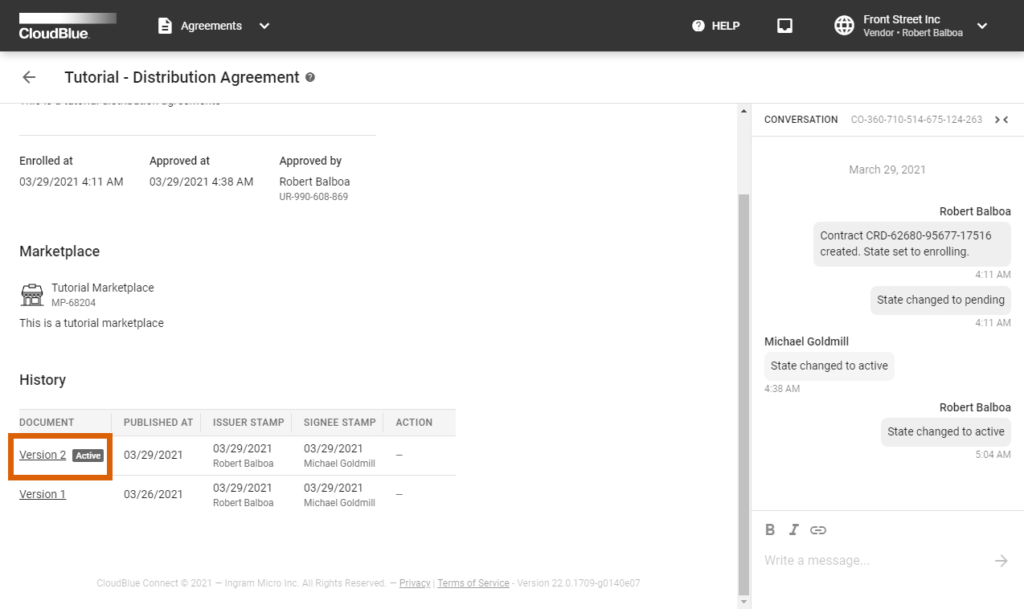
Note that your Distribution Contract will be also associated with your new distribution agreement version.