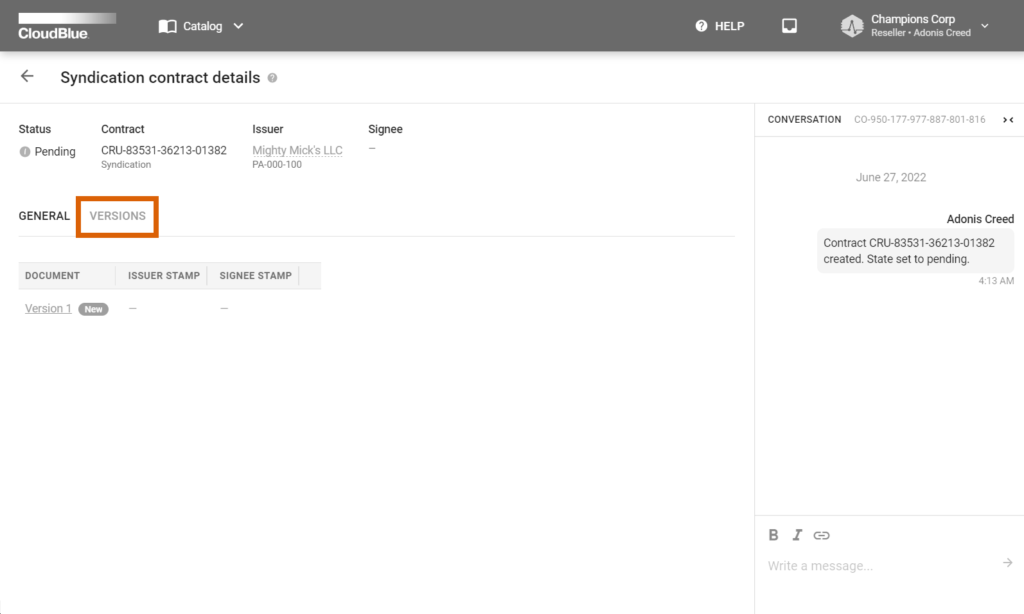Syndication (or syndicated) contracts are required for Resellers to establish business collaboration with Distributors on the CloudBlue Connect platform. This allows Resellers to acquire a specific product that is provided via a Catalog.
Note that the system requires Distributors to create a syndication agreement that serves as the template for these contracts and define their Catalog of products. The syndication agreement should also represent a sourcing agreement and attached to the corresponding service agreement that defines terms of collaboration with Resellers. Otherwise, it is not possible to access or enroll syndication contracts.
Furthermore, in certain cases, Distributors can also enroll such contracts to collaborate with their business partner and represent Resellers of a specific product.
The following showcases how to enroll the syndication contract and describes the Contract Details interface on Connect.
Resellers can enroll syndicated contracts only in case Distributors provide the access to their product catalog. This catalog provides a list of products that are available for subsequent syndication operations and referral programs.
Access the Catalog module to select a required product that will be used for your new syndication contract.
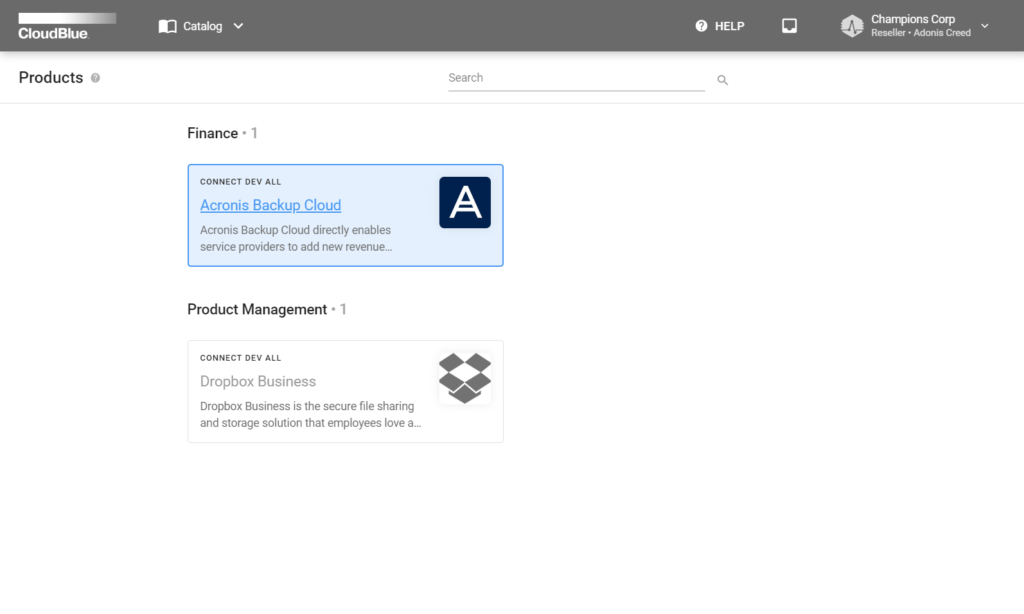
Next, navigate to the Syndicated Contracts tab and locate your marketplace from the provided list. Once your required marketplace is selected, click the Enroll button to launch the Syndication contract enrollment wizard.
Thereafter, follow the wizard steps to successfully create and enroll your contract:
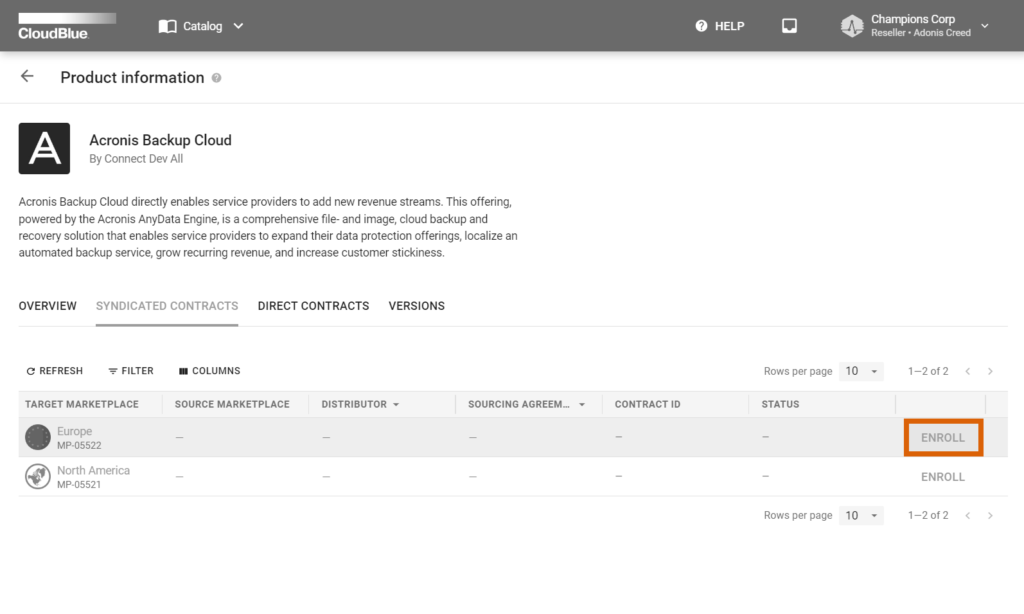
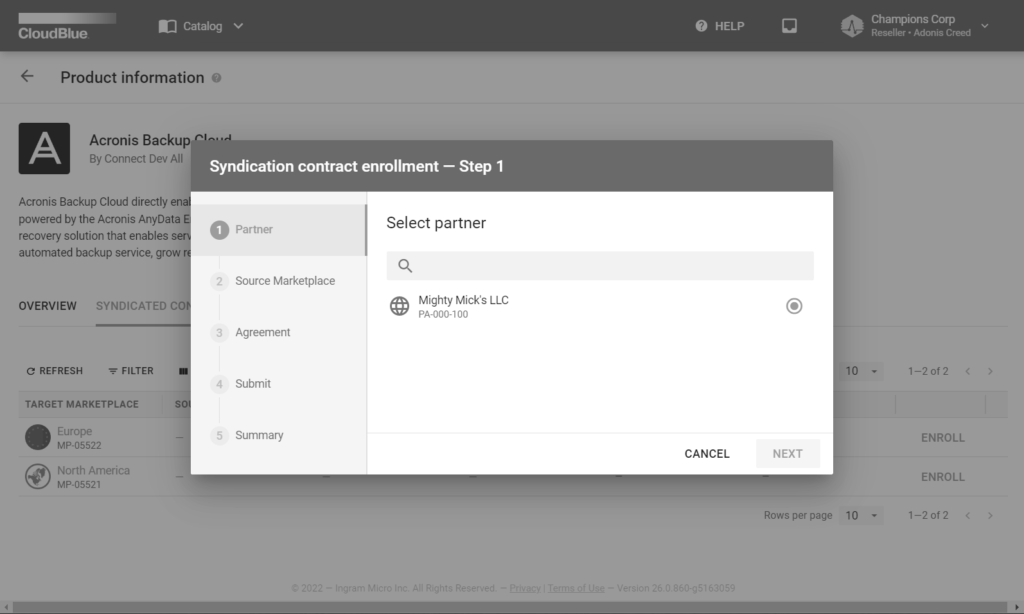
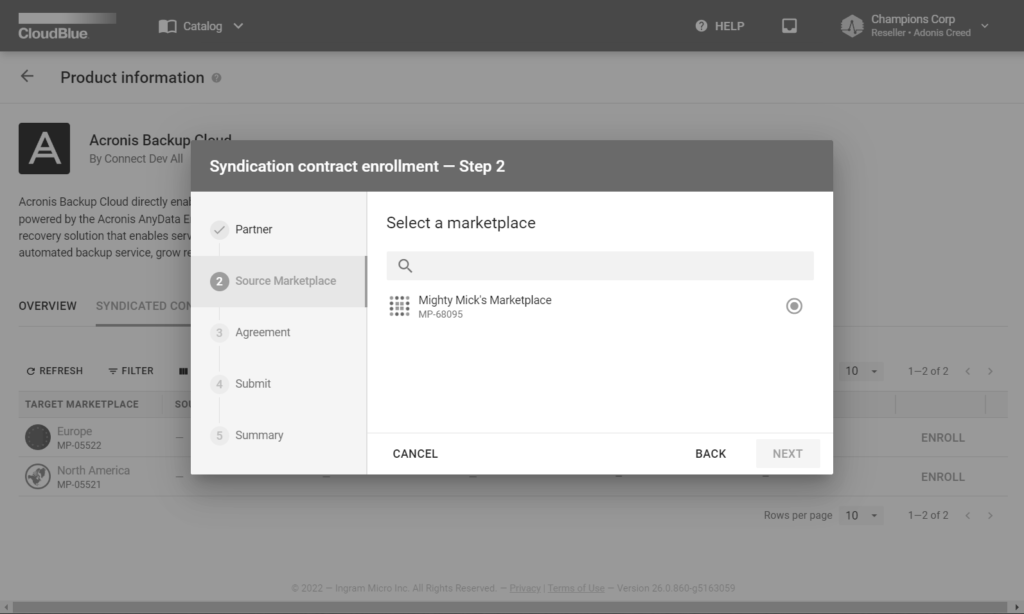
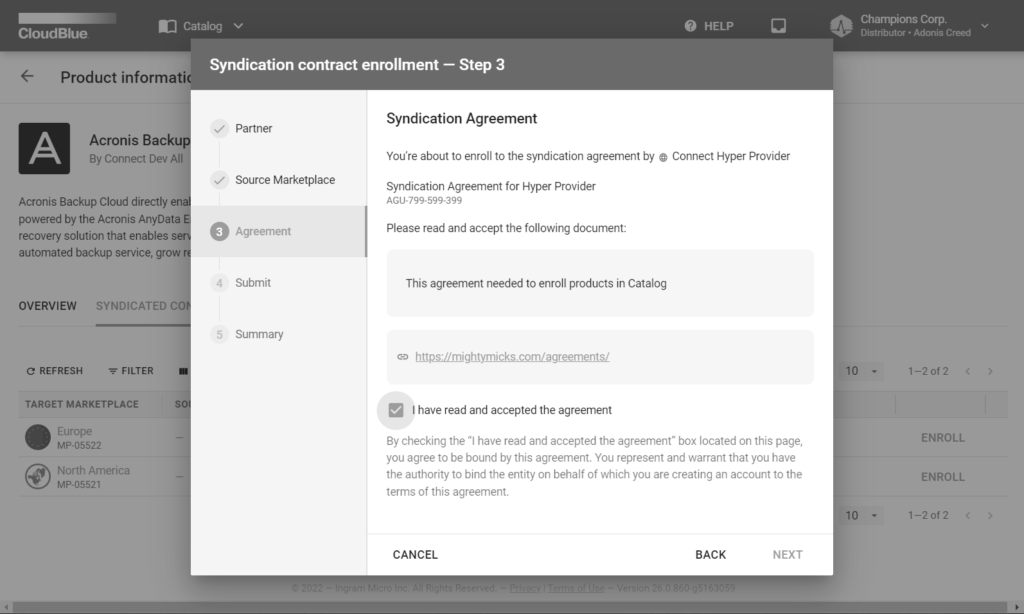
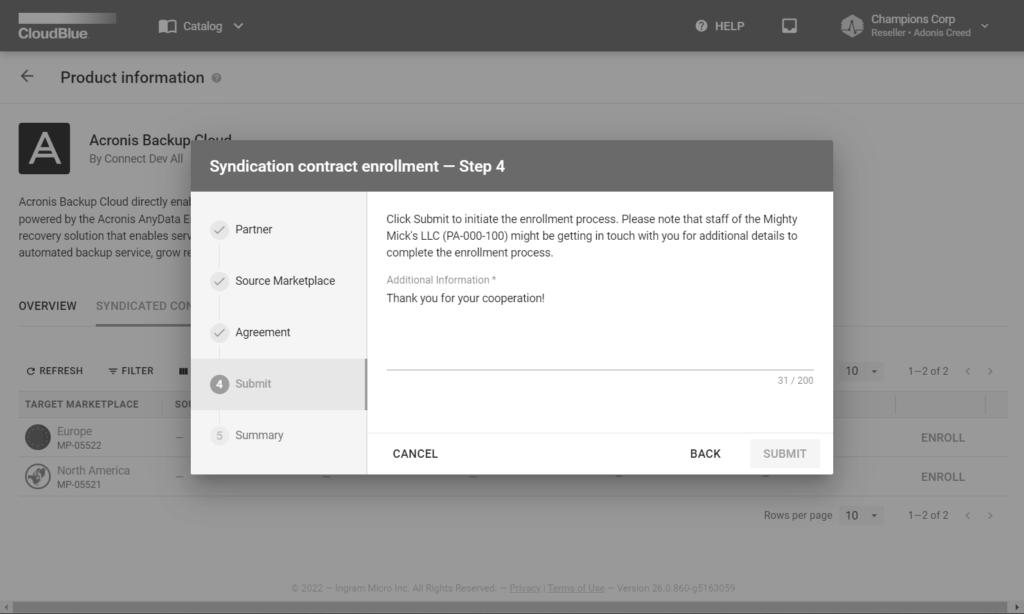
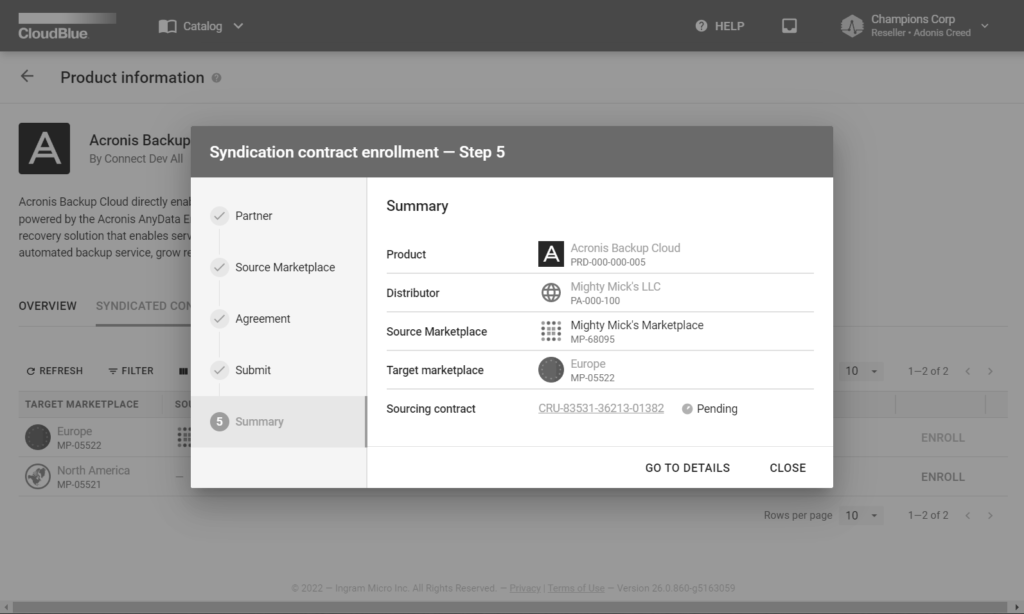
As a result, the system will provide a summary with your specified business partner, product, target marketplace and created syndication contract.
Click the Go to Details button to access syndication contract or click Close to close the summary.
Click on your syndication contract ID from the Contracts tab of the Partners module.
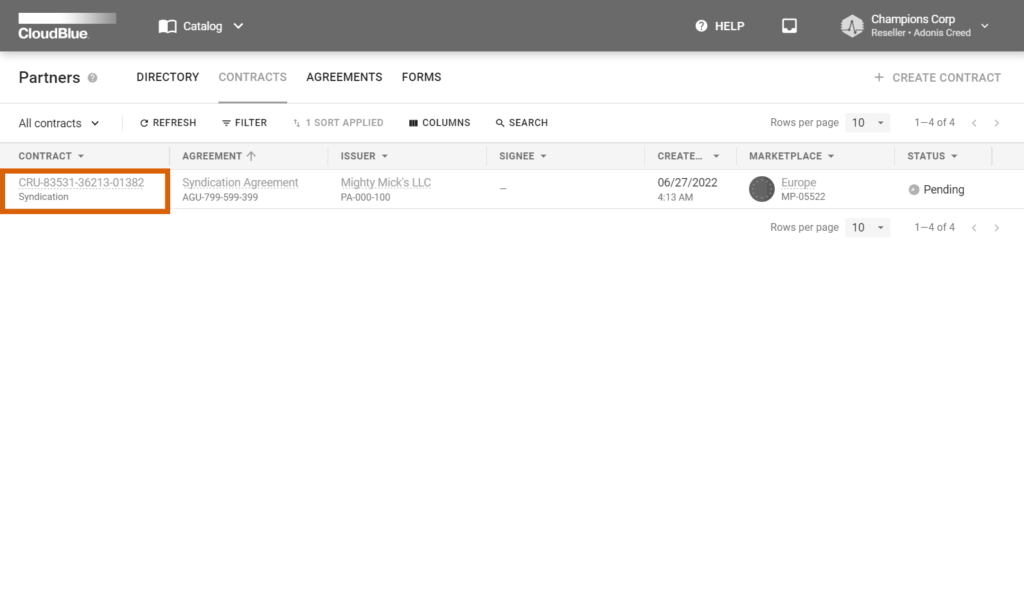
Therefore, you will access the Syndication Contract Details screen.
The following describes the user interface and its data within each tab.
Use syndication contract details screen to access your contract data, such as contract Signee, update/creation date, Issuer, contract ID, and contract Status.
The General tab allows reviewing the selected Product, specified Marketplace, associated Syndication agreement, and Target Marketplace. Target Marketplaces represent selected market channel that belong to the Reseller.
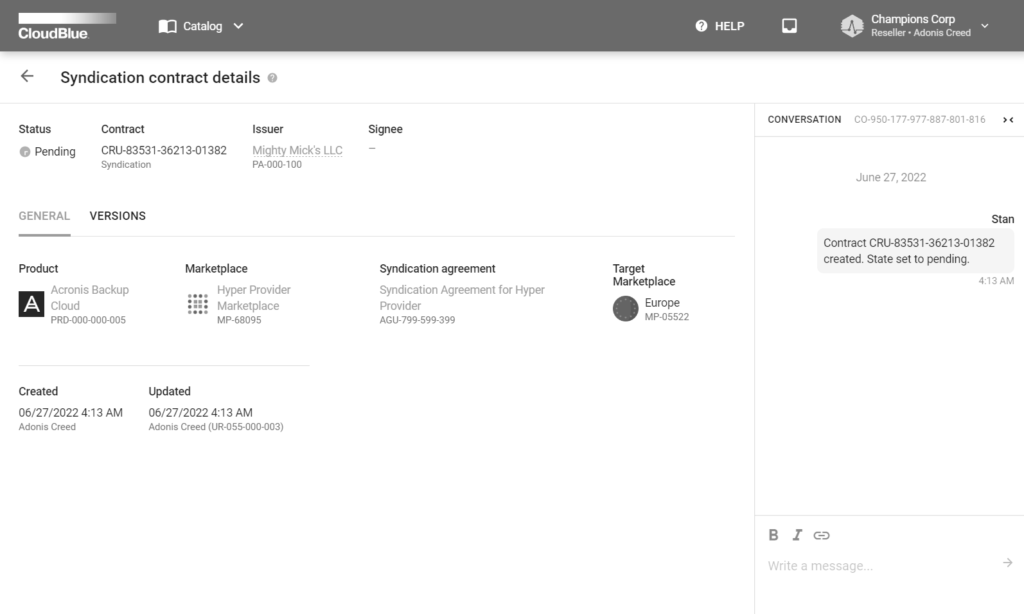
The Versions tab provides the signed syndication agreement document and indicates its version.
In case a newer version of the syndication agreement is created, invited Partners can activate this new version by accessing the associated product from the Catalog module and clicking the Sign button.