Tier parameters enable Vendors to collect data from Resellers involved into the supply chain of the subscription request. This feature is essential in a number of business scenarios, including but not limited to the following cases:
Tier parameters work in a similar way to the subscription parameters. The key difference between subscription parameters and tier parameters is the reseller involvement. Thus, subscription parameters, as the name implies, are related to subscriptions, while tier parameters are attached to resellers. Note that the Connect platform features the Tier Hierarchy (up to 2 tiers) as schematically illustrated in the following diagram:
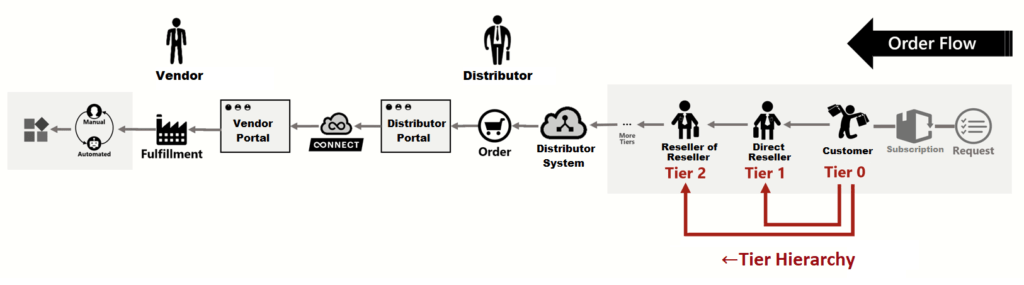
Tier hierarchy or tier count starts from the Customer (Tier 0). Consequently, tier hierarchy goes up to the Reseller (Tier 1) and the Reseller of the Reseller (Tier 2) if it is applicable to your business case.
The CloudBlue Connect platform enables Vendors to specify the following Tier scopes for their parameters:
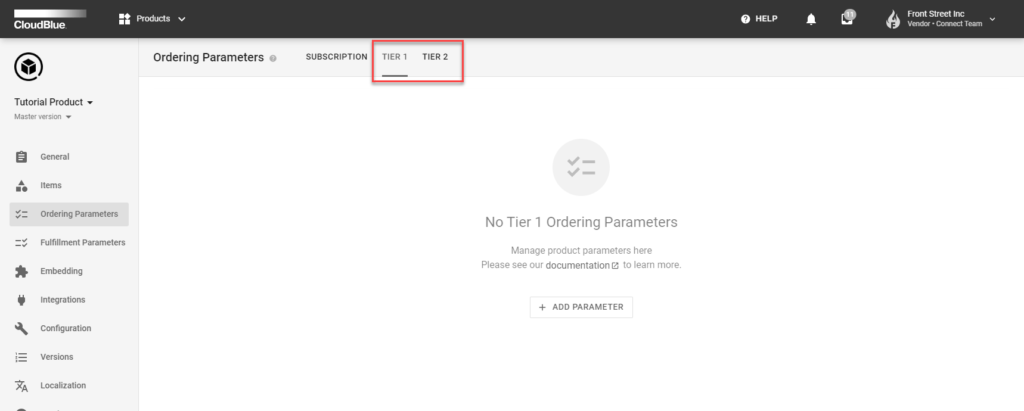
Tier 1 – Choose this scope to collect or store reseller authorization details of your first tier reseller (direct reseller).
Tier 2 – Select this scope to collect or store reseller authorization details of your second tier reseller (reseller of the reseller)
Once a request for a product that includes tier parameters is created, the Connect platform checks if a Tier Configuration object already exists for each tier involved into that sale (or subscription). In case this object is not presented and there are required ordering tier parameters, the system inquires Resellers to provide parameter values. Note that system uses technical contact details provided in the generated subscription. Furthermore, note that this process is done in the scope of a Tier (Configuration) Request.
The following diagram schematically illustrates the aforementioned process:
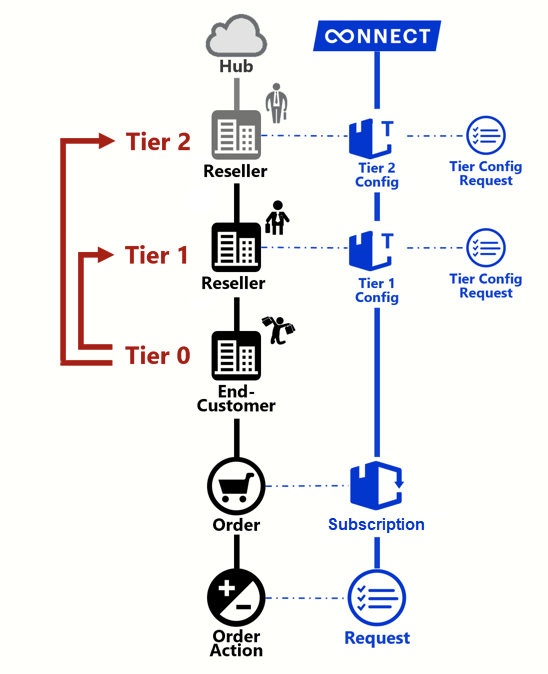
Once Vendors process the required tier configuration request, the system transfers created subscription from the Tier Setup state to Processing. Therefore, Vendors can process subscription and fulfillment request as usual. Following fulfillment requests that involve the same tier account will refer to the same tier configuration. Therefore, it is required to supply tier-related information only once.
Vendors can also define fulfillment tier parameters. These parameters may be quite useful when Vendors must provision reseller accounts in their systems and store certain unique identifiers in the Connect platform.
Note that the same account may act as Tier-2 or Tier-1 Reseller in different scenarios and sell product subscriptions to different customers.
Tier configurations are very similar to Subscription instances on the Connect platform. Furthermore, tier configurations are processed and modified via generated tier requests. However, the key difference with the standard fulfillment queue is that tier-requests are not associated with the product items.
Furthermore, in case a tier configuration is required to fulfill a subscription request, the system assigns “Tiers Setup” status to such requests. This status is used to “park” all fulfillment requests that are involved with a given tier until tier configuration is not processed. This introduces a new status in the fulfillment requests state transition diagram:

Note that in case tier configuration of Tier 2 and Tier 1 resellers required, the system can assigns the Tiers Setup state to a tier request. Thus, it is necessary to process a configuration request of the higher tier first. The following diagram illustrates a scenario that requires Vendors to process Tier 2 and Tier 1 configuration request before processing a fulfillment request:
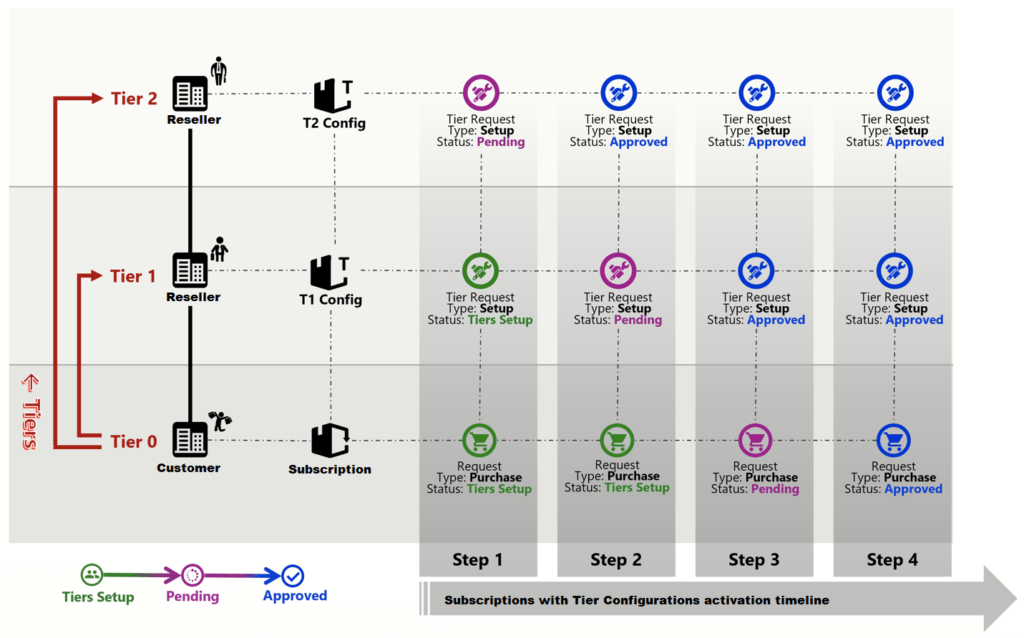
Tier requests are approved via a specified Tier Configuration Approved template. This template is available in case the Reseller Authorization capability from the product profile page is enabled and it is displayed only to selected tiers. Therefore, Vendors can provide Resellers with required product information and how this product can be managed by Resellers. In addition, tier configurations can include Actions that are associated with a selected tier scope. For example, these actions can be used to help Reseller access reseller console provided to them by their Vendors through Single Sign On.
Once a new subscription request for a product with tier parameters is created, the system searches for an existing tier configuration or creates a new one. In case a tier configuration is created and the provided subscription is in the Tier Setup state, Vendors are required to access the Tier Config module and process generated tier request.
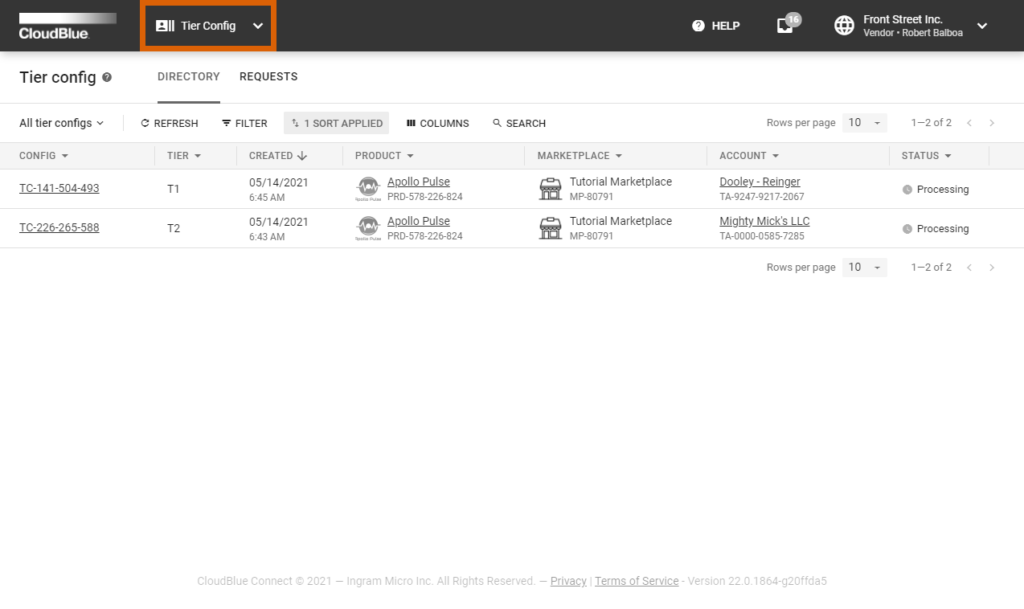
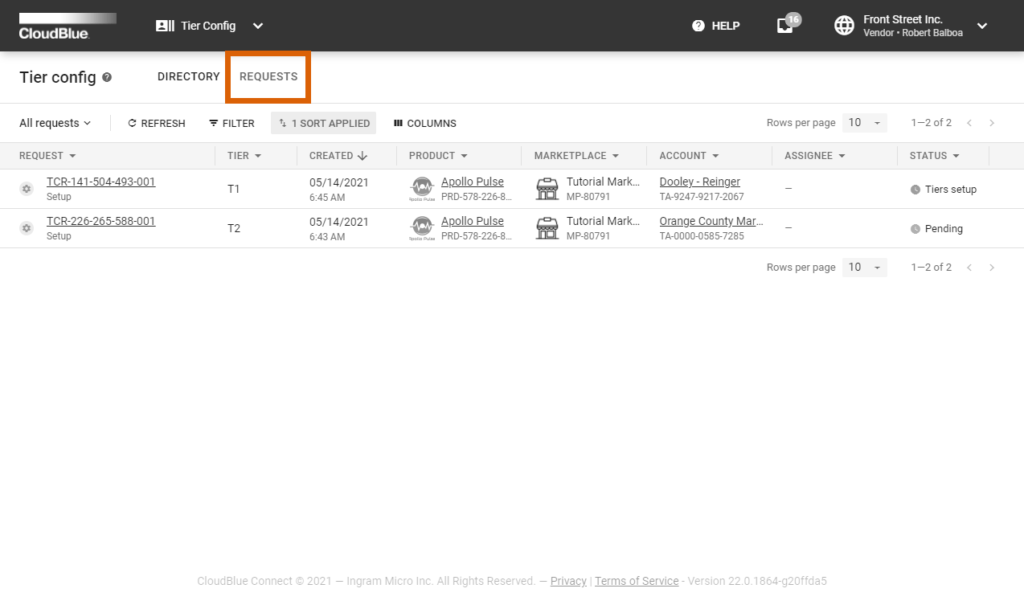
Locate your processing tier request from the Requests tab and via the Tier Request Details screen. Refer to the Tier Config user interface documentation to learn how to approve, reject requests, how to inquire parameter information, and more.
Once tier configuration request is successfully processed, its associated fulfillment request will move from the “Tiers Setup” status to “Pending“. Therefore, Vendors will be able to process approve fulfillment request and consequently activate the required subscription.
The CloudBlue Connect platform also provides a specific Portal for Resellers. Thus, resellers can review and manage provided tier configurations created in the scope of a particular product. The Reseller Portal operations with tier configuration include but not limited to: