The following video tutorial introduces the Price Management module on the CloudBlue Connect platform:
CloudBlue Connect platform presents a comprehensive solution to manage and consolidate your pricing data with your business partners. The Price Management (Pricing) module allows establishing and automating a cost-effective process of price lists exchange from Vendors to Distributors and Resellers.
The price list creation is an optional procedure of the Product Flow. Namely, Vendors can create a price list instance during the product definition operation or once the product the product is successfully defined. Vendors can create price lists and make those available for Distributors by attaching them to a corresponding Listings.
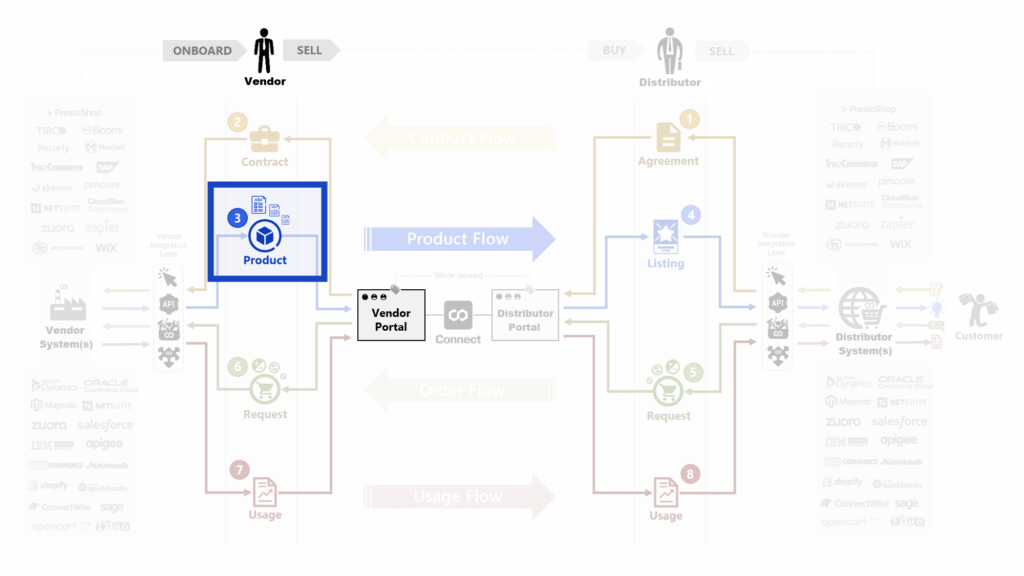
Once a listing request with price lists is successfully accepted, the system enables Distributors and Resellers to generate Subscriptions based on these price lists. Note, however, that Distributors or Resellers cannot edit provided price list information.
Price lists and their versions represent two key objects of the Price Management Module. These key objects are introduced and highlighted with red in the following diagram:
Price list objects can be considered as templates for their versions as schematically illustrated in these diagrams:
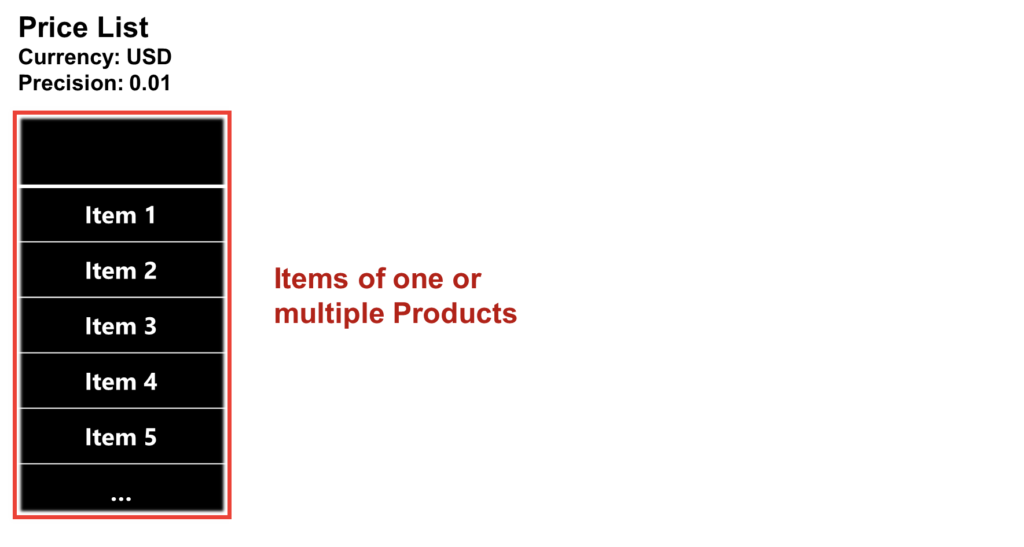
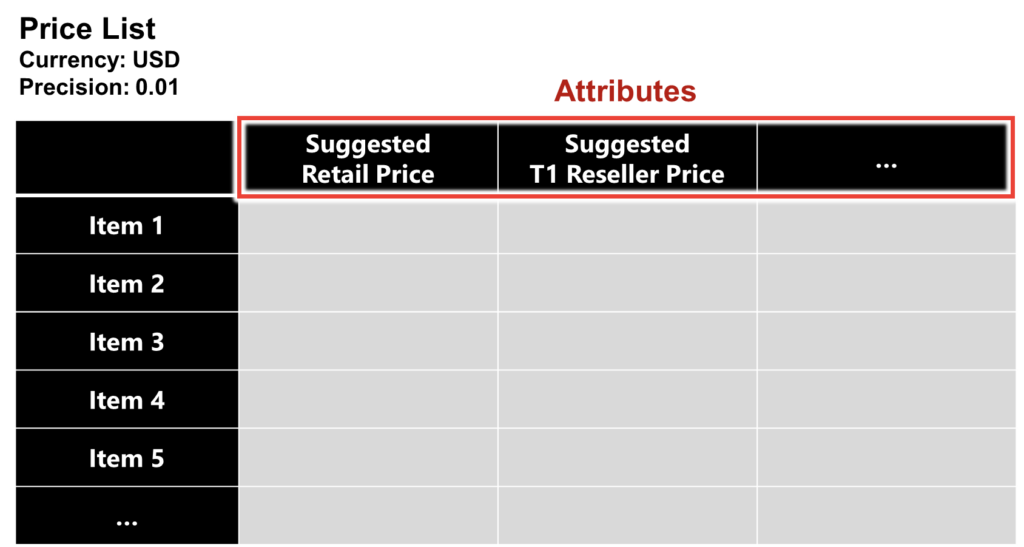
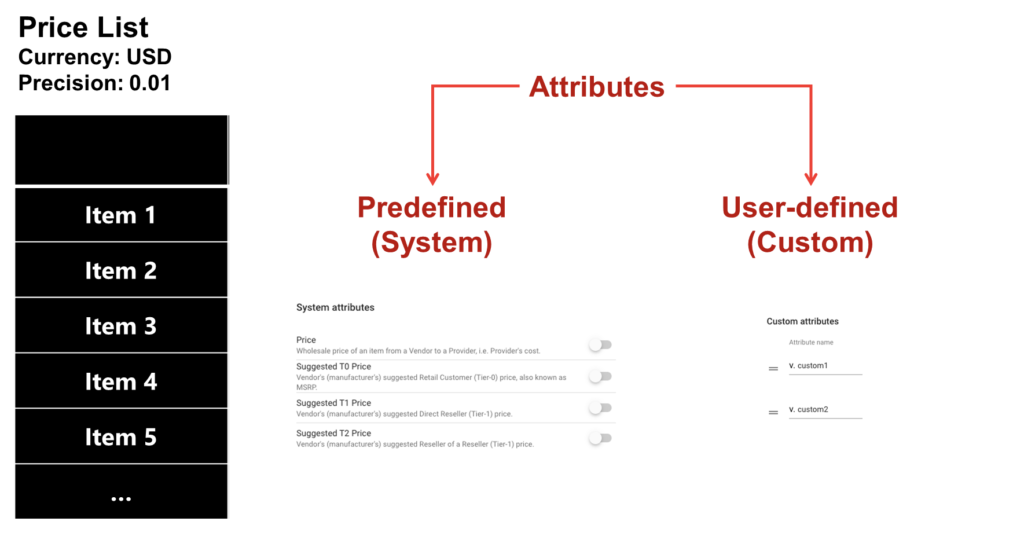
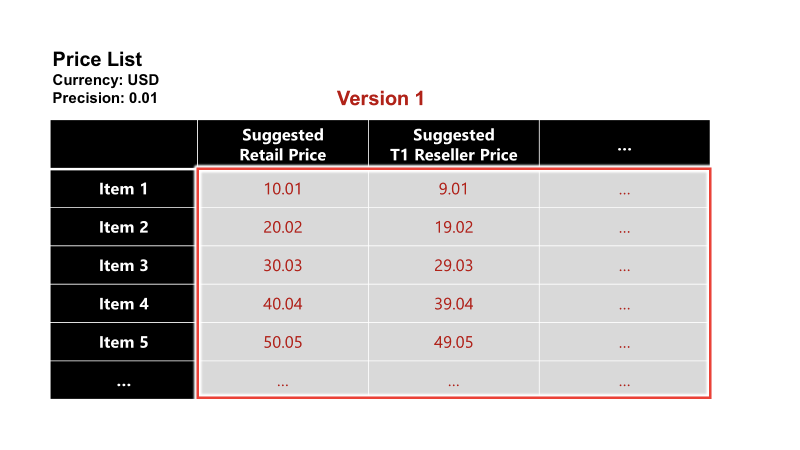
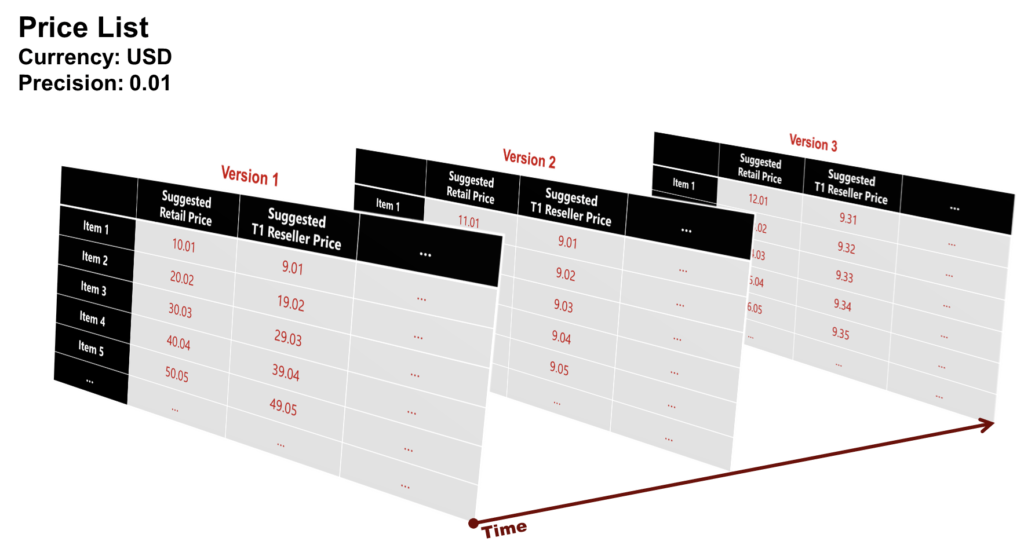
The following schematically illustrates and describes the Pricing module state machine:
Vendors can generate draft price lists and draft price list versions by using the Connect platform. Thereafter, Vendors can activate created drafts or delete them if necessary.
Furthermore, the system enables Vendors to schedule price list version activation. In this case, the system assigns the Scheduled status to price list version and its associated price list object. Thus, both objects can be activated on specified time.
Vendors can also unschedule price list version activation (i.e., remove scheduled activation date). Therefore, the system transfers your price list version and its interconnected price list object back to Draft state.
Note that in case the activated price lists are no longer relevant, Vendors can terminate such price lists. Therefore, the system assigns the Terminated status to the price list and transfers the price list version to the the Expired state.
Learn more about the Pricing module API and user interface operations by accessing the following articles: