Once the Connect Portal is activated and a service agreement is signed successfully, Resellers can define their commerce system on the CloudBlue Connect platform. Commerce systems should be represented via your configured hub and marketplace.
In general, commerce systems are integrated with the Connect platform automatically. Note, however, that Connect users can create a hub and marketplace by using the graphical user interface. The following contains instructions on how to create a hub and a marketplace via the Connect interface.
Before following the provided instructions, make sure that your Connect account and your service contract are activated successfully. Once Resellers can access their Connect account, it is possible to create hubs and marketplaces as described below.
Hubs represent real commerce systems integrated with the Connect platform. Resellers can register several hubs differentiated by geographical regions or any other criterion.
The following showcases Champions Corp that wants to manually register a hub on the Connect platform.
Access the Marketplace module and Navigate to the Hubs tab. Thereafter, click the Register Hub button to start registering your hub via the Portal interface.
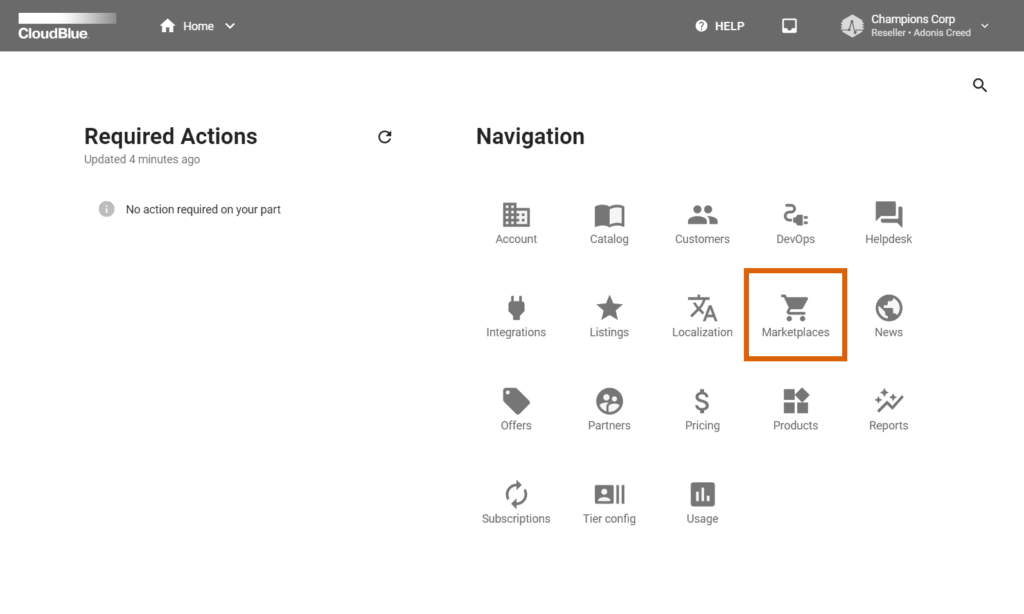
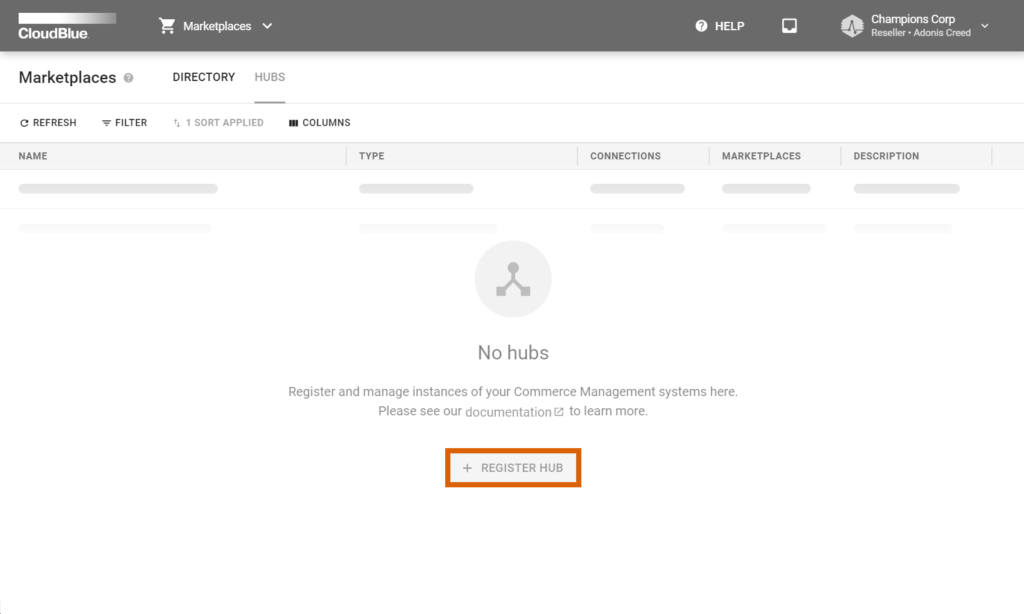
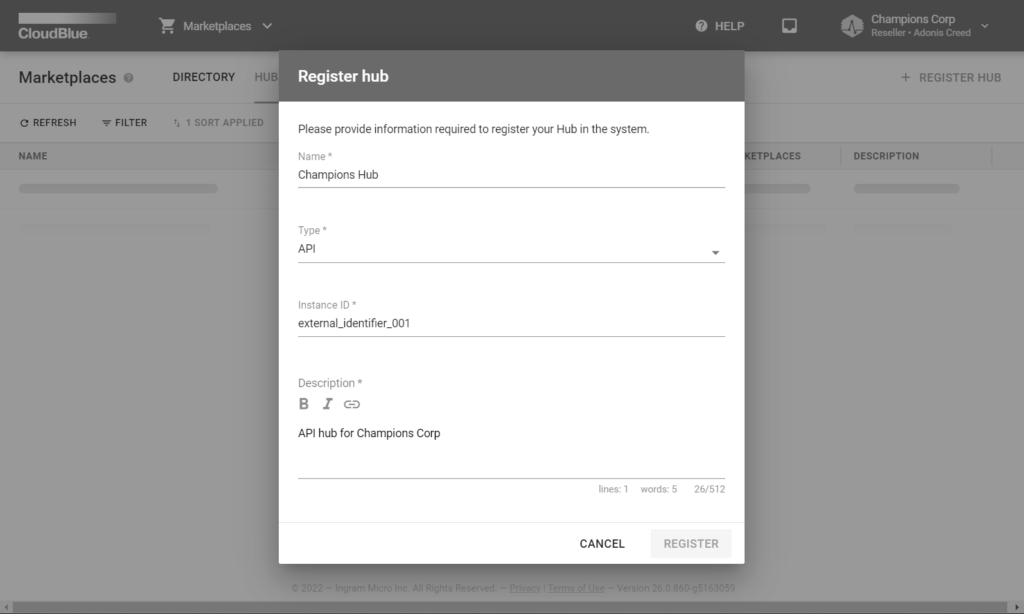
Fill out the following hub properties form:
Click Register to finalize your manual hub creation on the Connect platform.
Therefore, Champions Corp created a hub by using the CloudBlue Connect interface. This Reseller organization can now create a marketplace as described below.
Marketplaces represent available go-to-market channels that are used to express different logical concepts, such as regions, industries, sizing, and so on. Marketplaces can be registered via a creation wizard from the Marketplace module.
Access the Marketplaces module and click the Create Marketplace button to launch the aforementioned wizard.
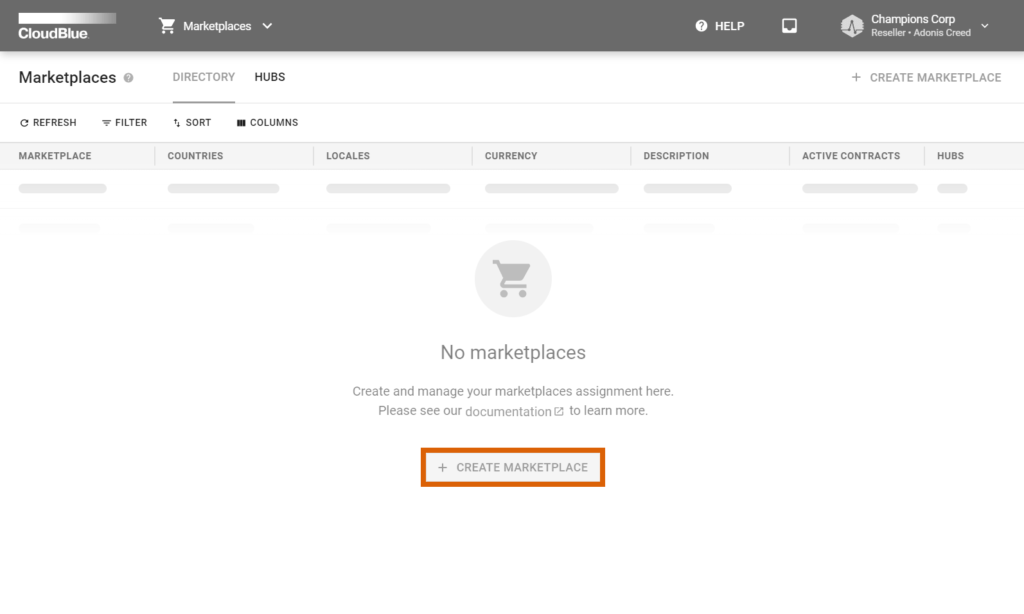
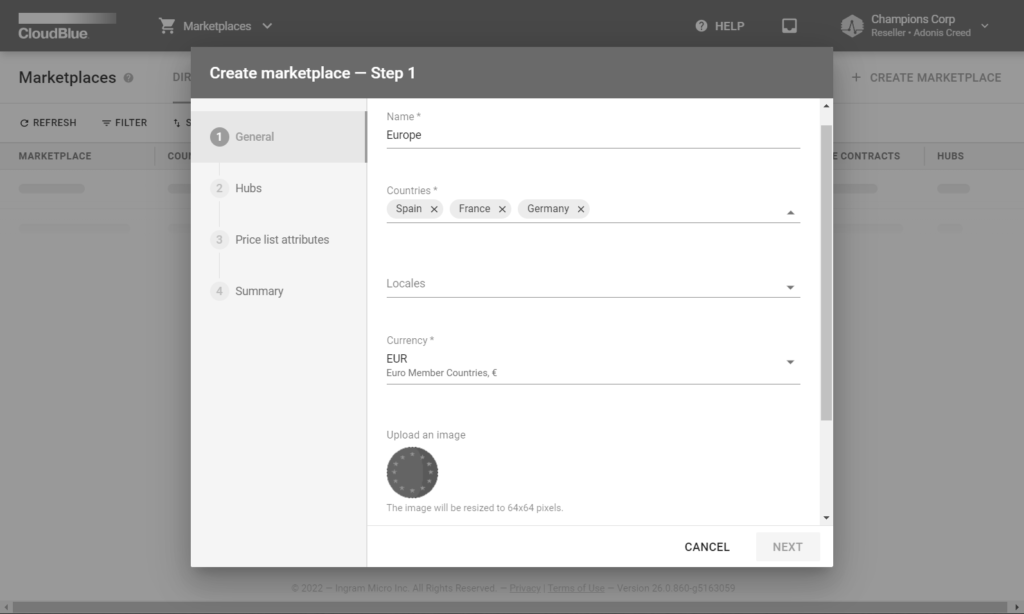
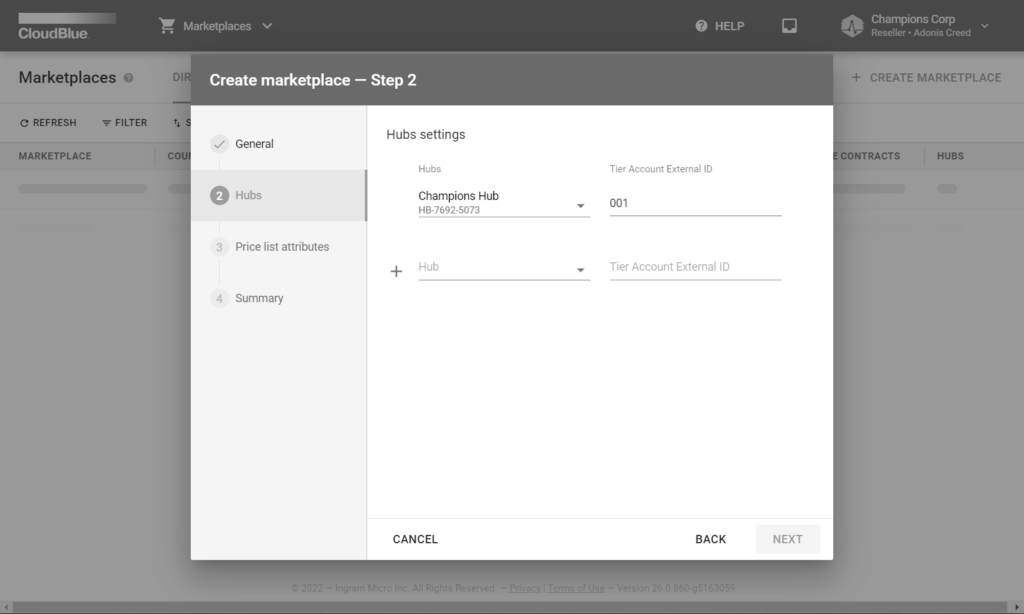
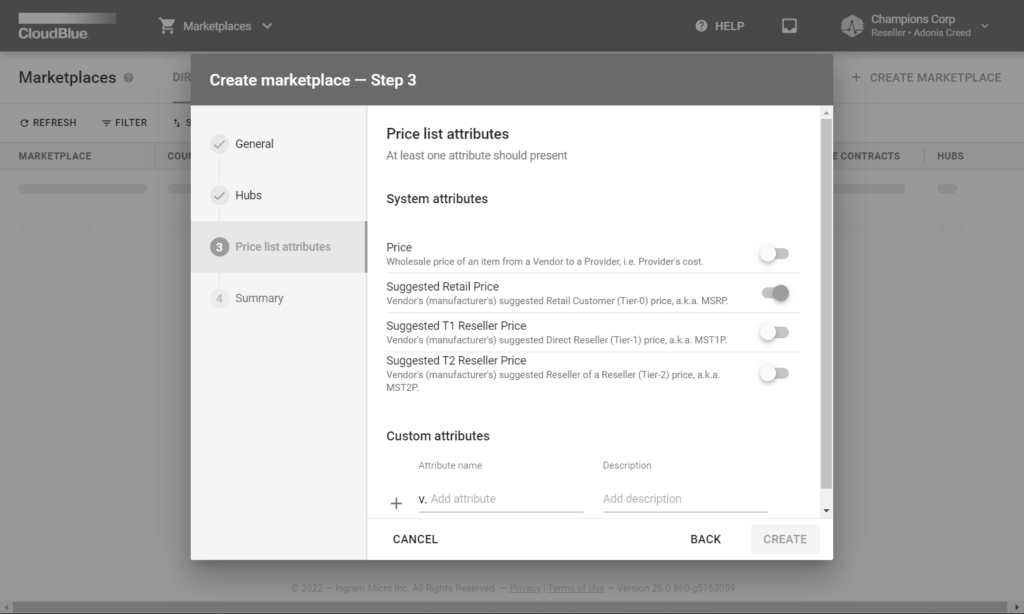
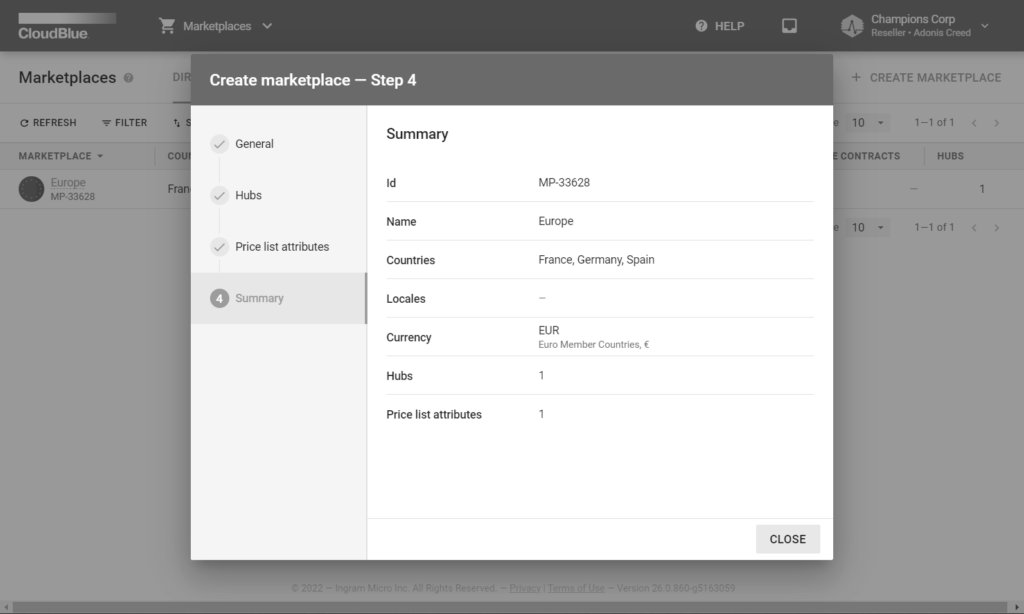
Thereafter, follow the wizard steps to successfully create your marketplace and bind it with your previously registered hub:
In this scenario, Champions Corp selected France, Germany, and Spain as countries that are covered by the created Europe marketplace. In addition, EUR is selected as the active currency. Champions Corp also added the hub created earlier and selected the Suggested T1 Reseller Price attribute to manage prices independently.
Once a hub and a marketplace are successfully created, Resellers will successfully define their commerce system on the Connect platform. Therefore, the system enables Resellers to enroll syndication agreements. Access Catalog Operations to proceed with the Reseller Tutorial.
In case more information on marketplaces or hubs is required, please refer to the Marketplace module or Hubs documentation.