The product listings processing is a part of the Product Flow on the CloudBlue Connect platform. Once Vendors finalized product definition operation, it is necessary to create a listing request to publish product on a required marketplace. In case Distributors accept a request, the defined product will be successfully listed. In case of an error, Distributors can also reject a request. Therefore, the system enables Vendors to manage listing request and update provided information.
Use the guidelines below to learn how Vendors can create a new listing request and successfully submit this request to Distributors.
Before proceeding with the following tutorial, make sure that the following prerequisites are met:
The following scenario showcases Front Street Inc that successfully defined the product on the Connect platform. This Vendor is required to create a listing request. Therefore, the specified product will be successfully published within the marketplace owned by Mighty Mick’s LLC.
Access the Listing module and click Manage Listings to launch a manage listing wizard.
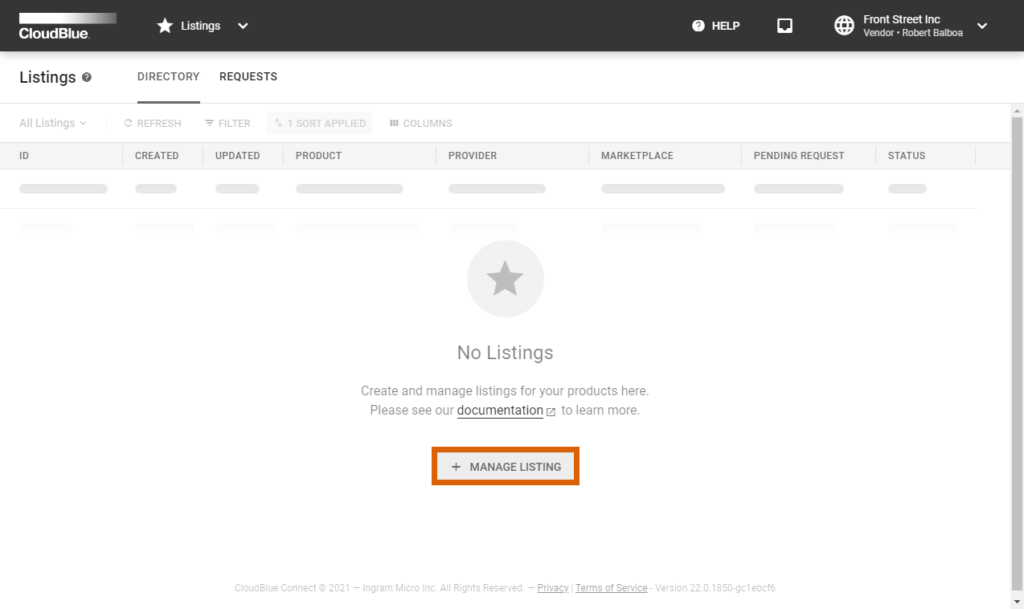
Note that the system provides a notification in case your product version is not saved or your distribution contract is not Active.
In case the system launches the wizard, follow the wizard steps to successfully create a listing request.
The wizard will provide an introduction that explains the product listing concept.
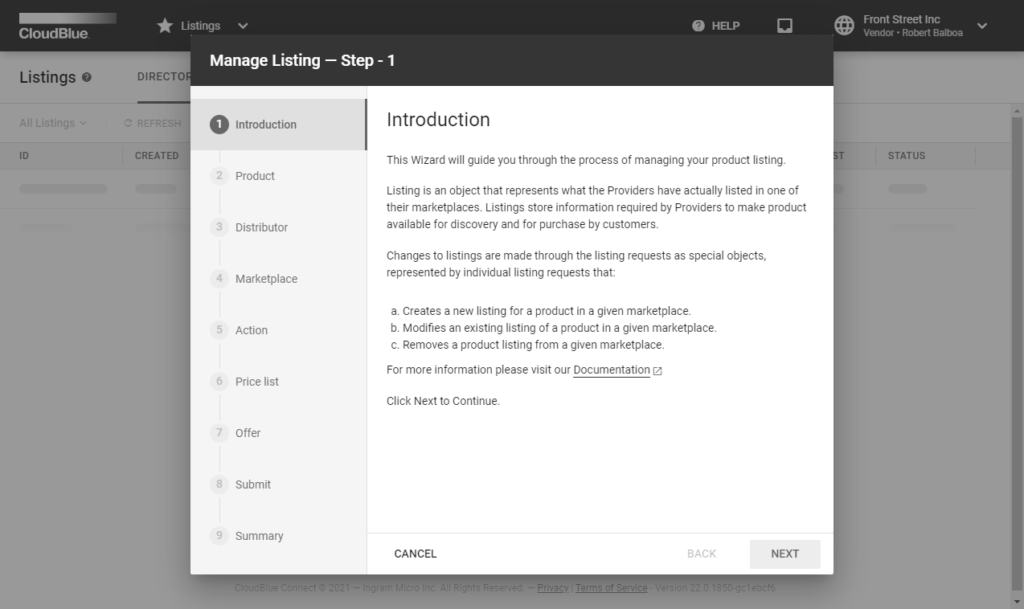
Review the concept and click Next to continue.
Choose your product from the provided list.
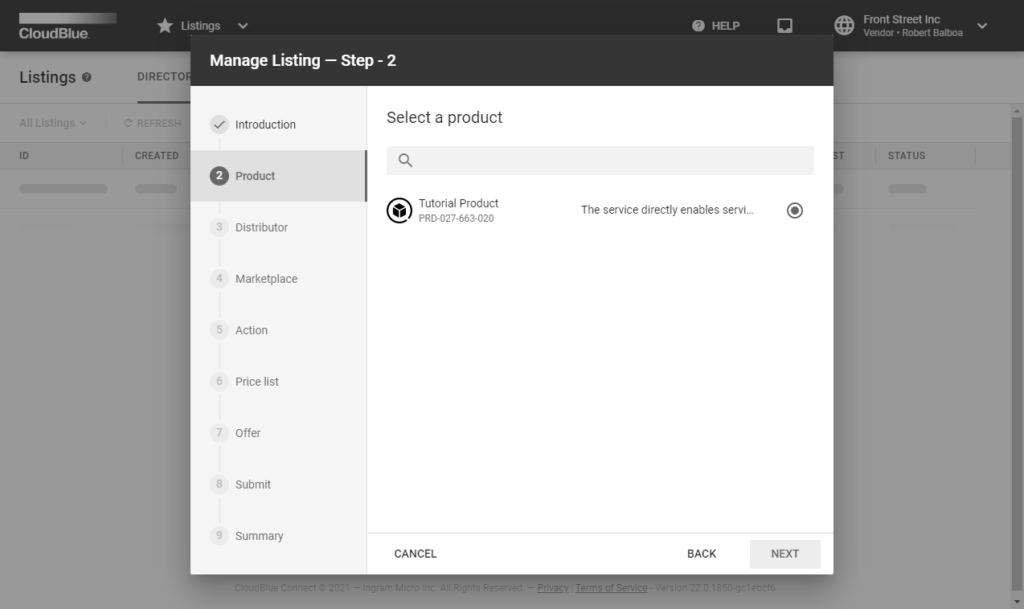
In this scenario, Front Street Inc selects their defined product.
Click Next to continue.
Choose your distributor account in the following form:
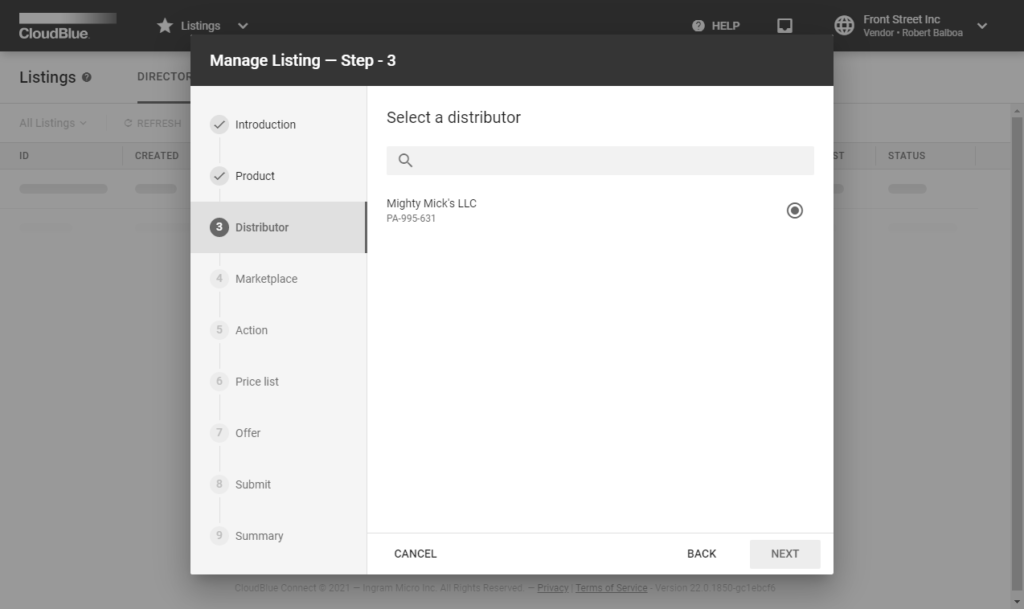
Front Street Inc collaborates with Mighty Mick’s LLC. Therefore, this distribution company is selected.
Click Next to continue.
Select a marketplace where you want to publish your product.
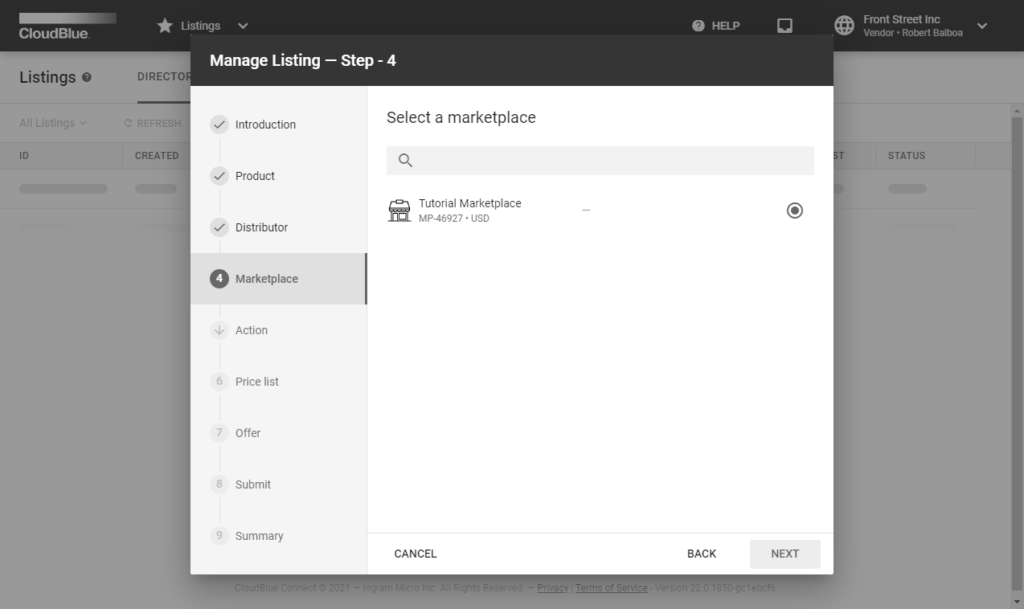
In this scenario, Front Street Inc selects a marketplace created by Mighty Mick’s LLC
Click the Next button to continue.
Specify a price list in the following form:
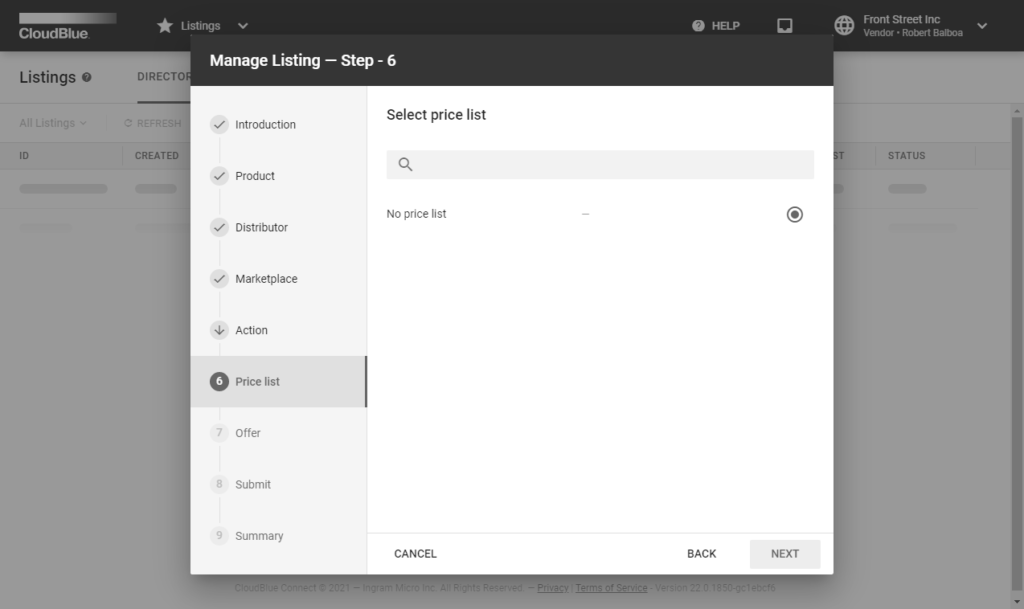
Front Street Inc decided not to specify any price lists. Therefore, the system prompts this Vendor to select the no price list option.
Click Next to continue.
Specify your offer in the following form
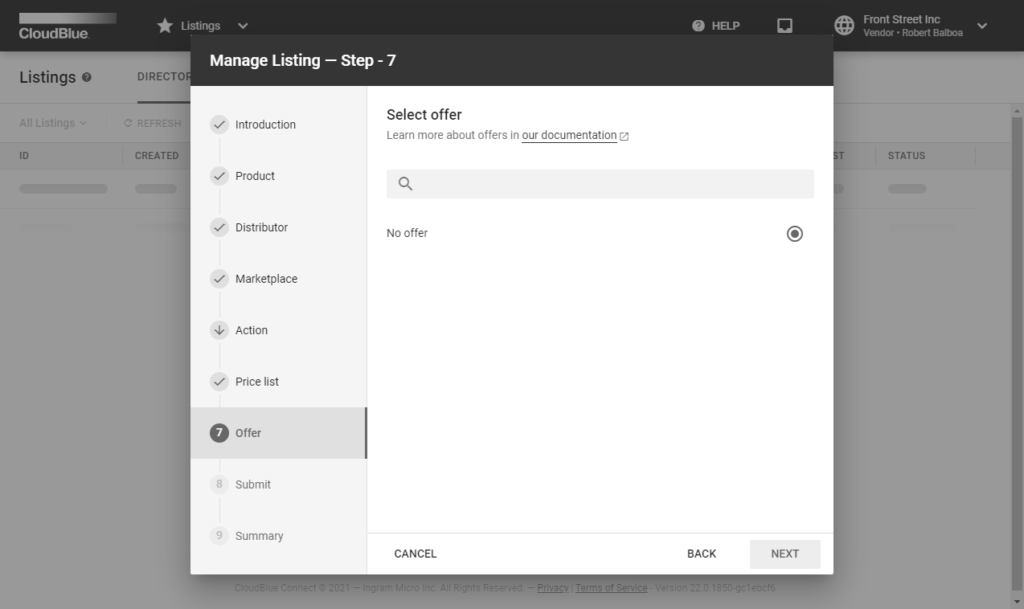
In this scenario, Front Street Inc decided not to provide offers yet.
Click the Next button to continue.
Make sure that selected marketplace and provider data are correct before submitting your request.
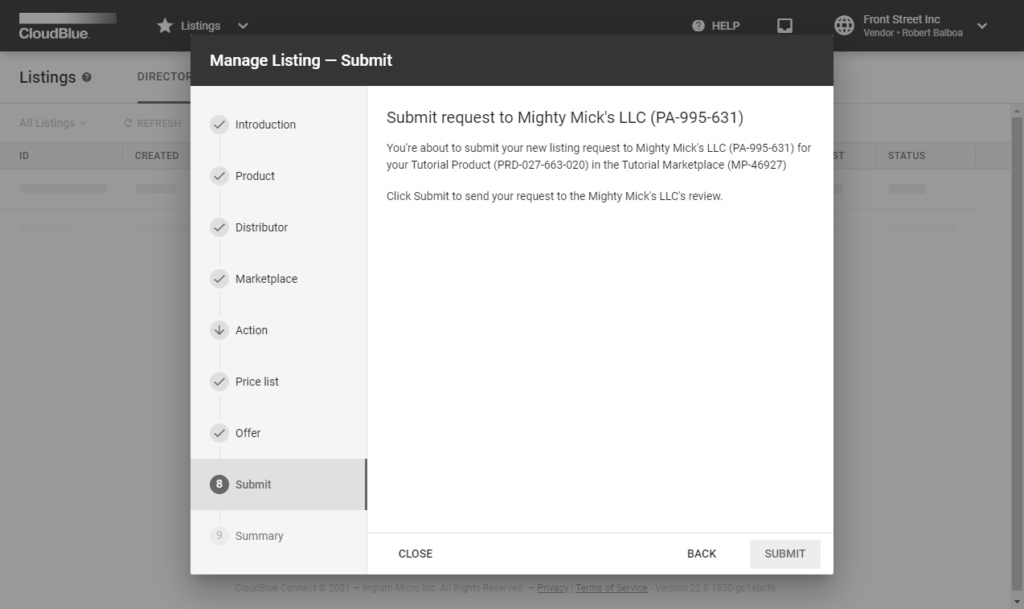
Thereafter, click the Submit button to finalize your listing request creation and submit the request.
As a result, the system your created listing summary.
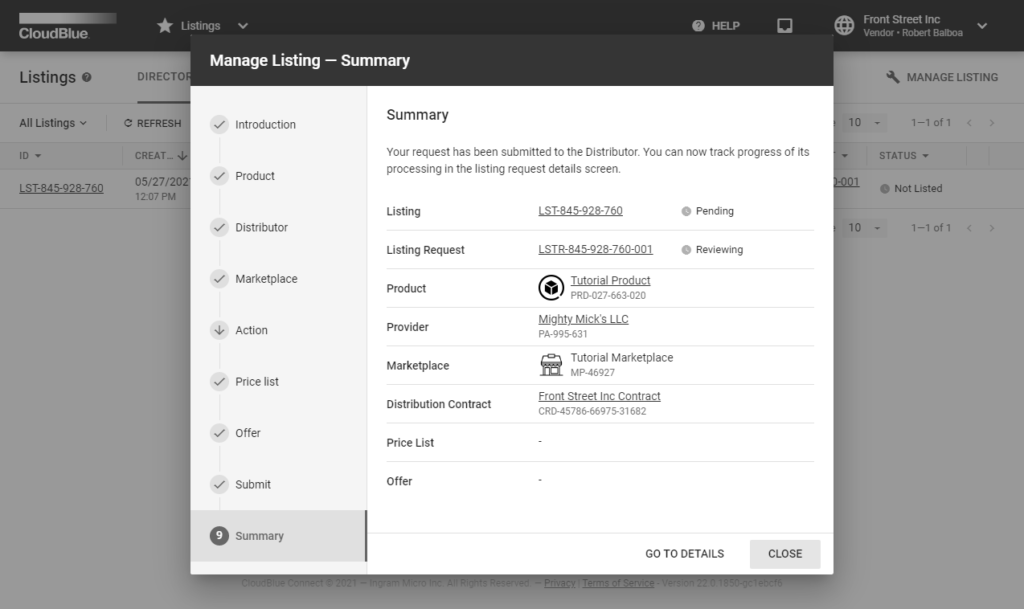
Review your request by clicking the Go to Details button. Otherwise, click Close to close the summary.
Front Street Inc successfully created a listing request and submitted this request to the aforementioned Distributor Mighty Mick’s LLC. Thus, this Distributor is required to process the request and deploy the product on the specified marketplace.
Once Vendors submit a listing request with required products and this request is marked as completed by Distributors, the Product Flow will be successfully concluded. Therefore, Distributors or their system can generate subscriptions and their corresponding fulfillment requests that should be processed by Vendors. Access Subscription Processing to proceed with the Vendor Tutorial.
In case more information on listings and listing requests is required, refer to the Listings module documentation on the Connect Community page.