Once customers purchases certain product items from specified marketplaces, Distributors systems can automatically generate subscriptions with required order data and subscription requests (also called fulfillment requests) on the CloudBlue Connect platform. Vendors are required to process these requests, activate subscriptions, and consequently fulfill customer orders.
In some cases, subscription activation should return specific parameters for product activation, such as license keys, serial numbers, activation links, etc. Note, however, that in case a Distributor doesn’t have a commerce system for such operations, this Distributor can create subscriptions and provision required fulfillment parameters manually. Therefore, the system also requires such Distributors to register a customer account on Connect.
The aforementioned operations represent the Order Flow and performed via the Subscriptions module on the Connect platform. The following instructions demonstrate how Mighty Mick’s LLC can manually register a customer account, create a subscription, and provide a license key to customers once this subscription is activated.
Make sure that the following prerequisites are met:
In general, the system generates customer and resellers accounts automatically However, you can also manually register such accounts via the Customers module as described below.
Click the Create Customer button to launch a tier creation wizard.
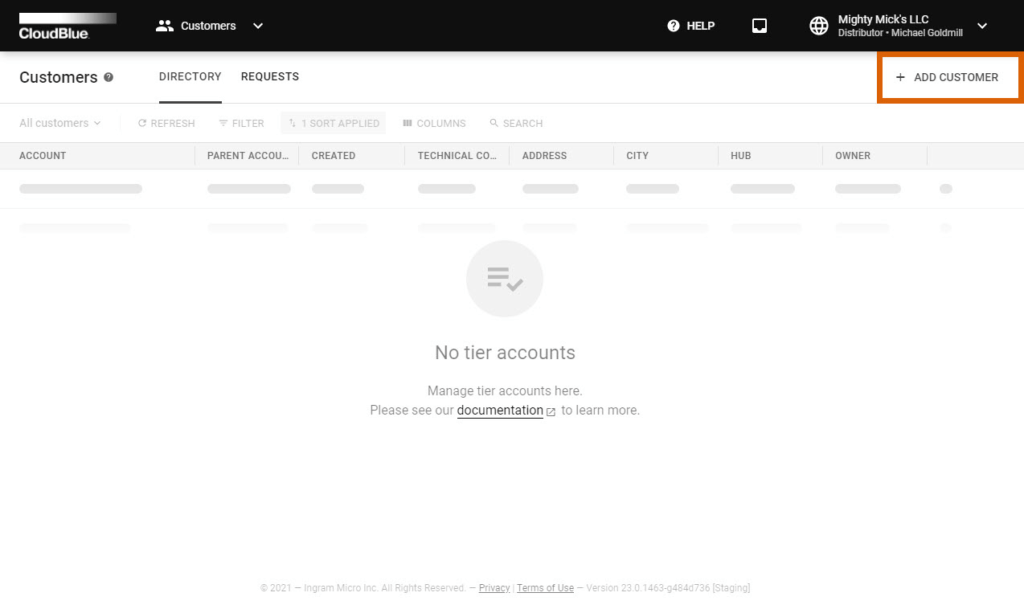
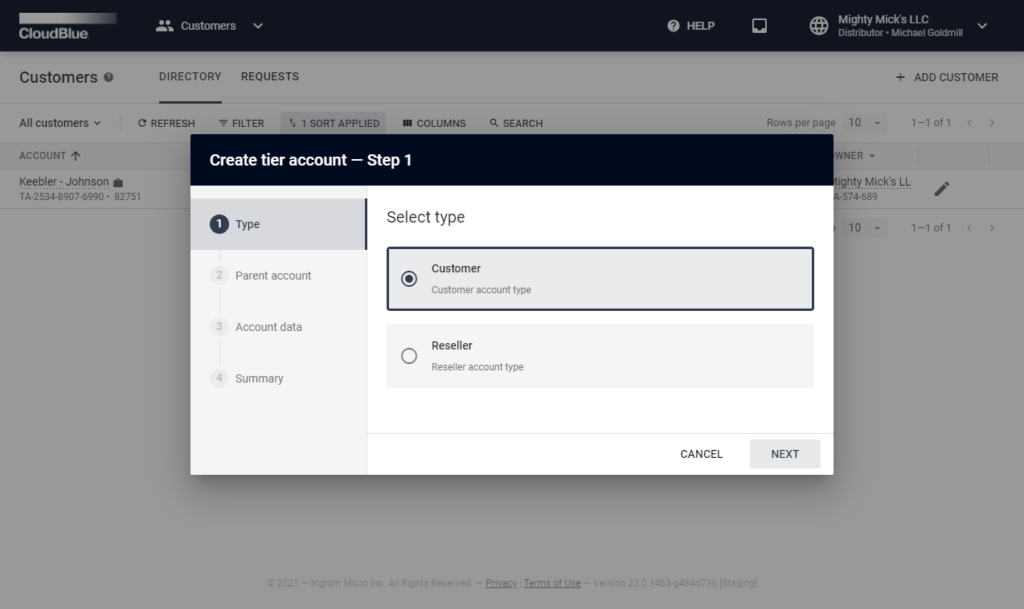
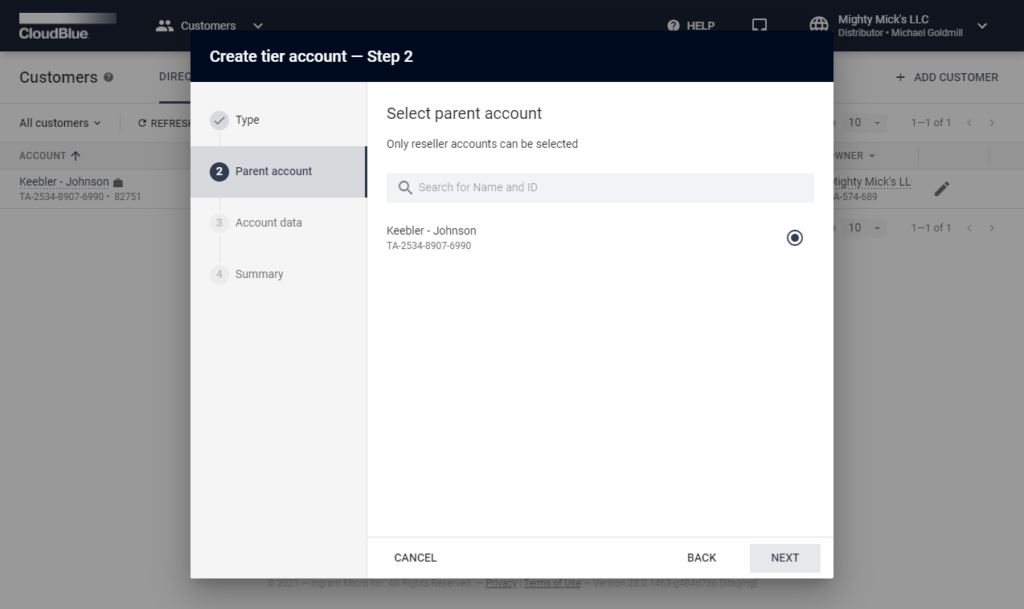
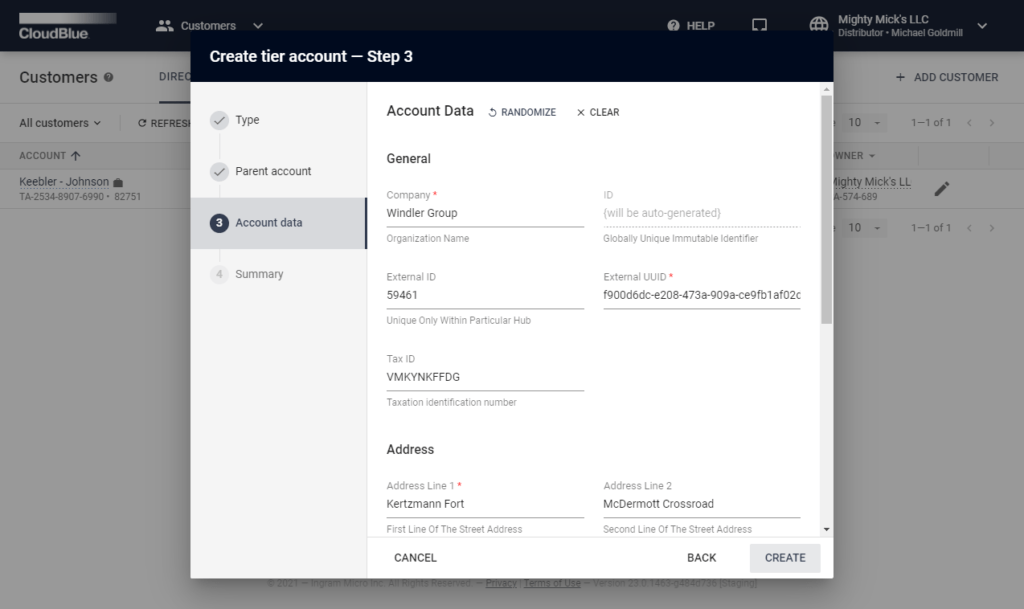

Follow the wizard steps to successfully create a tier account:
In this scenario, Mighty Mick’s LLC created one reseller account and one customer account. Therefore, the system allows to manually generate a subscription as described below.
Product orders are automatically transferred from a Distributor’s hub to the platform via Connect API. Note, however, that Distributors can create subscription requests manually via a subscription creation wizard from the Subscriptions module.
Click Create Subscription to launch Follow the wizard steps to successfully generate a subscription on the Connect platform:
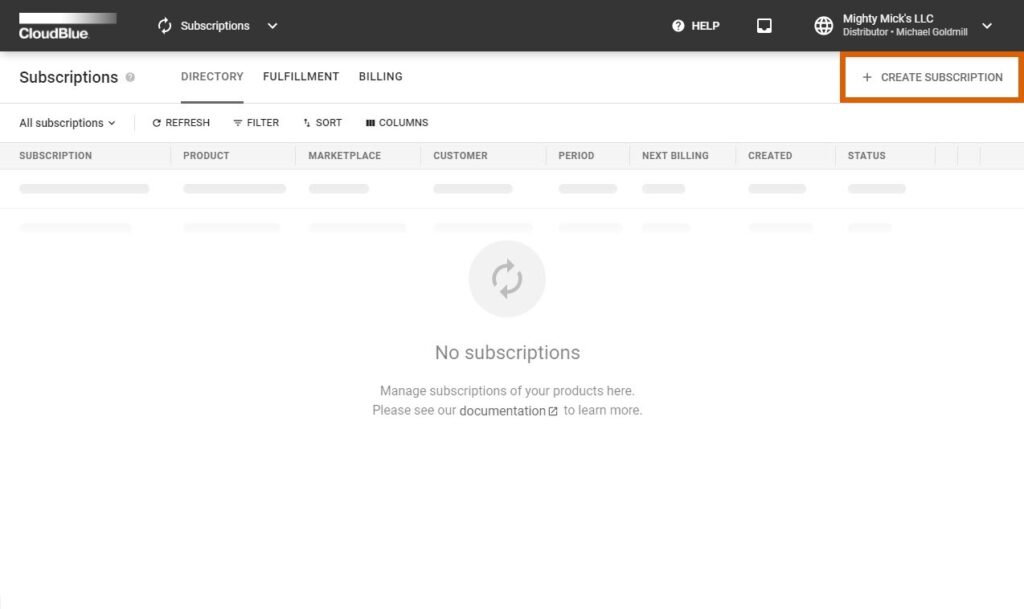
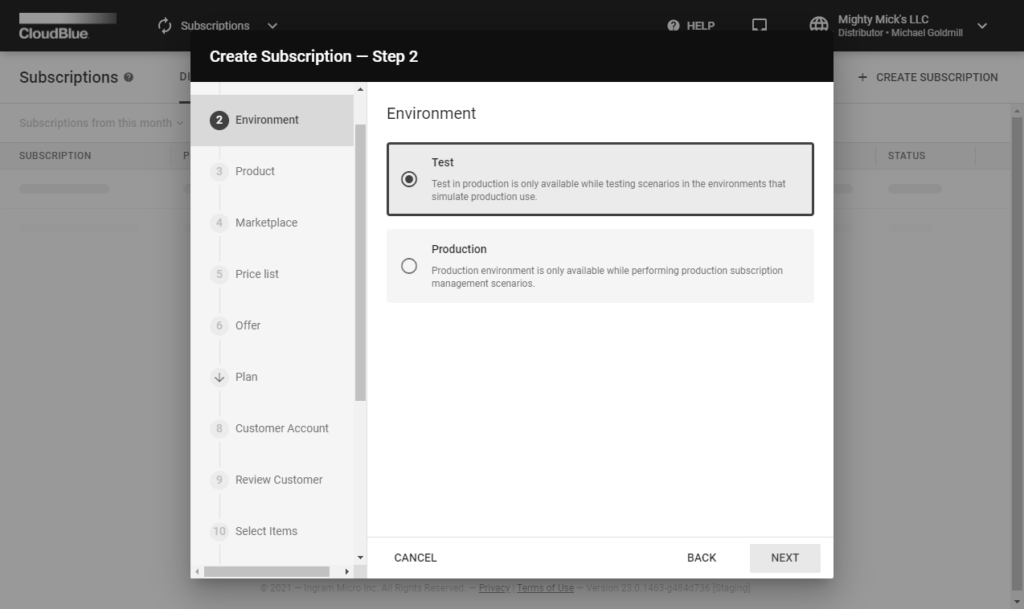
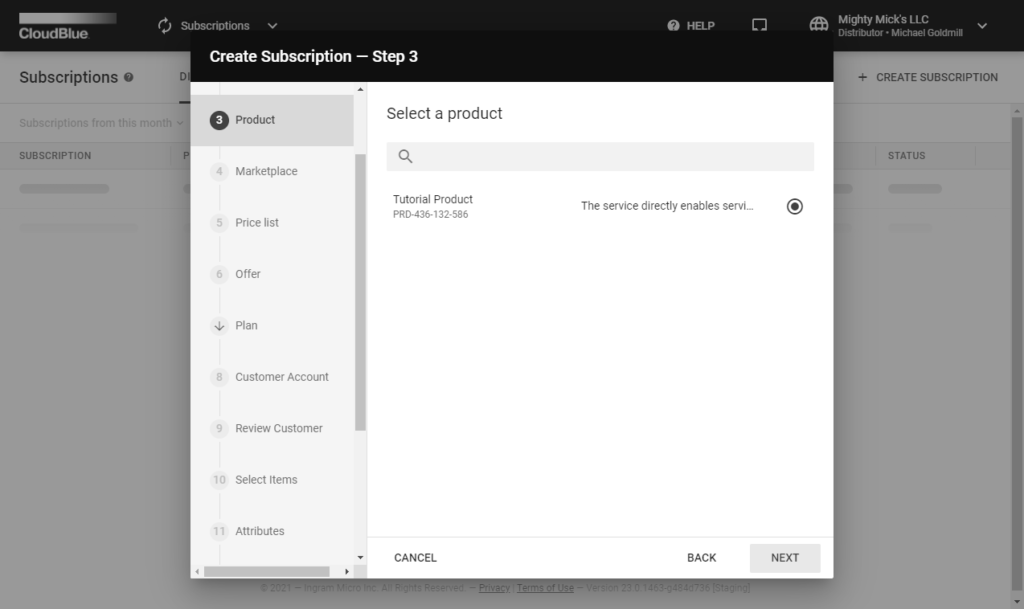
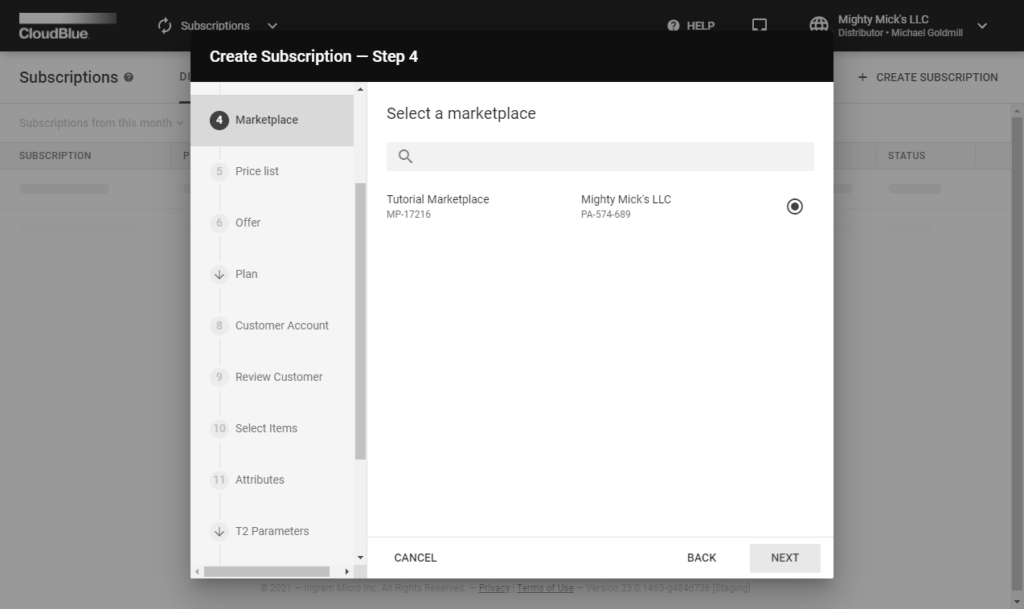
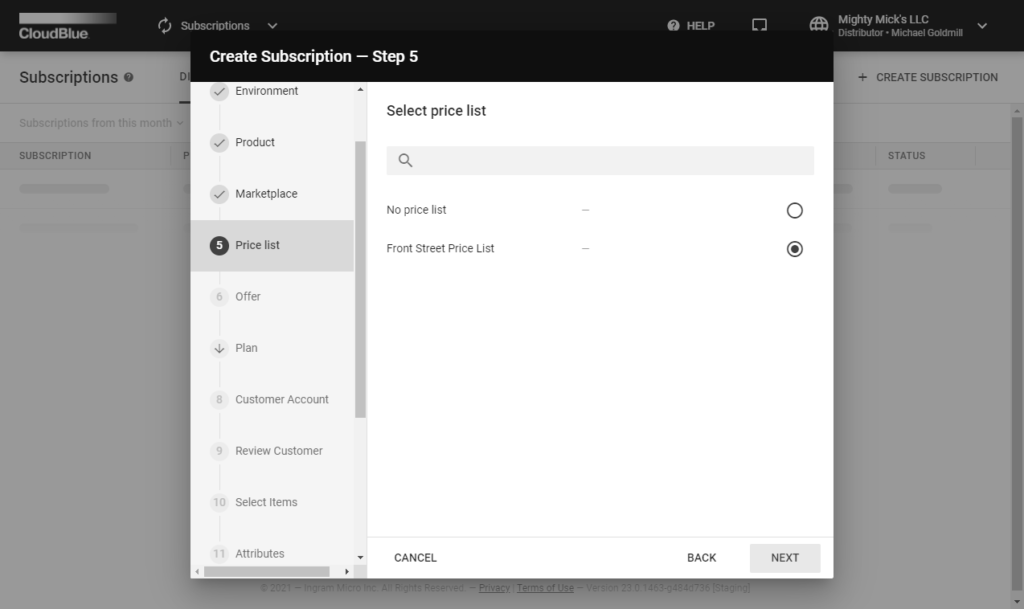
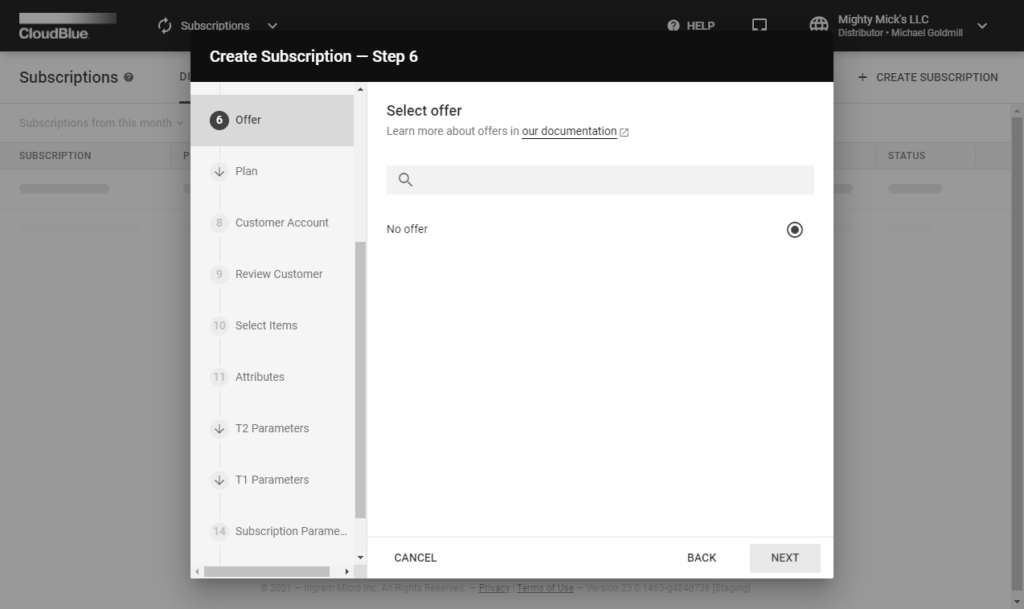
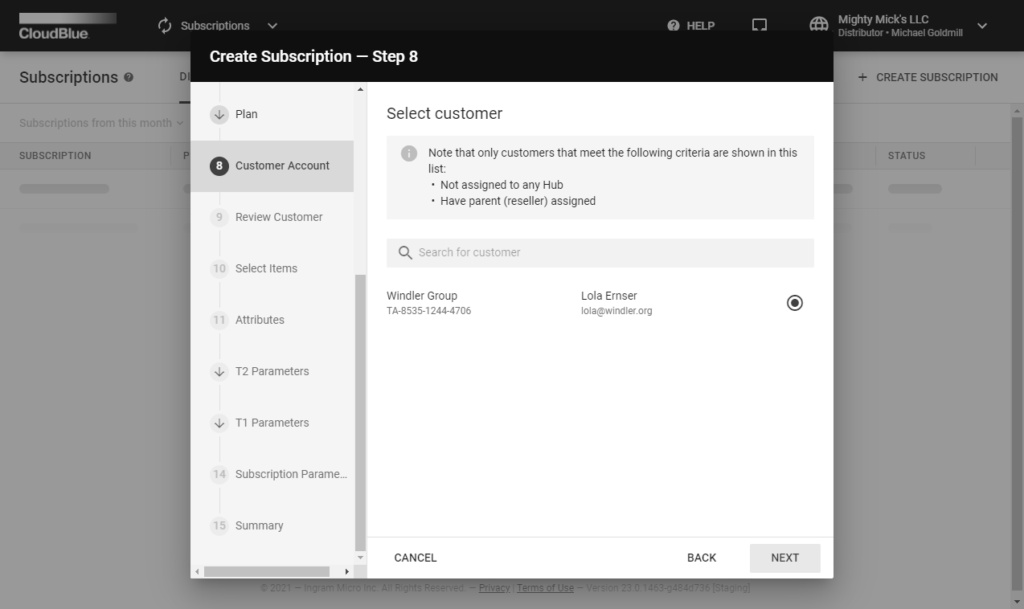
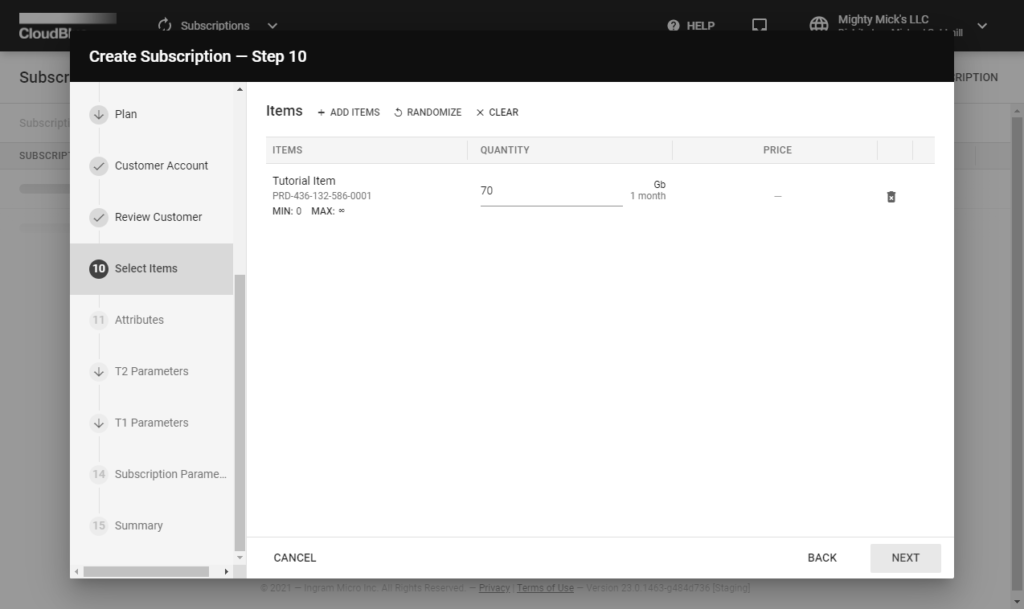
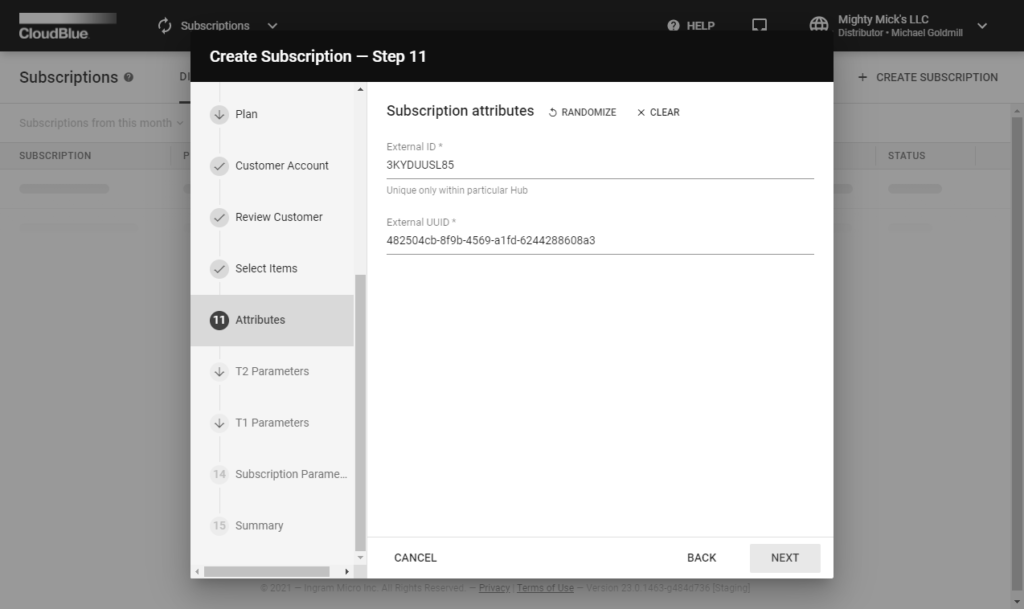
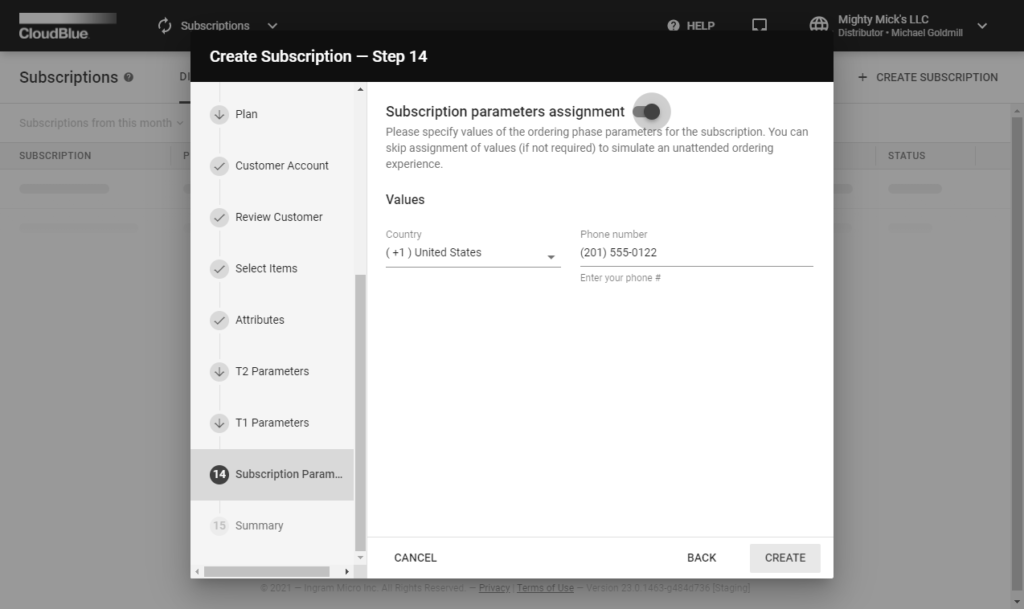
In this scenario, Mighty Mick’s LLC selects the testing environment since their subscription is generated for testing purposes. Mighty Mick’s LLC also specifies the created marketplace and selects required tutorial product.
This product features a price list. Therefore, Mighty Mick’s LLC selects this price list within the corresponding form. However, the aforementioned product doesn’t include any offers, and plans. Therefore, Mighty Mick’s LLC keeps these forms intact.
The wizard also prompts to specify a customer account and review it. Thus, Mighty Mick’s selects a customer account created earlier.
Next, the wizard prompts to specify required items and their quantity. Note that the system allows editing selected items and randomizing item data by using corresponding buttons on the user interface.
Mighty Mick’s LLC also specifies subscription attributes (External ID and UUID) within the corresponding step. The selected product doesn’t have any tier parameters and the wizard skips corresponding steps.
Lastly, the wizard prompts to specify required ordering parameters. Thus, Mighty Mick’s LLC provides the parameter value (phone number) and finalizes the subscription creation by clicking the Create button.
As a result, the system generates a new subscription and a fulfillment request that should be processed by associated Vendors.
In case you need more detailed instructions on how to use the aforementioned wizard and successfully generate a subscription, proceed to the Subscription Creation article within the Subscriptions module documentation on the Connect Community page.
Once Vendors approve a fulfillment request on the Connect platform, Distributors receive a notification email with a link to this request. For example, an email that Mighty Mick’s LLC received from the system looks like this:
| Purchase Status: Approved ID: PR-6970-4505-4622-001 Subscription ID: AS-6970-4505-4622 Vendor: Front Street Inc Product: Tutorial Product (PRD-013-767-828) Created: 6/25/21, 8:03 AM Completed: 6/26/21, 6:01 AM |
In case Distributors should manually provision specified fulfillment parameters value to customers, Distributors can access required parameter data as described below.
Click on the Subscription ID from your notification email to access subscription. Alternatively, navigate to your subscription via the Subscriptions module on the Connect platform.
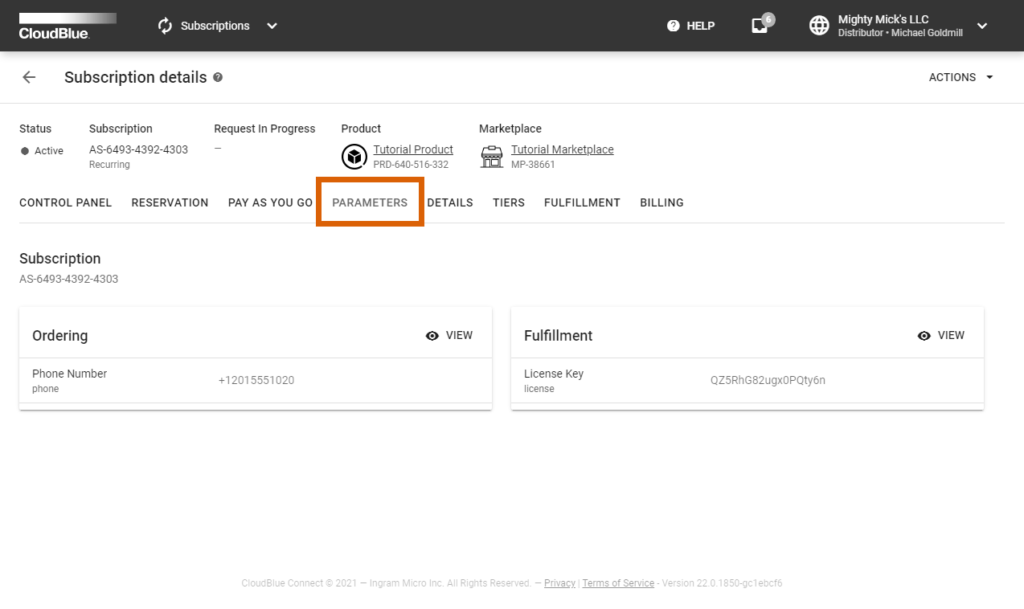
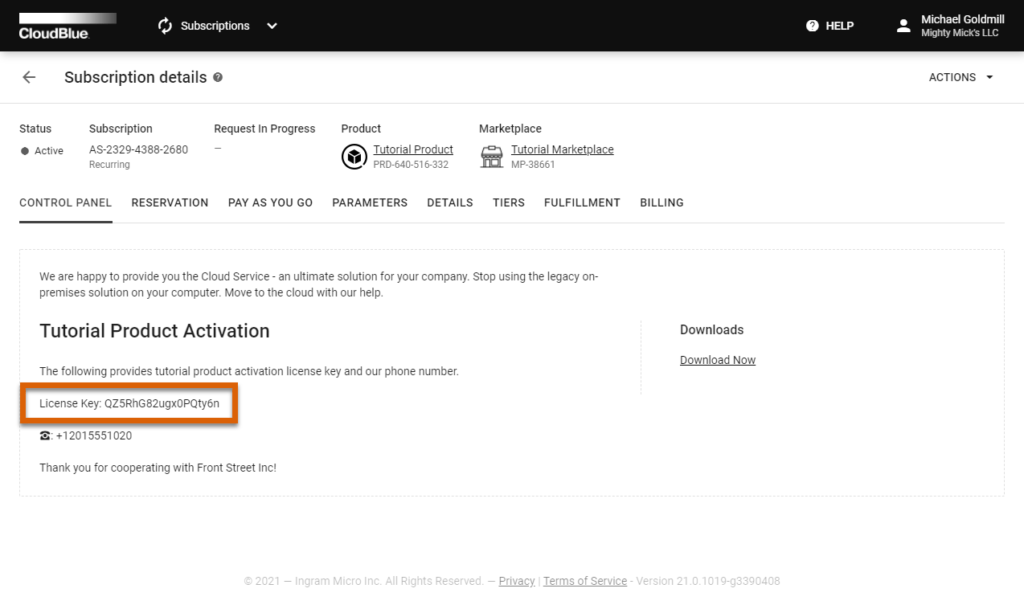
Make sure that your subscription status is Active. In general, required parameter values are presented within the Parameters tab.
In this scenario, required fulfillment parameter values are also specified within the subscription activation template from the Control Panel tab. Thus, Mighty Mick’s LLC can provide a required license key for the customers.
Therefore, the Order Flow for the created subscription will be successfully concluded. Access the Subscription module documentation in case you want to learn more about subscriptions, fulfillment requests, their types and their states on the CloudBlue Connect platform.
By finishing this tutorial, Distributors should acquire necessary skills to perform basic operations on the CloudBlue Connect platform. Use additional tutorials to see use case scenarios and guidelines that walk you through various operations and processes. Refer to the Modules articles on the Community page to find information on specific Connect module, extension, SDK, and more.