The following tutorial help Vendors learn how to perform basic operations on the CloudBlue Connect platform. Note that this tutorial might be also particularly useful for all Connect users since the provided guidelines showcase required operations and available activities on the platform from the Vendor perspective.
Before you get started with the tutorial, it is recommended to familiarize yourself with the Getting Started article first. This article introduces and describes the key concepts and business flows of the CloudBlue Connect platform.
Furthermore, refer to the Portals Interface article to get familiar with the provided graphical user interface.
The Vendor Tutorial contains instructions that showcases how to perform general operations from the Vendor Portal. Follow the provided guidelines to collaborate with your partners via the Connect platform:
The following tutorial introduces Front Street Inc vendor organization that collaborates with Distributor Mighty Mick’s LLC. Front Street Inc just received an activation link from the Distributor. Therefore, Front Street Inc should activate the Vendor Portal first.
The following steps showcase how to activate the Vendor Portal via an activation link received from Distributors. By activating this Portal, Vendors should also review and sign the program contract that is based on a corresponding agreement created by Distributors.
Paste your received activation link to access the Contract Activation screen.
Review the provided agreement, enter your email and check I have read and accepted the agreement checkbox.
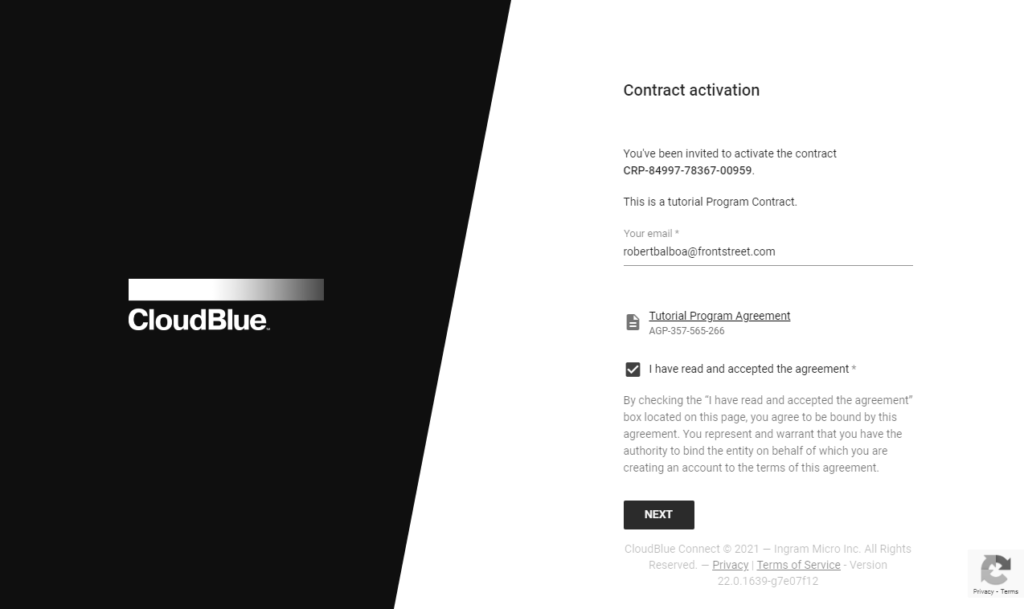
Thereafter, click the Next button to continue.
Enter your full name and specify your password in the following form.
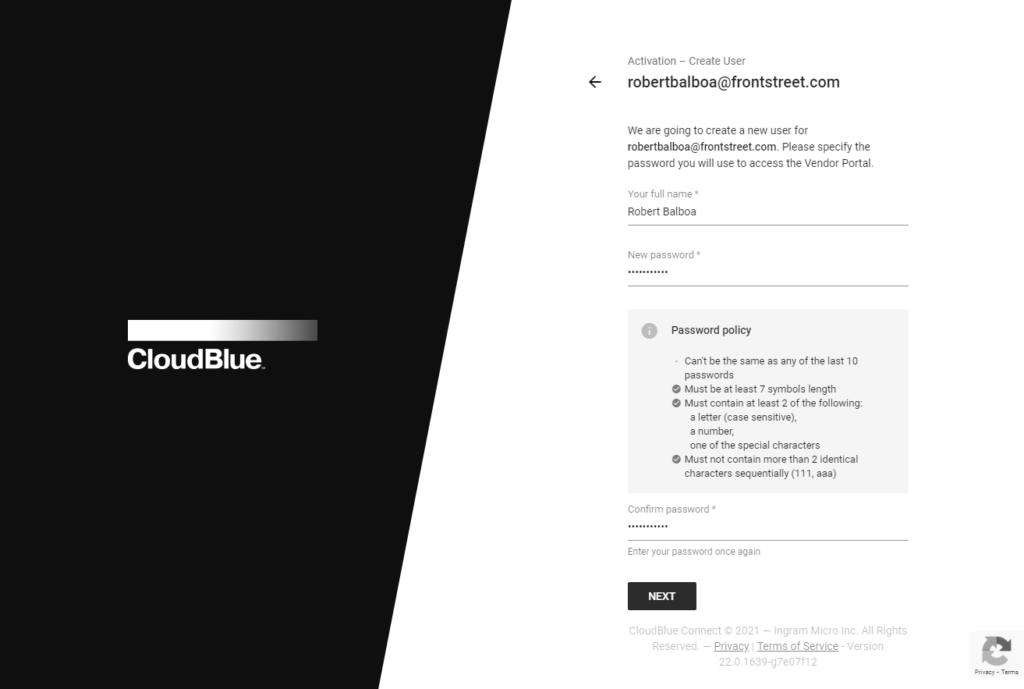
Click Next to continue.
Enter your company name in the following form. It should represent a legal entity name. Include the entity type, such as Inc., LLC, GmbH, etc.
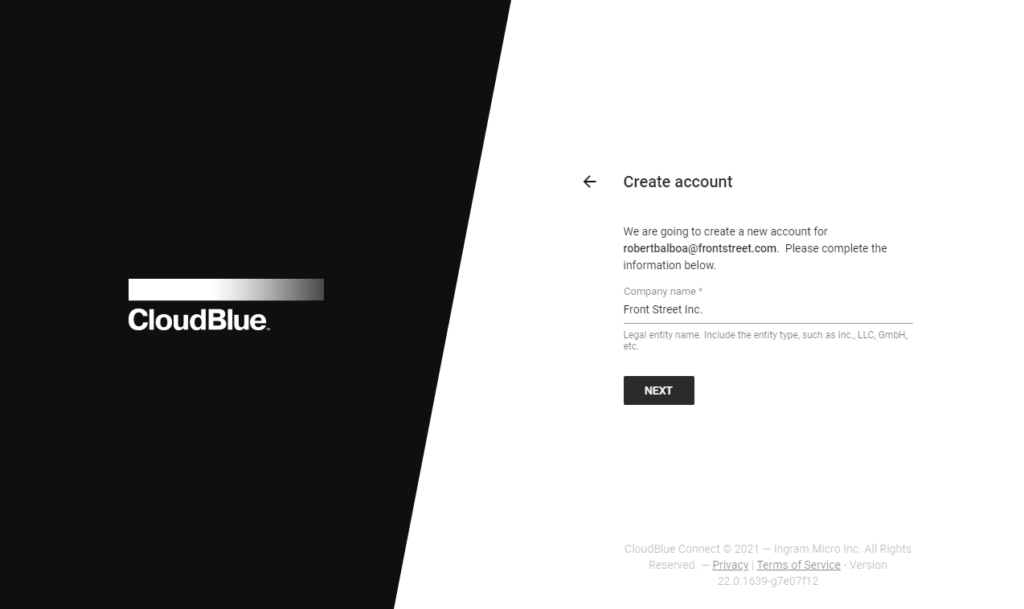
Click Next to continue.
Sign up the program contract and activate the Vendor portal by clicking the Activate button.
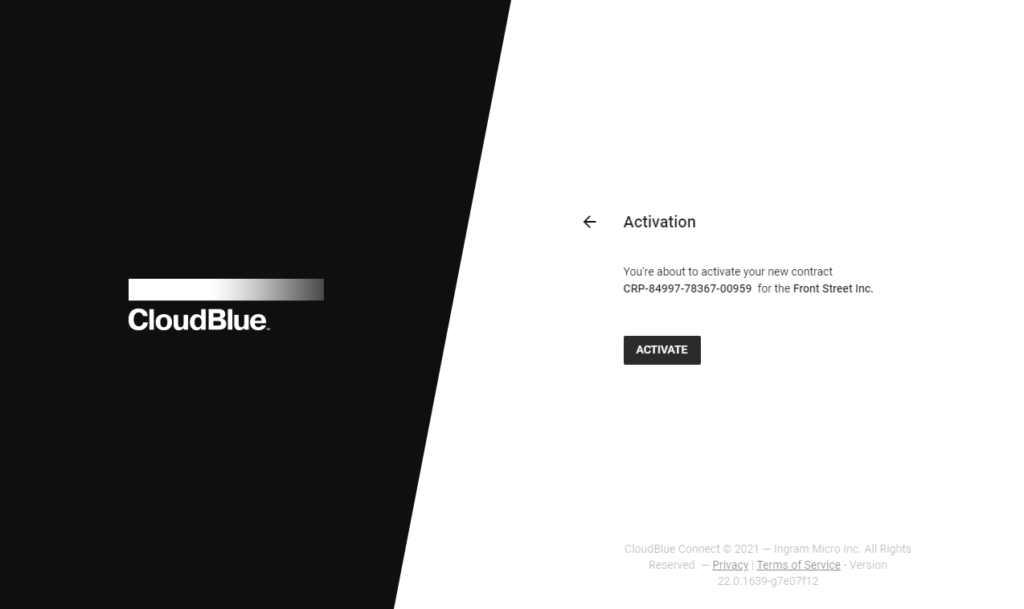
Therefore, Vendors can proceed to the Vendor Portal and perform further operations on the platform.
Distribution agreements, as the name implies, defines terms and conditions on distributing specified products via a Distributor’s marketplace. Vendors require an active distribution agreement and an active distribution contract to collaborate with Distributors on the Connect platform.
In this scenario, Front Street Inc activated the Vendor Portal and signed the program contract. Therefore, this Vendor also accepted and activated the distribution agreement since Mighty Mick’s LLC enabled the agreement auto accept option.
Access the Partners module and navigate to the Agreements section to make sure that your distribution agreement is in the Active state.
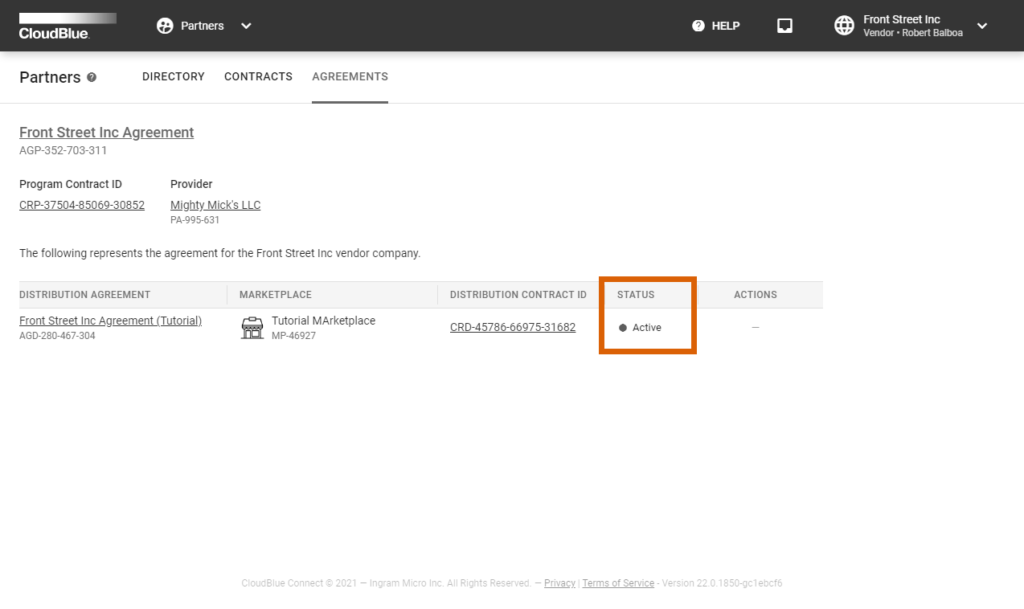
In case your Distributor disabled this option (and the distribution agreement is not active), it is necessary to enroll your distribution agreement and distribution contract as described in the Distribution Contract documentation.
Once Vendors activate their Portal and sign all required agreements and contracts, the Contract Flow will be successfully completed. Access the Product Definition instructions to continue with the Vendor Tutorial.
In case you need more information on available contracts and agreements types on the Connect platform, please refer to the Agreements documentation and the Contracts documentation.