The Helpdesk section of the Account module allows switching the helpdesk modes (built-in and external). In addition, this section is also used to adjust the case auto-close time setting in case the built-in mode is selected. In case the federated (external) mode is selected, this section is also used to edit the helpdesk instructions. The following instructions describes available modes, showcase how to switch your helpdesk mode, edit provided instructions, and change the Case auto-close time option.
Navigate to the Helpdesk section and click the Change Mode button to switch between the following modes:
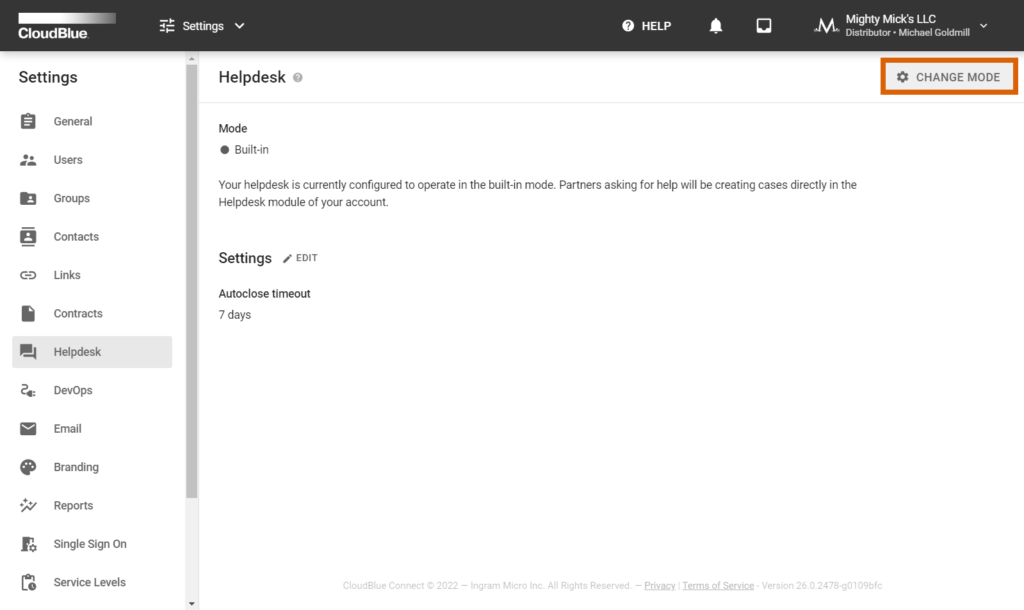
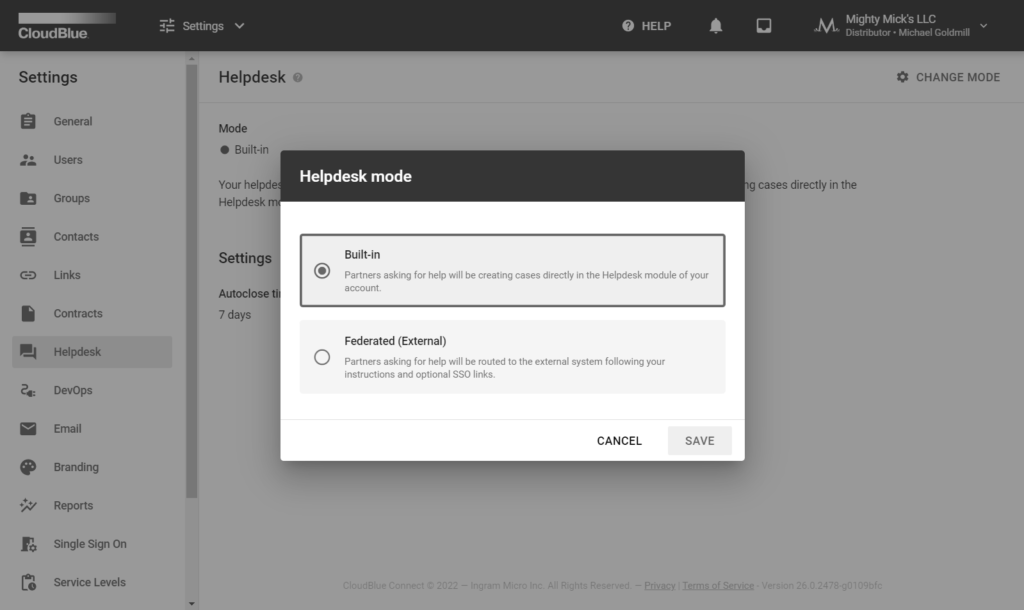
In case the Built-In mode is selected, new Helpdesk Cases are created and processed within the Helpdesk module of the Connect platform. Therefore, this mode requires using the Helpdesk module functionality to resolve your business partners requests and address other support management operations (e.g., resolving and closing Cases).
The system allows adjusting Case Auto-close Timeout option in case the Built-In helpdesk mode is selected.
Click the Edit button next to provided Settings from the Helpdesk section. Select 1 Day, 7 Days or 30 Days in the following form:
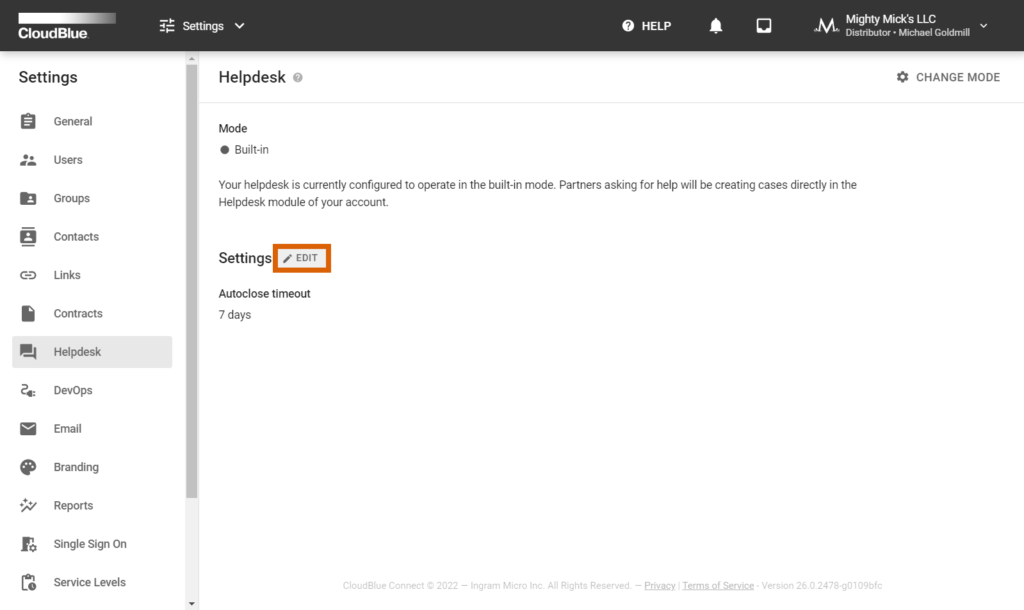
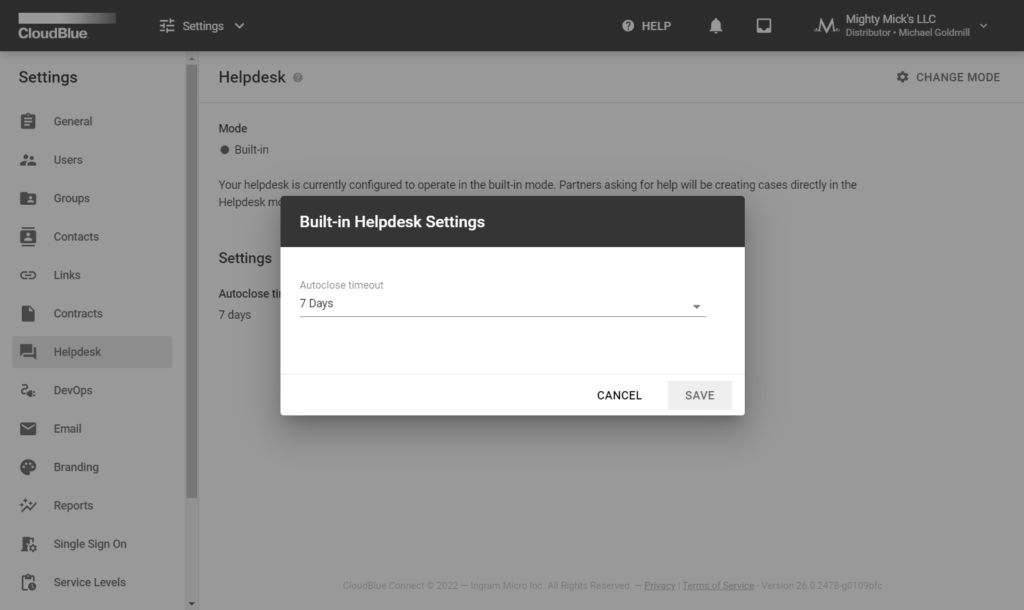
Click the Save button to save your adjustments.
In case the Federated (External) mode is selected, partners that ask your assistance are redirected to your external system by following your provided instructions and your specified links.
Click the Edit button to change instructions. Therefore, you can attach a link to your support website or specify any other instructions that redirects to your external support system.
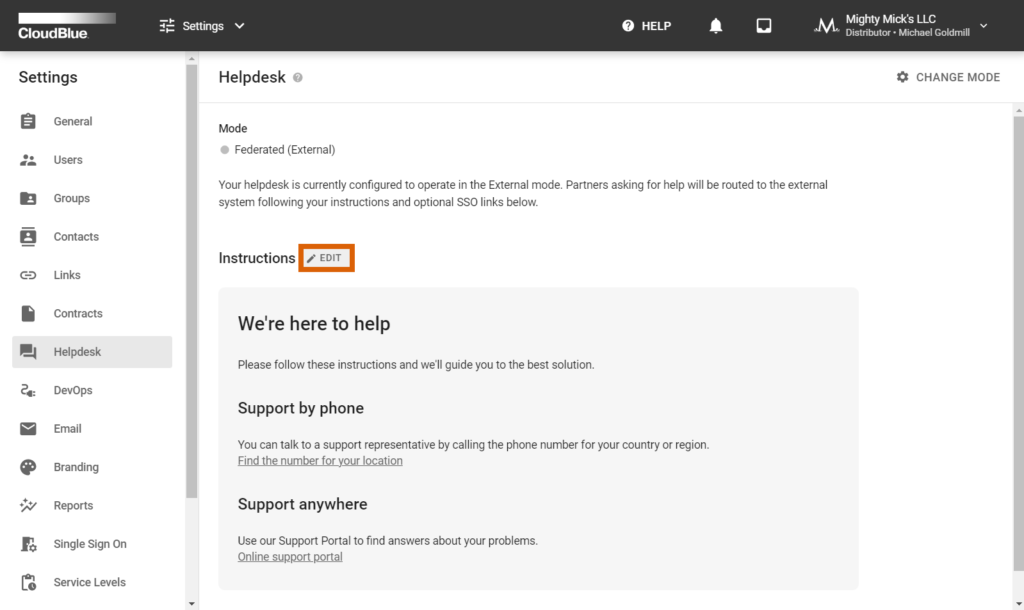
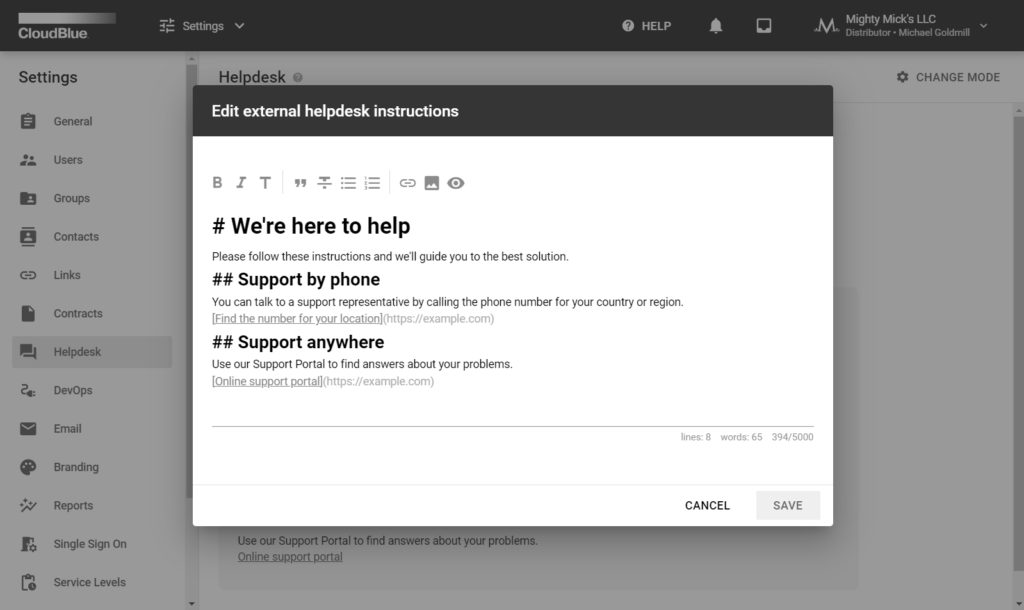
Make sure to save your external helpdesk instructions by clicking the Save button.