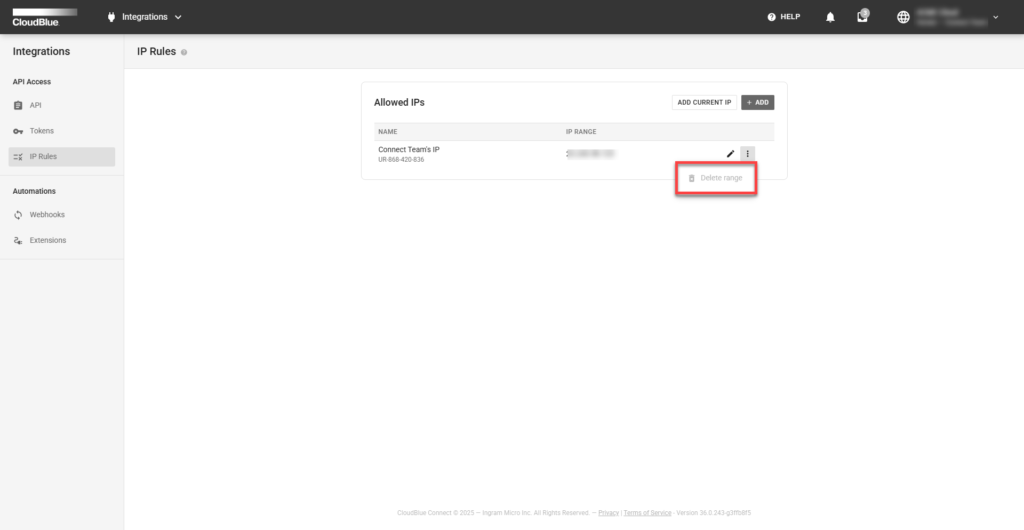The IP (Internet Protocol) Rules functionality allows account owners within the platform to set up IP address rules that can be whitelisted for the account’s security tokens to access the account information. Whitelisted IP addresses can be, optionally, set up to enforce and extend certain company DNS security for the security tokens within the CloudBlue Connect platform.
Within the IP Rules page of the Integrations module, click Add to launch the configuration screen.
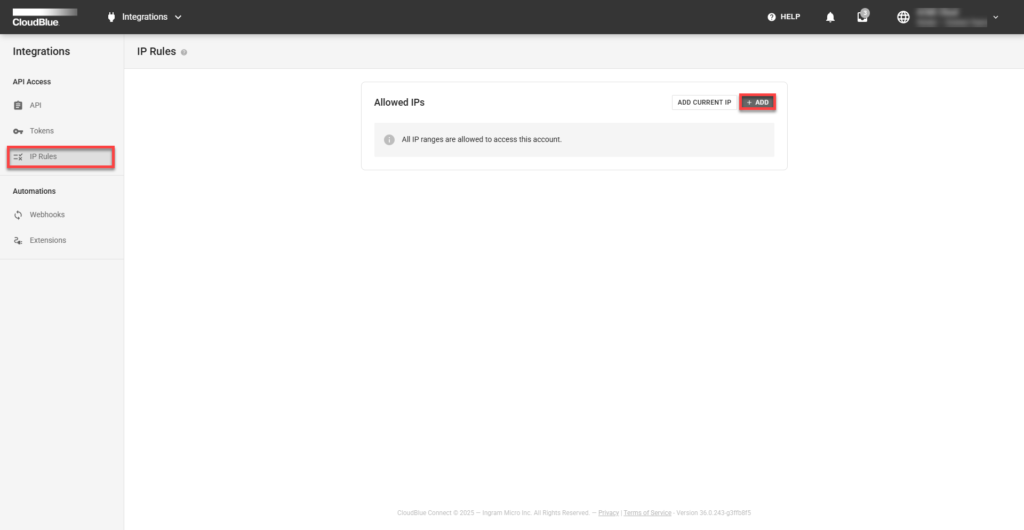
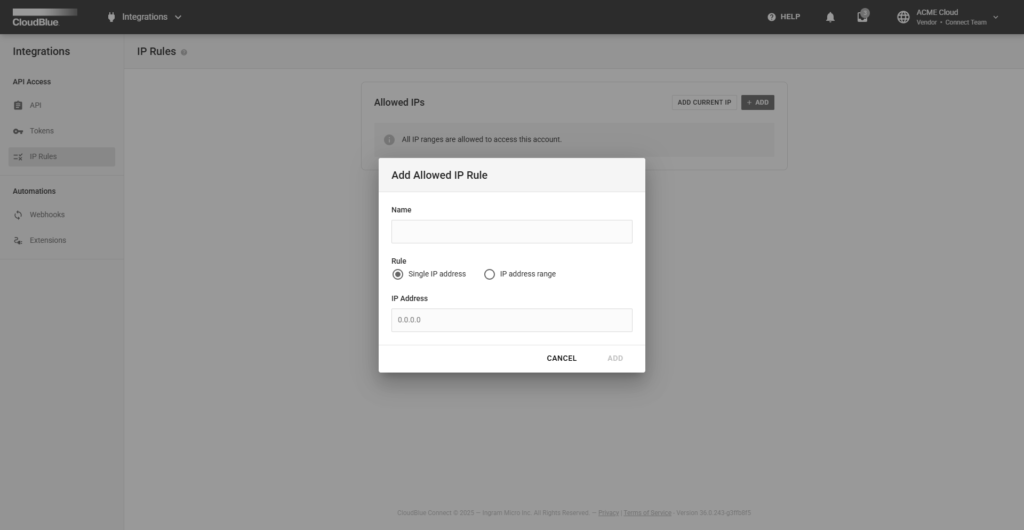
The following provides specifications for the allowed IP rule on the Connect platform and contains settings for the allowed IP:
Additional, users may use the Add Current IP button to immediately retrieve their current IP and add it as a IP rule for the security token within the account.
Locate an IP that you want to remove from your account and click the vertical ellipsis (⋮) icon on the corresponding row. Thereafter, click the Delete range button to remove this IP rule.