The following describes the Lead Forms (named Forms) section within the Leads module. In this area, users of the Vendor Portal within CloudBlue Connect are able to create and manage different Lead Forms that is used to generate Leads.
Vendors can manage their Lead Templates by accessing the Leads management module. Any Forms-related operation starts from the Create Form action button located at the top-right corner of the screen:

Thus, the system launches the easy to use Create Form configuration:
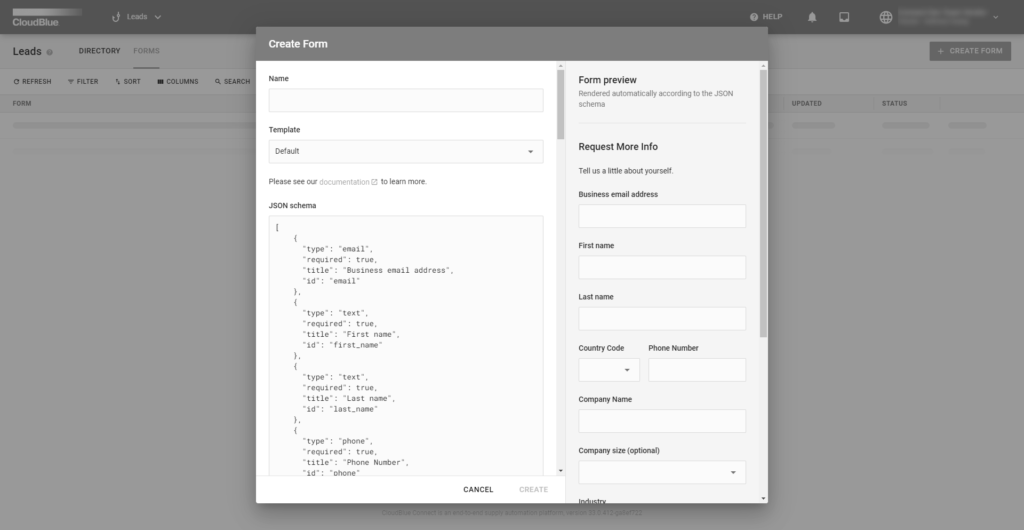
Depending on the requirements of the Lead Form, Vendors can select from any pre-existing templates or create a Custom Template that can reflect the fields that are required for their Lead form in the marketplace.
When creating a custom template, or overwriting an existing template, Vendors will be able to save this new template with an assigned Form name. Once the Form is created, it is automatically marked as Active. Forms can have the following statuses:
Each Form can be switched between statuses, as needed.
Once the Vendor is ready to list with their (Active) Forms – whether it is an existing template or a custom template – they can do so within the Listing Module.