Syndication represents a method for distributing products from one marketplace to another. In general, syndication enables to synchronize product data across multiple sales channels while complying with their provided business and legal requirements.
Syndication can be increasingly important for Connect users, since syndicating can drastically increase product exposure. Which in turn helps Connect users reach new audience and new potential customers.
Your organization can also skyrocket the sales by distributing a product across different marketplaces. Customers tend to use various platforms and sales channels for various needs. For instance, a customer can acquire certain products by using global marketplaces (eBay, Alibaba, etc.), while this customer can buy specific products from niche-focused platforms (like ASOS or Bonanaza).
Therefore, syndication enables Connect users to address flexibility and diversity in their marketing strategies, which consequently greatly increases the company’s sales.
Distributors create a syndication agreement to sign a syndication contract with Resellers on the CloudBlue Connect platform. Thus, Connect enables Distributors to establish sale chains via Reseller marketplaces by creating syndication agreements and activating syndication contracts.
The following diagram illustrates syndication agreements and syndication contracts data model.
As displayed in this diagram, Distributor uses a distribution contract with Vendor and a syndication contract with Reseller to distribute specified Product via two marketplaces, one owned by Distributor and another one owned by Reseller.
Create a syndication agreement to define terms and conditions for your syndication contract. Follow the steps below to successfully create a syndication agreement.
Click the Create Agreement button to start creating a new agreement.
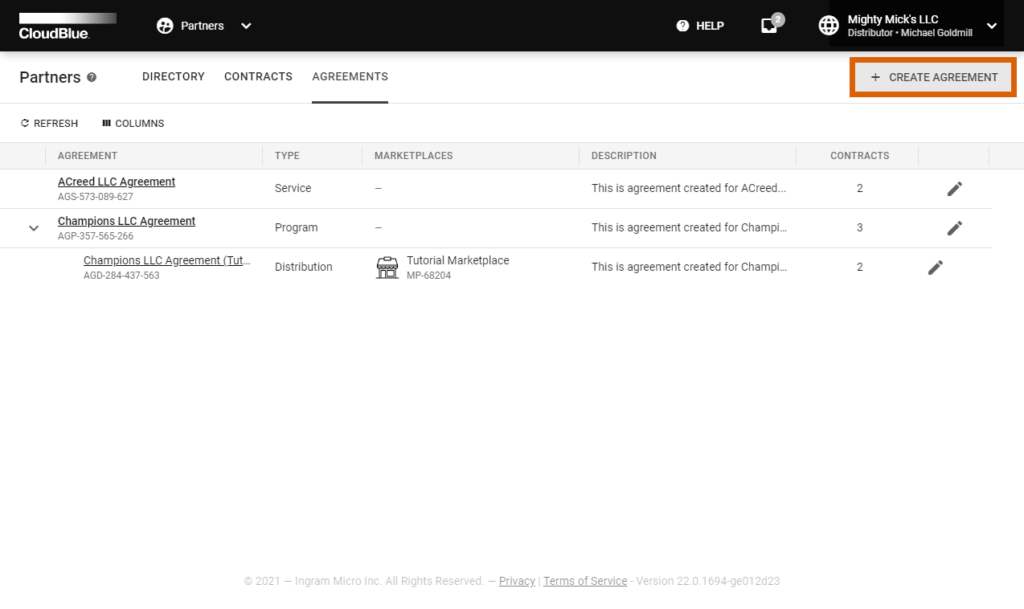
Fill out the following agreement form:
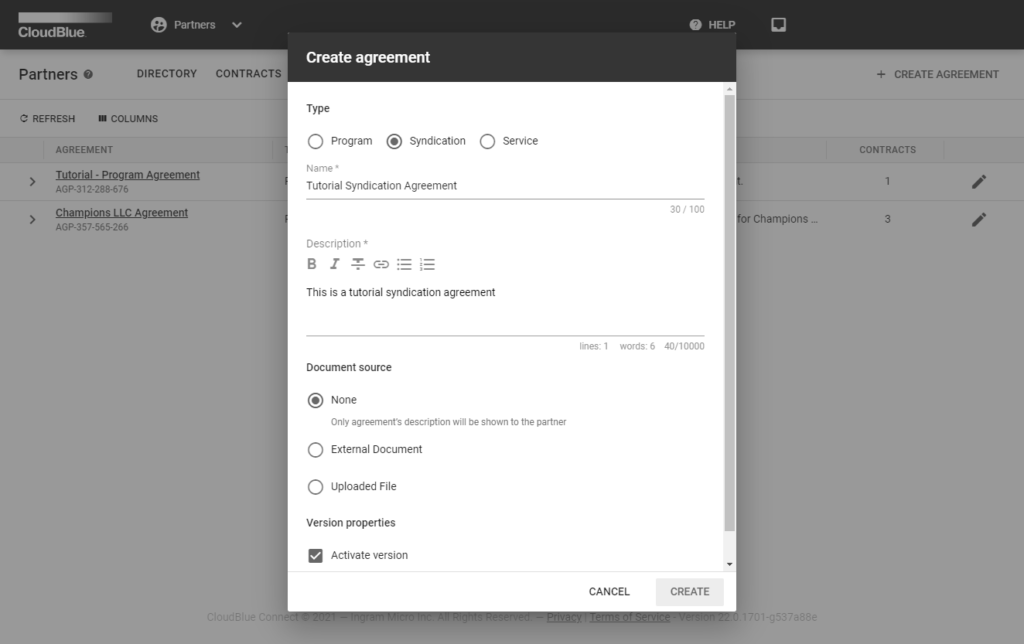
Click the Create button to finalize your agreement creation.
Therefore, your generated syndication agreement will be displayed on the list within the Agreements tab. Note that you can review your created syndication agreement details by clicking on the agreement name.
The Syndication Agreement Details screen provides general information on agreement versions, associated contracts, update and creation date, and more. This screen can also be used to access additional agreement data and perform various operations as described below:
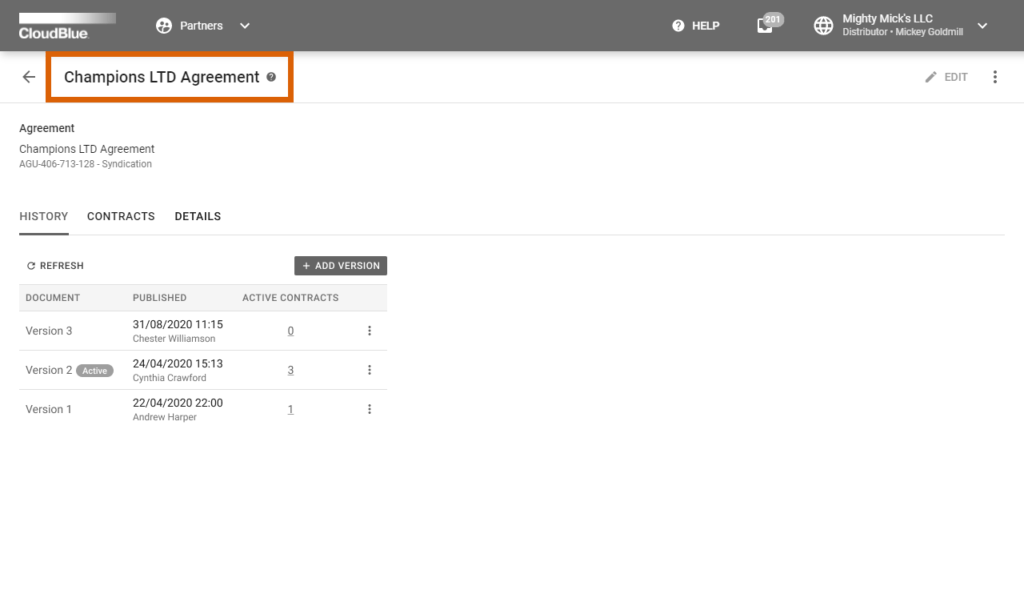
The system allows Distributors to delete syndication agreements by clicking on the vertical ellipsis (⋮) icon and selecting the Delete option.
Use the Edit button at the top-right corner of the agreement details screen to open a form that allows you to change name and description for your agreement. This form can be also used to enable or disable the Syndication Contracts Auto-Accept feature. Refer to the Catalog Management documentation for more information on this feature.
The History tab showcases all created agreement versions and highlights your active agreement version with the Active icon. Click Add Version to upload or provide a new document that defines terms for your syndication agreement. Use the vertical ellipsis (⋮) icon next to your agreement version from the list to activate or delete a specific version.
The Contracts tab, as the name implies, is used to access syndication contracts that are based on your selected agreement.
The Details tab contains your specified agreement description and indicates if the Syndication Contracts Auto-Accept feature is enabled.