Once Vendors successfully submit their usage record, Distributors and Resellers can get the spreadsheet file and examine it via the Usage module on the CloudBlue Connect platform. Access the Usage File Details screen and click the Download button under Processed Vendor Usage File:
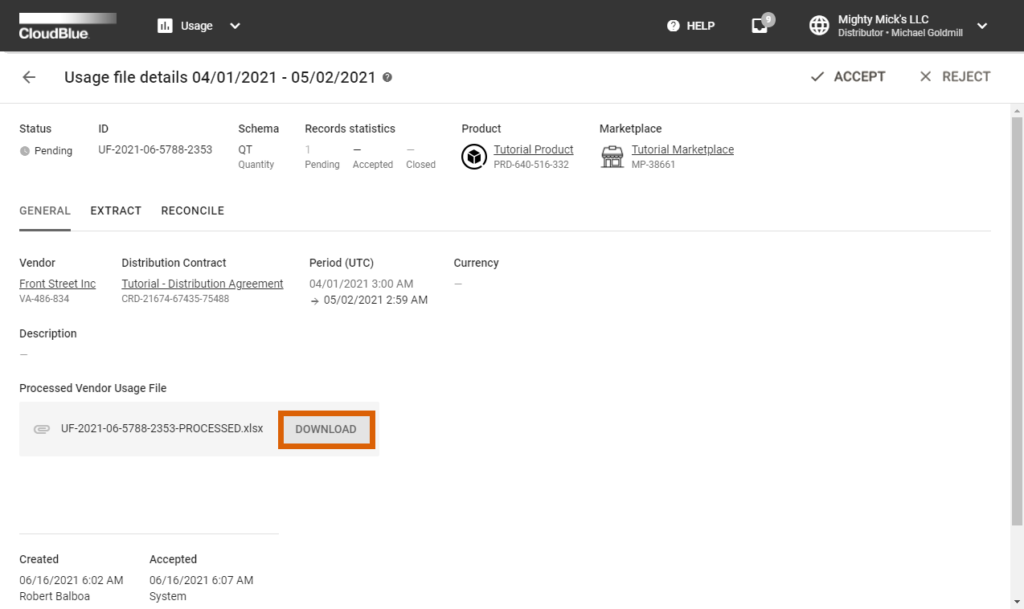
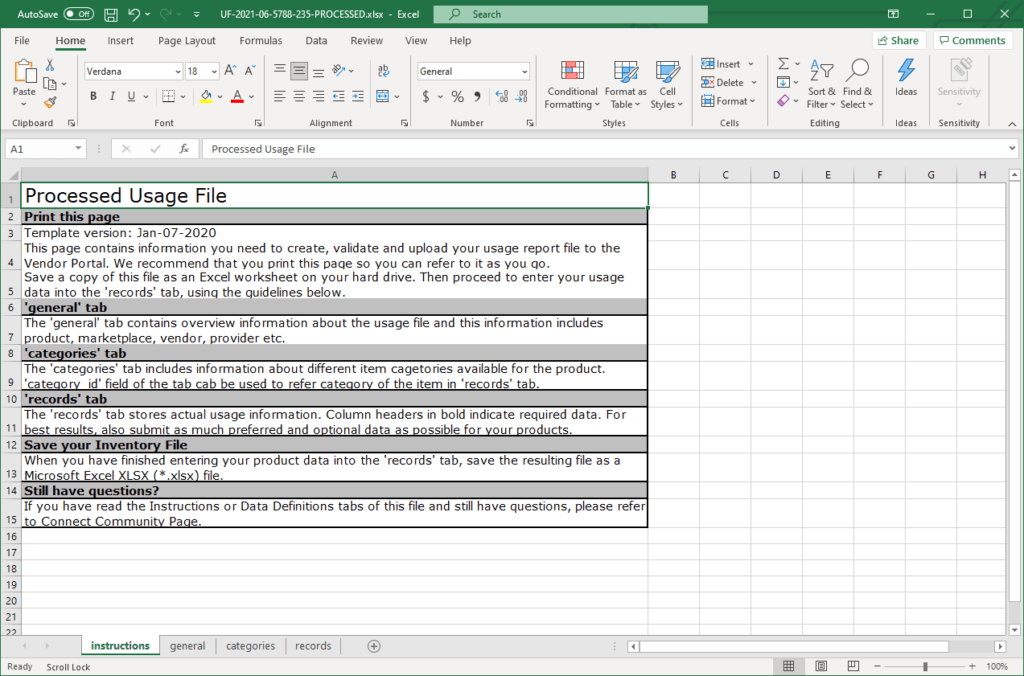
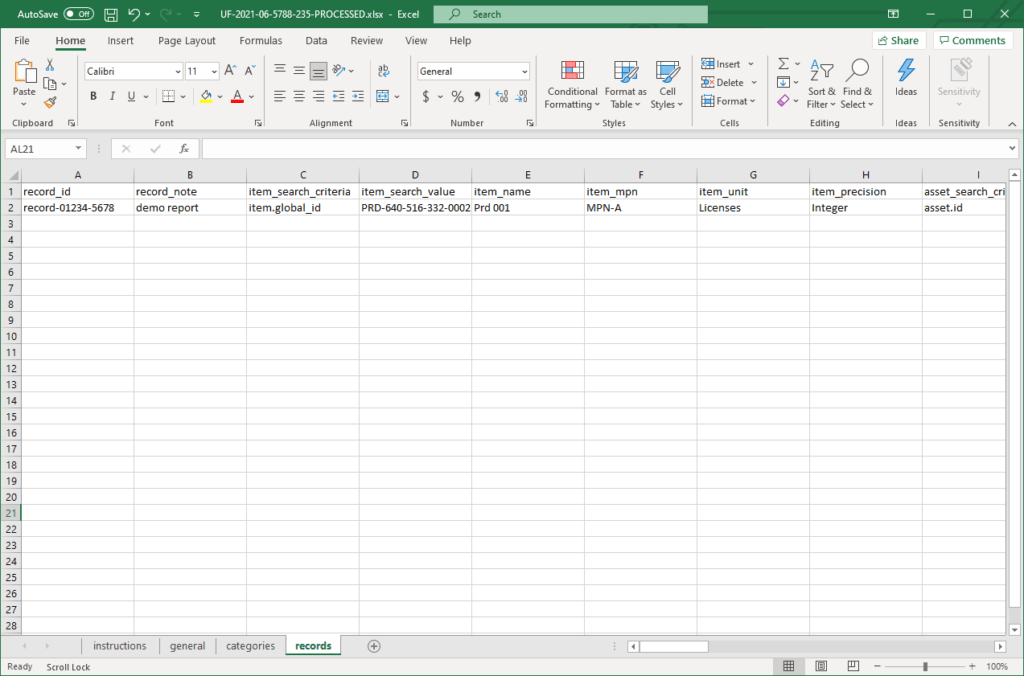
The provided usage report file represent a spreadsheet that contains multiple tabs:
The following table introduces and describes attributes provided in the general tab:
| # | Attribute | Definition | Example Value |
|---|---|---|---|
| 1 | report_name | Report name that is assigned by the system | 04/01/2021 – 05/02/2021 |
| 2 | report_note | Report note that is assigned by Vendors | Demo report |
| 3 | report_id | Report identifier that is specified by Vendors | UF-2021-06-5788-2353 |
| 4 | report_start_time_utc | Usage report start date | 10/20/19 0:00 |
| 5 | report_end_time_utc | Usage report end date | 11/20/19 0:00 |
| 6 | usage_schema | Defines the specified reporting schema | TR, CR, PR or QT |
| 8 | currency | Specified currency (in the ISO 4217 format) | USD |
| 9 | product_id | Product identifier | PRD-123-123-123 |
| 10 | product_name | Product name | Tutorial Product |
| 11 | marketplace_id | Marketplace identifier | MP-00001 |
| 12 | marketplace_name | Marketplace name | United States |
| 13 | hub_id | Hub identifier | HB-1234-1234 |
| 14 | hub_name | Specified hub name | NA Production |
| 15 | vendor_account_id | Vendor account identifier | VA-123-123 |
| 16 | vendor_account_name | Vendor account name | Front Street Inc |
| 17 | distributor_account_id | Distributor account identifier | PA-321-321 |
| 18 | distributor_account_name | Distributor account name | Mighty Mick’s LLC |
| 19 | distribution_contract_id | Distribution contract identifier | CRD-21674-67435-75488 |
| 20 | distribution_contract_name | Distribution contract name | Front Street Inc Agreement |
The following table demonstrates the categories tab and provides examples for each attribute:
| category_id | category_name | category_description |
|---|---|---|
| compute | Computational Resources | All of your virtual machines and containers fall into this category. |
| storage | Persistance Services | All of your blob storages are accounted to this category. |
| db | Databases | All of various databases fall into this category |
Note that category IDs, names and description are defined by Vendors.
Usage information that is included in the record tab reflects the record data that is specified by Vendors. However, the processed usage report file contain additional columns that are introduced and described in the following table:
| Column Header | Description |
| item_name | This column displays an item name that is provided by Vendors |
| item_type | Indicates the specified item type: pay-as-you-go or reservation |
| item_unit | Displays the specified item unit (e.g., licenses) |
| item_period | Indicates the item billing period value such as one time, monthly, or yearly; note that this is value does not represent the commitment period |
| asset_id | Unique subscription identifier that is assigned by the Connect platform |
| asset_external_id | External subscription identifier that is assigned by the commerce system, this can help quickly identify the required subscription |
| customer_account_id | Customer account identifier on the commerce system |
| customer_company_name | Customer account name as defined on the last request sent by the commerce system |
Once Distributors or Resellers receive a usage report file from their Vendor, the system allows accepting or rejecting pending usage reports by using corresponding buttons on the top-right corner of the Usage File Details screen:
Note that the system can also accept your usage files automatically once you configure a usage rule as described below.
In case Distributors or Resellers want to automate accept or reject operations on the Connect platform, the system allows creating Usage Rules for each product. Therefore, Connect can accept or reject pending usage report files automatically. This can drastically boost up and streamline the Usage Flow on the platform. Set up a new usage rule as described below.
Access the product profile page via the Products module and navigate to the Usage Rules section. Click the Add Rule button and configure the usage rule as follows:
Click the Add button to save your configuration and successfully add the acceptance automation rule.
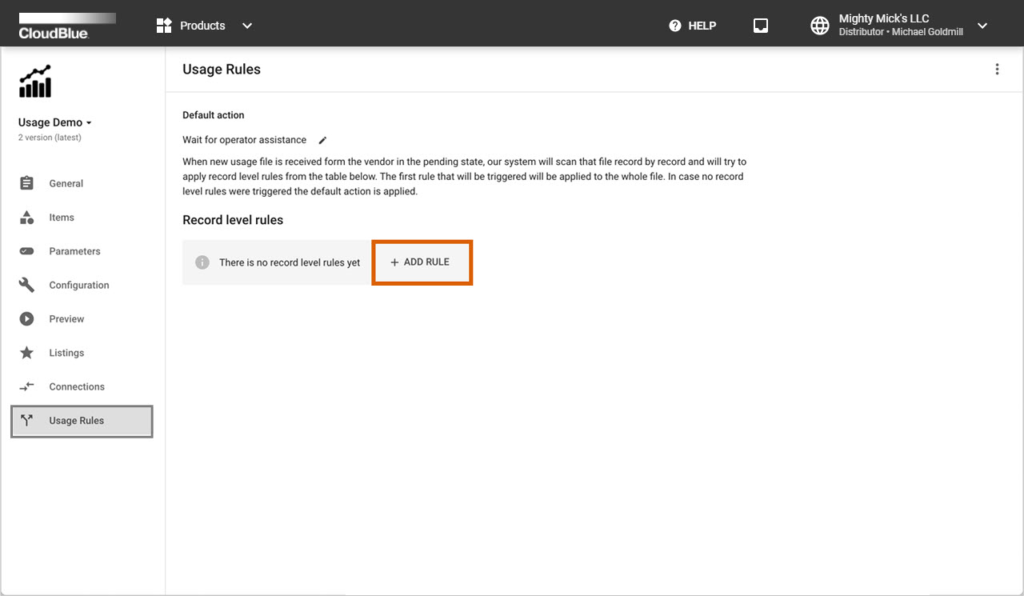
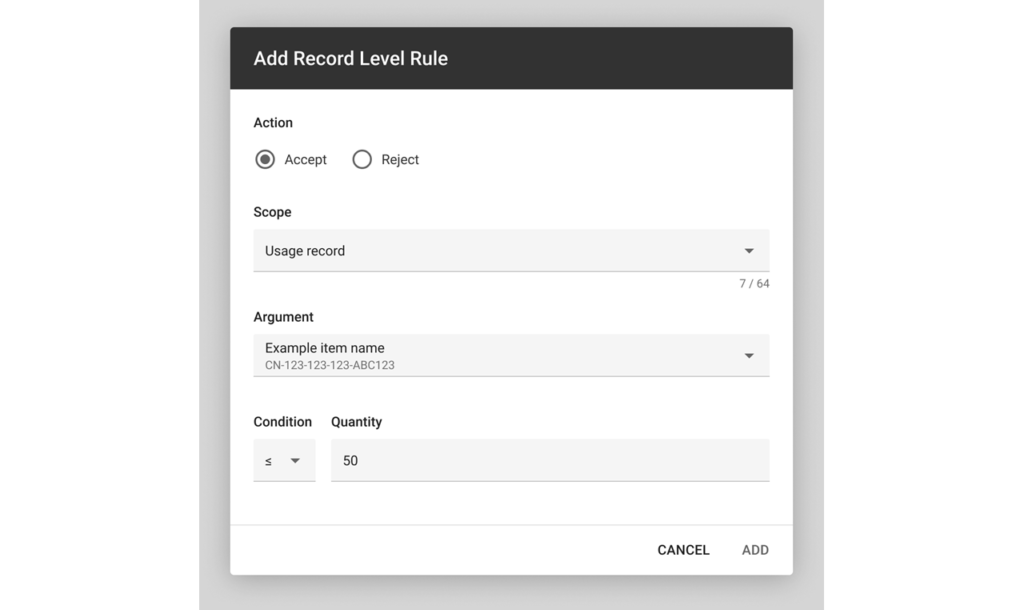
Note that it is possible to automate usage report acceptance by creating a custom script by using the Usage API.
Once a usage report is assigned to the Accepted status, Distributors can extract usage data to their systems per a specified hub. Access the Extract section of the usage file details screen to download the spreadsheet file. Distributors can also edit the chunk external ID or close the chunk by clicking on the vertical ellipsis (⋮) icon.
For systems that are successfully integrated with the CloudBlue Connect platform, usage records are automatically extracted via record-level API calls or bulk file export.
In case all billing procedures are complete, the corresponding usage record file should be marked as Closed to signal the end of the reconciliation operation. This could be done either via the Usage API or by manually uploading reconciliation report to the Distributor/ Reseller Portal:
The reconciliation file structure should be similar to the extraction file structure. However, note that the reconciliation files should have 2 additional columns in the records tab:
Once your reconciliation file is successfully uploaded and processed, the usage instance will be automatically marked as Closed. Note that the system also displays your closed records under Records statistics.