The following introduces and describes the provided workflow of two key Usage module objects: Usage Files and Usage Records. Note that all statuses and transitions that are associated with Vendor systems are highlighted with the red color in the provided diagrams, while the blue color represents transitions and states that are interconnected with the Distributor or Reseller systems.
Usage files represent uploaded spreadsheets that are required to work with the Usage module on the CloudBlue Connect platform. Usage files include information on consumed services and can feature pricing details for the subsequent billing operations. In addition, note that uploaded usage files should contain data that is used to identify your product, defined items, and your generated subscription.
The following schematically illustrates and introduces all available usage files statuses on the CloudBlue Connect platform:
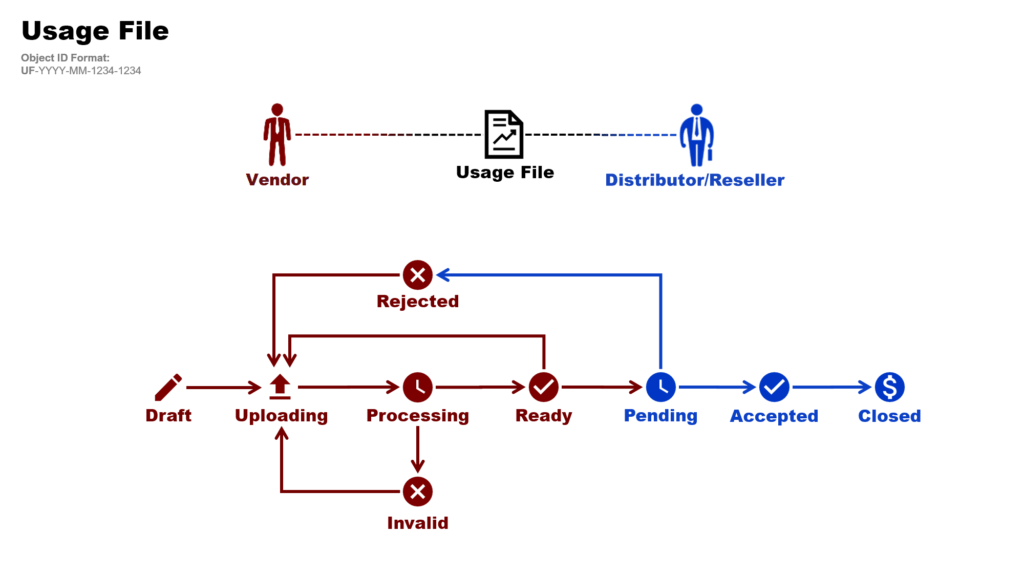
Once a new usage file object is created, the system automatically assigns the Draft status to this object. Thus, this status indicates that it is necessary to upload a spreadsheet file with your specified data. The system provides a template before and after your usage file object is created. Thereafter, it is necessary to fill out your acquired template or create a new spreadsheet with your usage report information. Refer to the Usage – Vendor Portal documentation to learn more about populating your file with required usage report data.
Note that once Vendors upload their spreadsheet file, the system transfers a draft usage file object to the Uploading state.
The Uploading status of a usage file object indicates that Vendors decided to upload their spreadsheet file. Therefore, the system starts uploading the provided usage file. Once the usage file is successfully uploaded to the Connect platform, the system transfers the usage file object to the Processing state.
The Processing state is displayed once your spreadsheet file is uploaded to the Connect platform. Thus, this status indicates that the system starts processing your usage report file. In case the system successfully process your uploaded spreadsheet file, the usage file object is assigned to the Ready status. If the system cannot process your file due to invalid data format or any other error, your usage file object is transferred to the Invalid state.
The Invalid status indicates that your uploaded spreadsheet file contains invalid data or it is missing required information. In case the system assigns this status to your usage file object, you can download your processed file to view provided errors and issues with your specified data.
Note that once the system transfers your usage report file to the Invalid state, it is necessary to fix all issues and upload your spreadsheet file once again. Thereafter, the system assigns your usage file object back to the Uploading state.
It is also highly recommended to familiarize yourself with the required data format and provided usage file examples within the Usage – Vendor Portal documentation.
In case the system successfully process your uploaded spreadsheet file, your usage file object is transferred to the Ready state. Namely, this status indicates that your provided usage report can be submitted to your business partners on the Connect platform.
Once Vendors decide to submit a usage report file to their Distributors or Resellers, the system assigns the Pending status to the usage file object. Therefore, your business will be able to review your submitted data. Note that the system also allows reuploading your usage file in case of an error or if your processed file is no longer relevant.
The Pending status of a usage file object indicates the Vendors successfully submitted a usage file to Distributors or Resellers. Thus, the system enables Distributors or Resellers to download and review the provided spreadsheet file.
In case of an error, Distributors or Resellers can reject the usage file. In this case, the system automatically transfers the usage file object to the Rejected state. Thereafter, Vendors are required to fix the issue and upload the spreadsheet file once again.
Otherwise, Distributors or Resellers can accept the provided usage file. Therefore, the system assigns the Accepted status to the usage file object.
In case Distributors or Resellers reject their provided usage report file, the system automatically assigns the Rejected status to the usage file object. Thus, this status indicates that Vendors can fix the identified issues and reupload a spreadsheet file. The Rejected status can be especially helpful in case wrong or outdated information is presented.
In case Vendors decide to upload the fixed usage report file, the system transfers the usage file object to the Uploading state.
The Accepted status, as its name suggest, indicates that Distributors or Resellers reviewed and accepted the provided usage report file. Therefore, the accepted file and provided usage information can be used for subsequent billing operations.
Once all billing operations are accomplished, the system requires Distributors or Resellers to upload a usage file with external billing id and external billing note for each provided usage record. Alternatively, the system allows specifying such information for all provided records via the Extract tab. In case all required information is presented, the system assigns the Closed status to the usage file object.
The Closed status showcases that Distributors or Resellers successfully provided external billing id and external billing note for all specified usage records. Therefore, this status indicates that all transitions are successful and all billing operations are accomplished.
No further transitions are available for closed usage file objects. Note, however, that the system allows changing external billing id and external billing note data for usage files with the Closed status.
Usage records is your specified data that is associated with your required subscription, purchased items and usage of consumed services. Namely, a usage record represents a single row with information provided by Vendors. Usage records can be found within the Records tab of a usage report spreadsheet.
The following schematically illustrates and describes all available statuses of your usage record object:
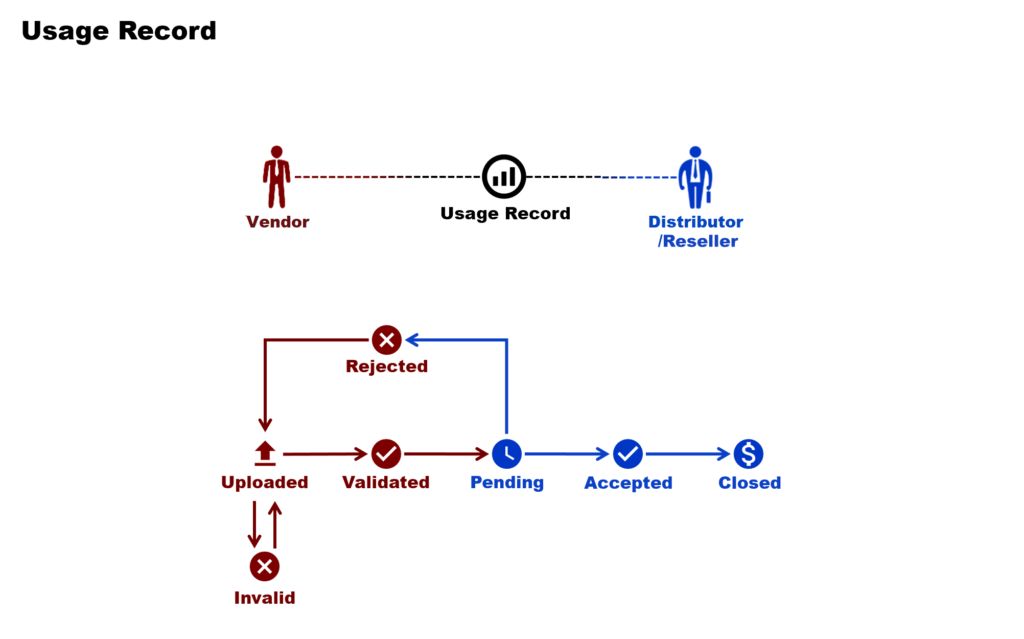
Once Vendors successfully upload a new usage file, each specified usage record is automatically generates a corresponding object on the Connect platform. The system also automatically assigns your generated usage record objects to the Uploaded state. Therefore, this status indicates that usage record objects are uploaded successfully.
This status also indicates that the system also processing and validating provided usage record objects. In case your provided usage record is successfully validated, the system automatically assigns it to the Validated status.
Otherwise, your provided usage record can include invalid data or any other error. In this case, the system assigns such usage records to the Invalid state.
The Invalid status is displayed in case your provided usage record contains data in an invalid format or any other error. Note that the system helps Vendors identify invalid usage records by providing the processed usage file with highlighted records in the Invalid state.
Once all issues with your usage records are fixed, the system allows reuploading usage file and consequently transfer invalid usage records back to Uploading state.
The Validated status, as its name suggests, indicates that your usage record is successfully processed and validated by the system. Therefore, the system allows submitting usage file object to Distributors or Resellers via the Usage module on the Connect platform.
Once Vendors submit their usage report file to their business partners, the system assigns the Pending status to associated usage records.
The Pending usage record status is displayed in case your usage report file is submitted to Distributors or Resellers on the Connect platform. Therefore, all usage records that are presented in your usage report file will be available for your business partners.
Once your provided spreadsheet file is reviewed, Distributors or Resellers can successfully accept or reject the usage file object. Consequently, the system transfers your uploaded usage records to Accepted or Rejected states.
The Rejected usage record status indicates that Distributors or Resellers rejected usage file object that features incorrect or outdated usage record data. Therefore, Vendors can fix all identified issues with rejected usage records and reupload usage file once again. In case a usage file is reuploaded, the system automatically transfers associated usage records back to the Uploaded state.
Once Distributors or Resellers accept usage file object, the system automatically transfers provided usage record objects to the Accepted state. Thereafter, Distributors or Resellers can use presented usage record data for subsequent billing operations.
In case all required billing operations are accomplished, the usage file object can be successfully closed by Distributors or Resellers. Consequently, the system assigns the Closed status to all associated usage records.
The Closed usage record status indicates that Distributors and Resellers successfully accomplished all required billing operations. Furthermore, the system assigns your usage record objects to this state in case Distributor or Reseller systems added external billing id and external billing note data to this record. In case such data is not provided, usage record object cannot be assigned to the Closed status.