Vendors can create usage report objects by accessing the Usage module from the CloudBlue Connect Portal.
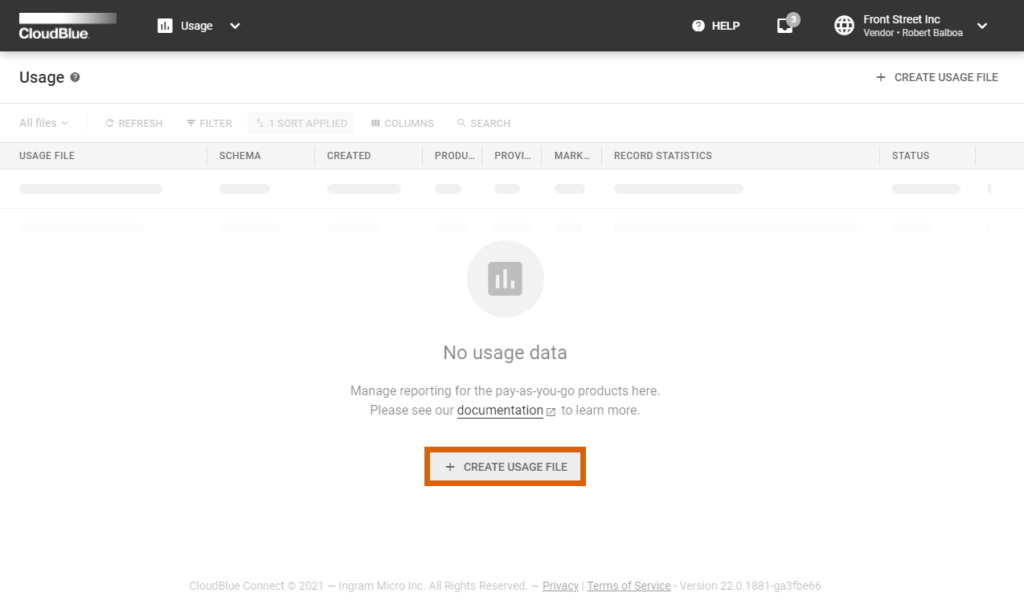
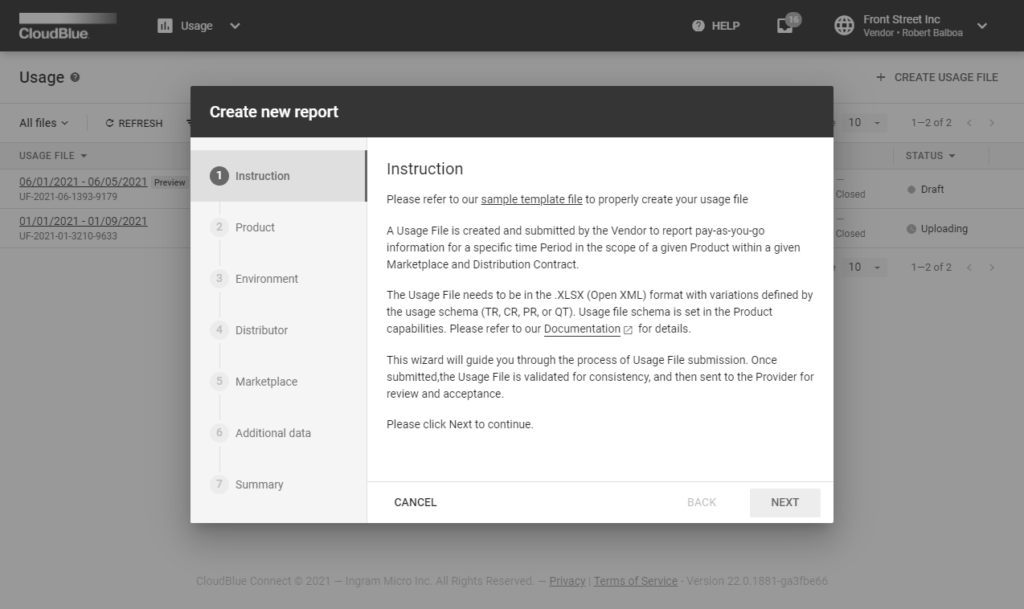
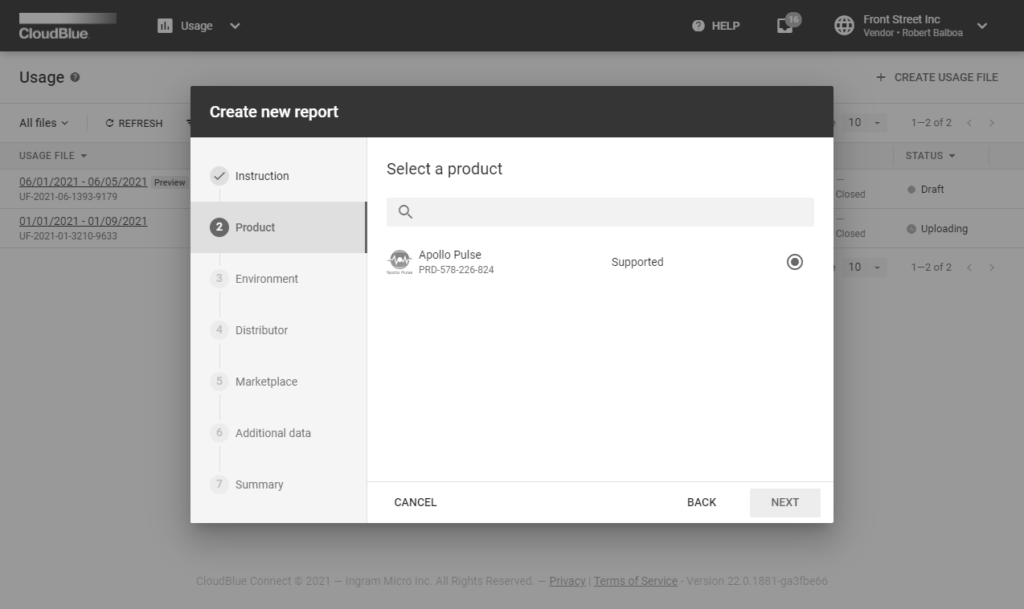
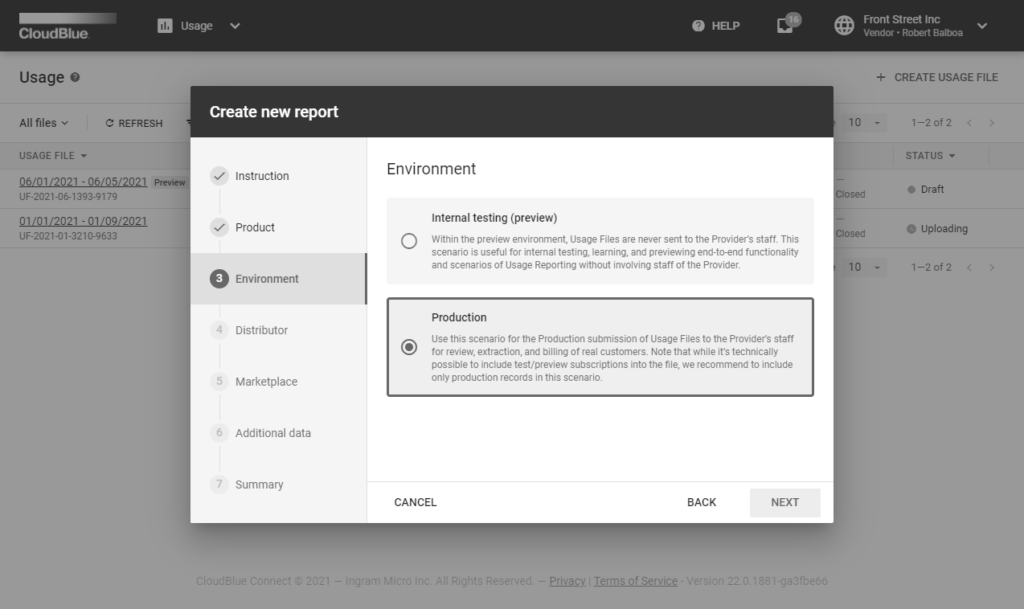
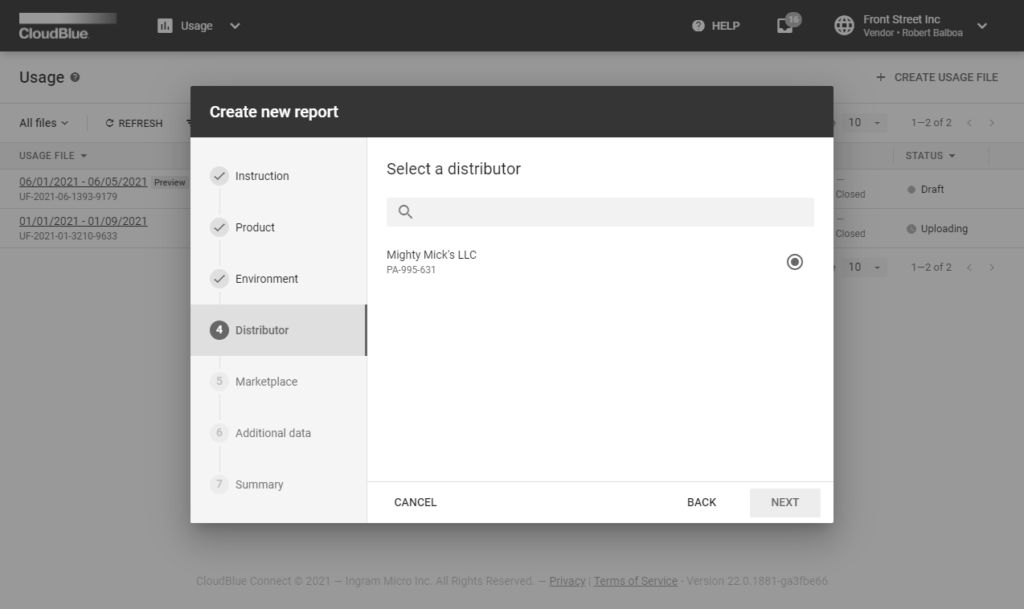
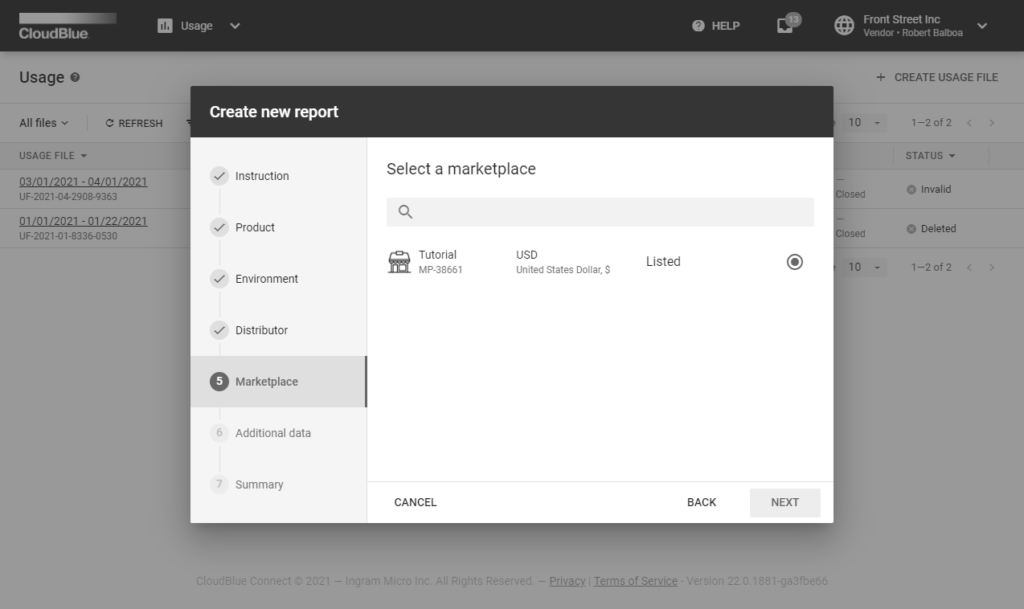
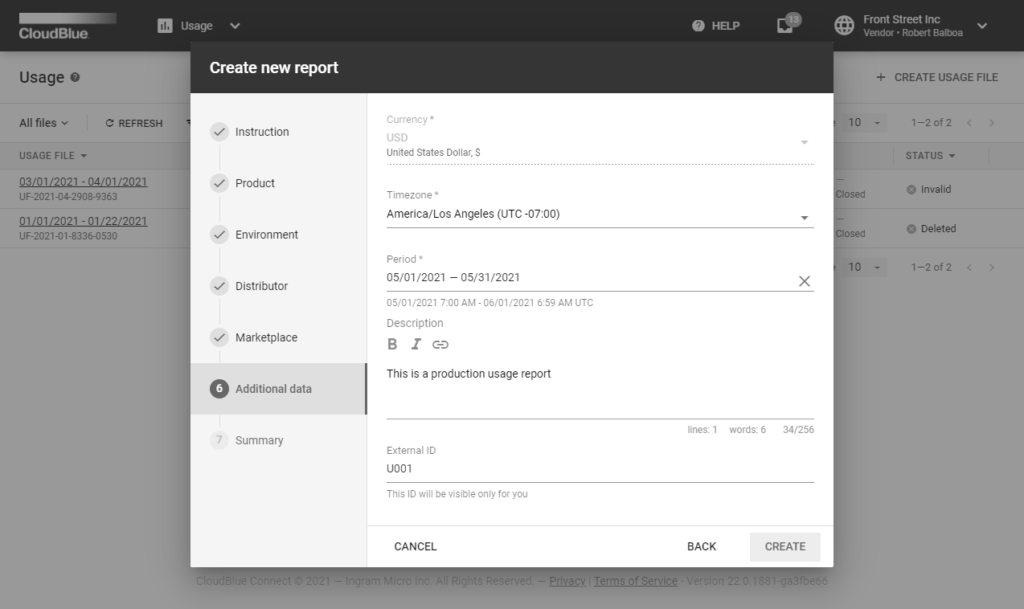
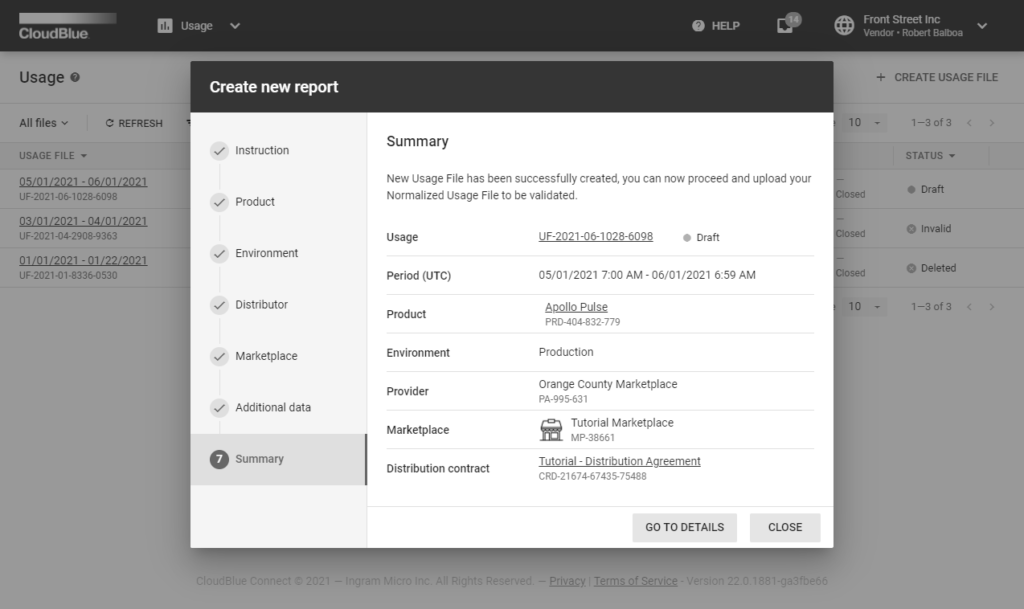
Click the Create Usage File button to launch a multi-step wizard. Follow the wizard steps to successfully create a new usage report object:
Therefore, the system generates a usage record object that can be used to upload required data and subsequently pass this data to your business partners as described below.
Usage data is reported by using a spreadsheet in the XLSX format. The same file format is used for both manual and automated workflows. This spreadsheet is logically similar to CDR (Call Detail Record) files that are traditionally used in the telecommunication industry.
The Connect platform helps Vendors submit the usage data to their Distributors via specific template files. These template files can be downloaded from the creation wizard on the Instruction step as described above.
Alternatively, download the template by clicking the Upload Normalized Usage File button from the Usage Details screen. Thereafter, click on the contextual template file link to download it.
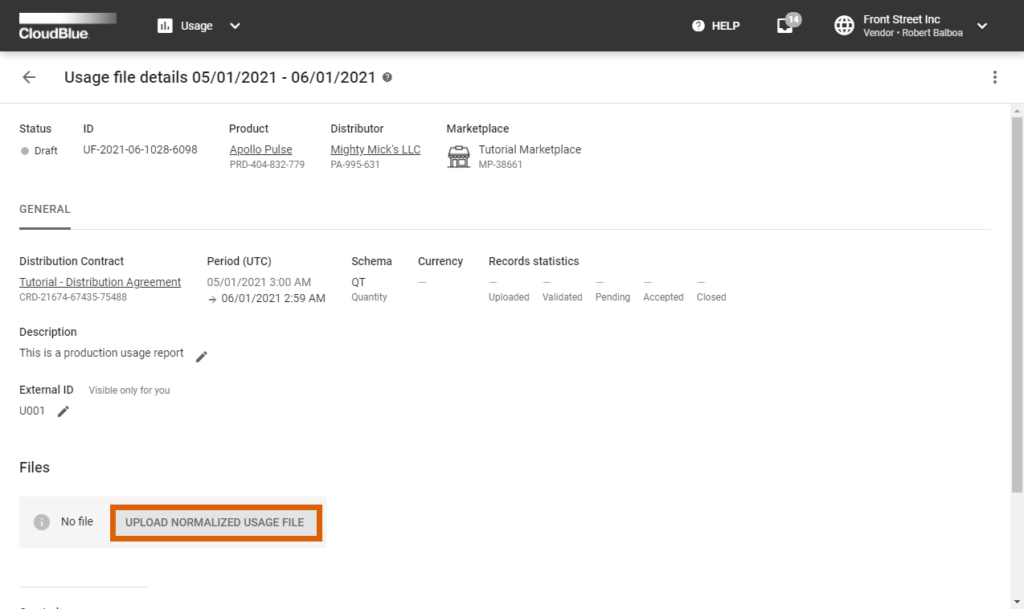
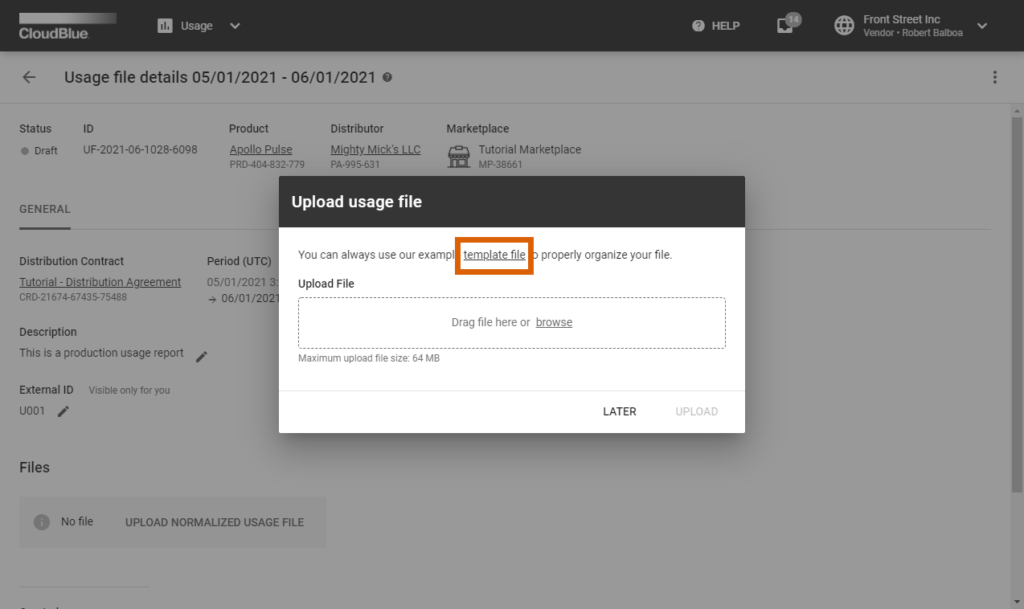
The provided usage template represents a spreadsheet file that contains multiple tabs:
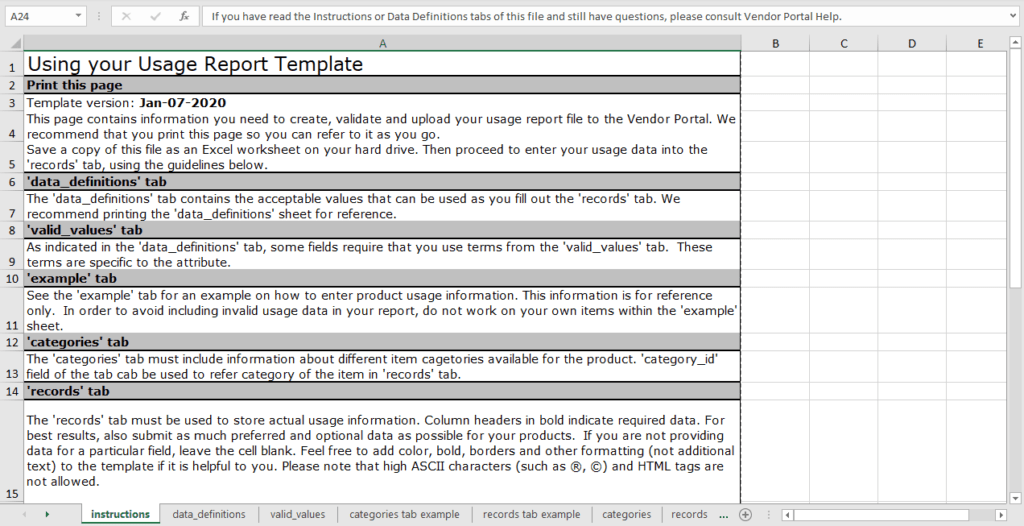
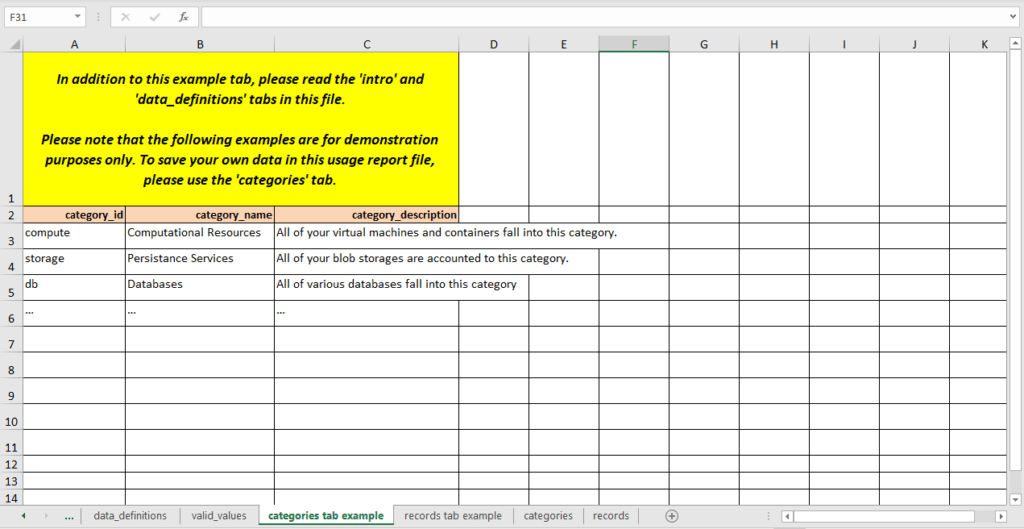
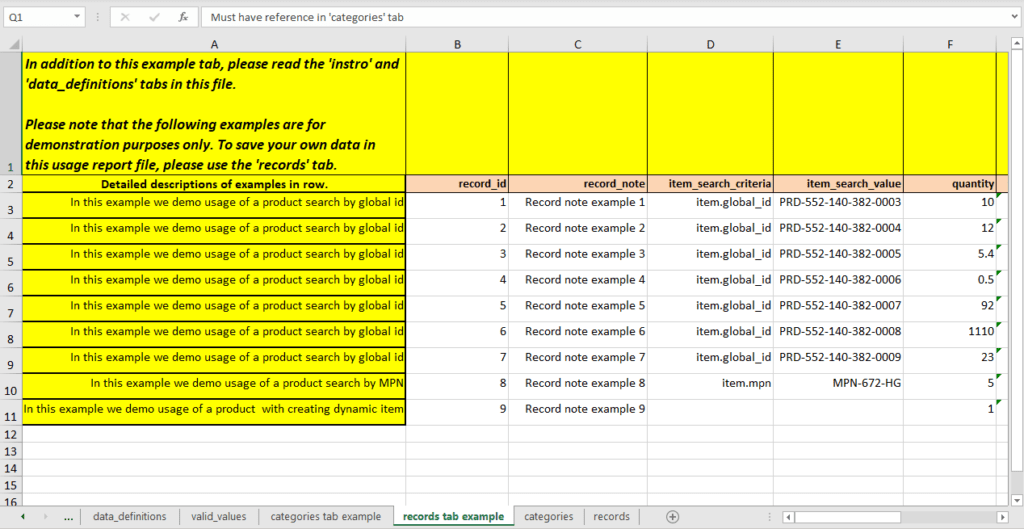
Note that the system processes only the records and categories tabs. Other tabs provide additional support information, guidelines and example values.
Vendors are required to provide their usage report file and consequently submit this usage file to their business partners. Enter your record data under corresponding column in your spreadsheet. In case it is necessary to provide records for multiple objects, use new rows to provide records for each object. Thus, for example, if your report include several item types, keep adding records for every item type in a new row.
The following table introduces and describes all columns within the records and categories tabs. Use this table to complete your usage report file and successfully upload this file to the Connect platform.
| Tab | Column | Definition and Use | Accepted Values | Example | Required/ Optional |
| records | record_id | Usage record unique identifier | Any text string | record-01234-5678 | Required |
| records | record_note | A note for your usage record | Any text string | Demo report | Optional |
| records | item_search_criteria | Search criteria type that is used to locate a required item | 1) item.mpn: helps identify item by using MPN specified by Vendors; 2) item.global_id: helps identify an item by using global id of the item | item.global_idor item.mpn | Required (leave intact in case dynamic items are selected) |
| records | item_search_value | Search criteria value that is used to locate your item | 1) Your specified item MPN in case the item.mpn criteria is selected; 2) If the item.global_id criteria is selected, enter global item ID that is assigned by Connect | MPN-123-321or PRD-123-123-123-0001 | Required (leave intact in case dynamic items are selected) |
| records | category_id | Your specified item category identifier; it also refers to the category_id from the categories tab | Any text string | db | Optional |
| records | quantity | Item quantity that is specified in your required Subscription (Asset) | Any number | 123.45 | Required |
| records | amount | Total monetary amount in the specified currency. It may or may not be equal to the quantity * unit_price | Any number | 2352.54 | Required only for PR, CR and TR schemas |
| records | tier | Tier reference for which usage record is applicable | 0, 1, or 2 | 1 | Required for TR schema |
| records | start_time_utc | Usage report start time and date in the UTC time zone | Use one one of the following formats: ‘YYYY-MM-DD hh:mm:ss’ or ‘MM/DD/YYYY hh:mm:ss’ | 2021-01-23 07:21:39 | Required |
| records | end_time_utc | Usage report end time and date in the UTC time zone | Accepted formats: ‘YYYY-MM-DD hh:mm:ss’ and ‘MM/DD/YYYY hh:mm:ss’ | 6/1/2021 2:59:00 | Required |
| records | asset_search_criteria | Search criteria type that is used to locate your Subscription (Asset) | 1) asset.id: helps identify a Subscription (Asset) by using its ID; 2) parameter.{param_id}: allows locating a Subscription by using the value of your parameter that is identified through param_id | asset.idor parameter.account_id | Required |
| records | asset_search_value | Value that is used to identify the required Subscription; the value may include a Subscription (Asset) ID or a specific parameter identifier | 1) Subscription ID (Asset ID) in case the asset.id search criteria is selected; 2) Parameter value in case the parameter.{param_id} criteria is selected | AS-2329-4388-2680or external-account-000123456 | Required |
| records | item_name | This value is applicable only to dynamic items; the provided value represent an item name | Any text string | Online Storage | Optional |
| records | item_mpn | Only for dynamic items; the provided value serves as the MPN for your item | Any text string | ST001 | Optional |
| records | item_unit | Only for dynamic items; the provided value represents the unit measurement for your item | mbh, mhzh, unit*h | mbh | Optional |
| records | item_precision | Specify your dynamic item precision | integer, decimal(1), decimal(2), decimal(4), or decimal(8) | decimal(4) | Optional |
| categories | category_id | Item category ID | Any text string | db | Optional |
| categories | category_name | Item category name | Any text string | Database | Optional |
| categories | category_description | Item category description | Any text string | Database related SKU | Optional |
The following provides the examples of filled usage report files that are successfully uploaded to the Connect platform. Depending on your selected reporting schemas and your enabled capabilities (e.g., if the dynamic items capability is switched on), certain fields should be ignored, while other fields should include your provided values.
Refer to the Usage module documentation, to learn more about all available reporting schemas and product capabilities that are associated with the usage report file creation.
In case the Quantity (QT) reporting schema is selected, it is necessary to provide the quantity record alongside other required records for a subscription. This is the most straightforward schema, since it does not requires you to specify amount and tier data. The Distributor or Reseller systems perform all calculations based on the provided quantity data.
The following provides a usage report example with the Quantity reporting schema:
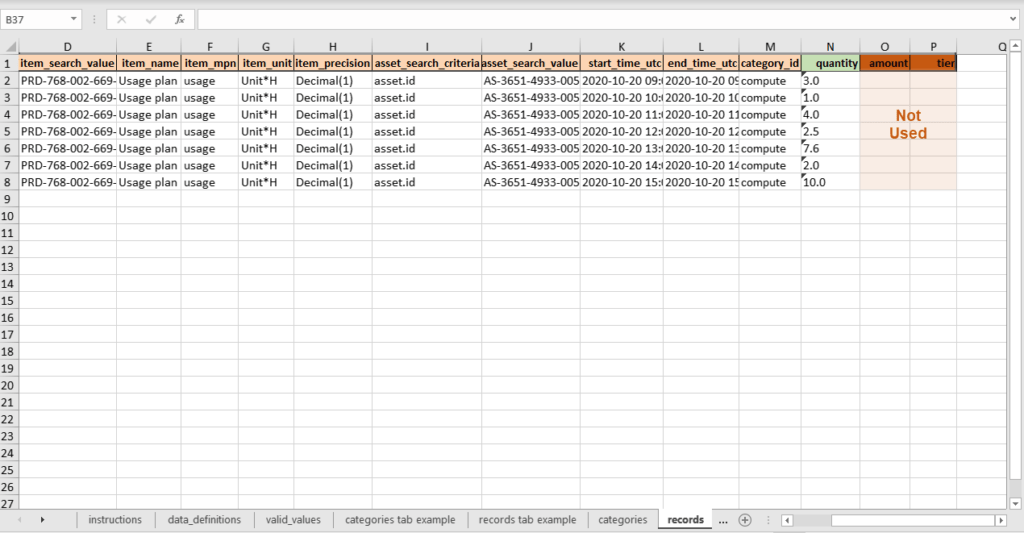
This example outlines several items with different records. Since the QT reporting schema is used, this example also highlights the quantity records that are essential for the following calculations.
The amount and tier records are not used with this schema. Therefore, their corresponding columns should be left empty or removed.
This schema is helpful for many companies and organizations that work with Azure Modern or AWS. As mentioned before, the Price Rated schema requires Vendors to report Tier-0 (End Customer) price. Other prices are calculated based on the reported value. In this case, the amount value in the usage report file represents your T-0 price. Note that the tier value should not be used in this schema.
A usage report example with the PR schema is presented below:
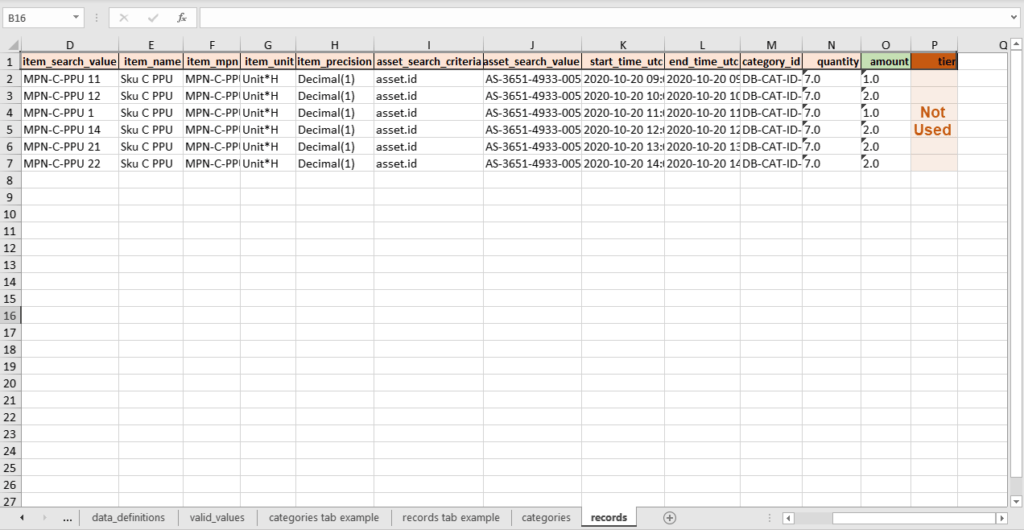
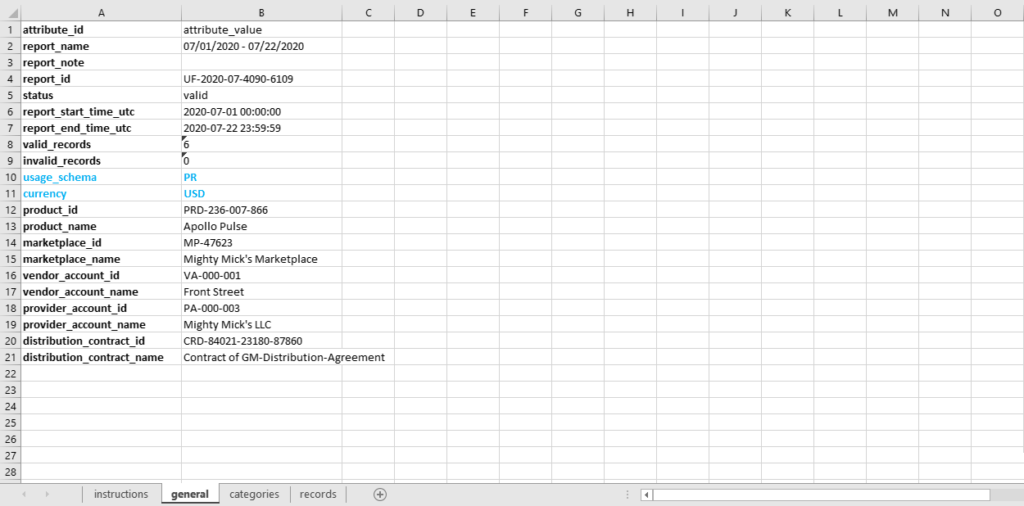
Since the Price Rated schema is selected, this example highlights the amount records that are essential for the reporting operations. The system uses your selected currency for the provided amount records.
The tier records should not be used with the PR schema. Thus, it is required to ignore or remove the corresponding column.
The Cost Rated (CR) schema requires Vendors to report the cost in the scope of the distribution contract. Namely, this represents the Distributor Cost. Other prices are calculated based on this reported value. Therefore, the amount value in the usage report file represents the distributor cost. In addition, note that the tier value should not be used in this schema.
The following provides a usage report example with the Cost Rated reporting schema:
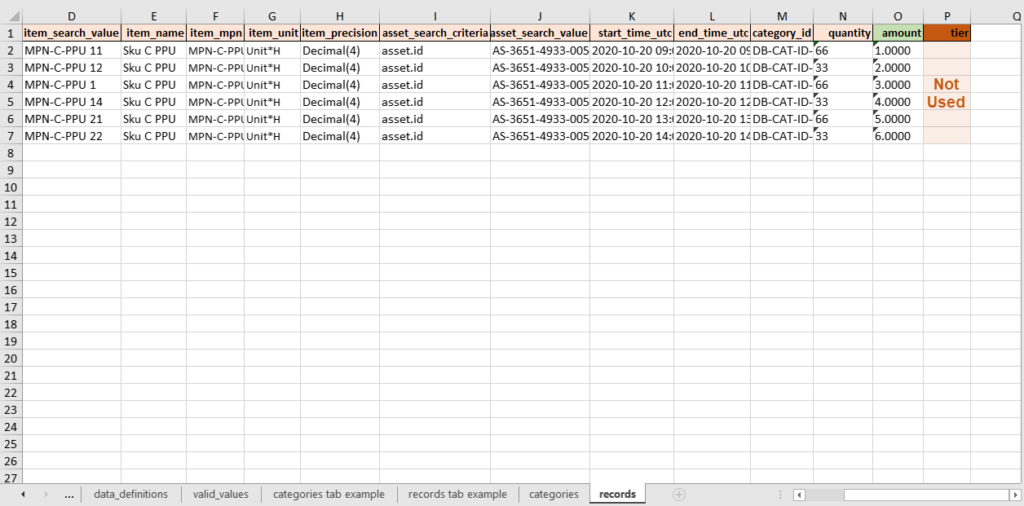
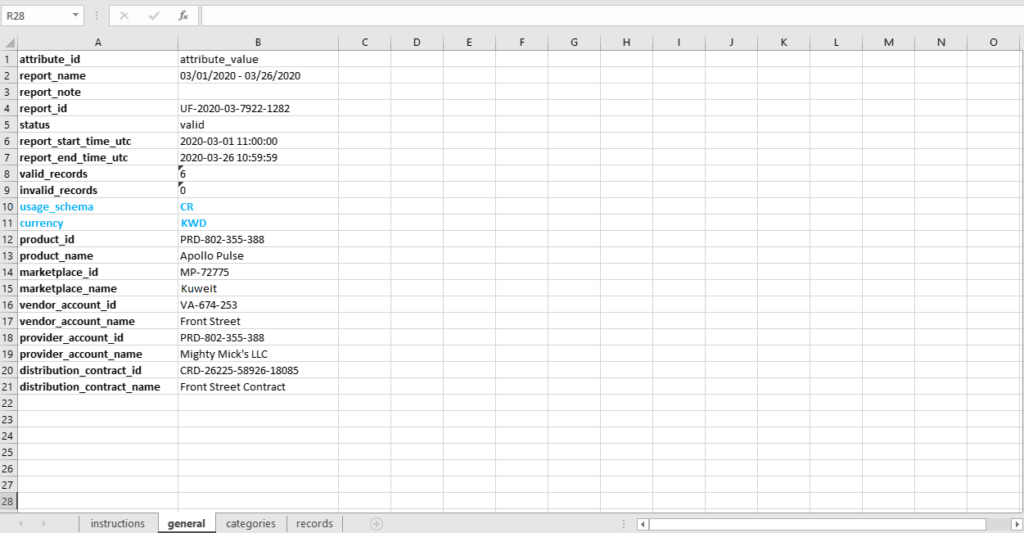
Since the CR reporting schema is used, this example highlights the amount records that are essential for the following calculations. The system also uses your selected currency for the provided amount records.
The tier records are not used with this schema. Therefore, their corresponding column should be left empty or removed.
The Multi-Tier Rated schema requires Vendors to report prices for each available tier (i.e., distributor, reseller, and customer prices). Therefore, Distributor or Reseller systems can simply apply provided values. In this case, Vendors can report charges for multiple tiers by using the the tier column.
The following example showcases charges for the same item with the same quantity value (15.75) that is applied to 3 tiers accounts with different amount values.
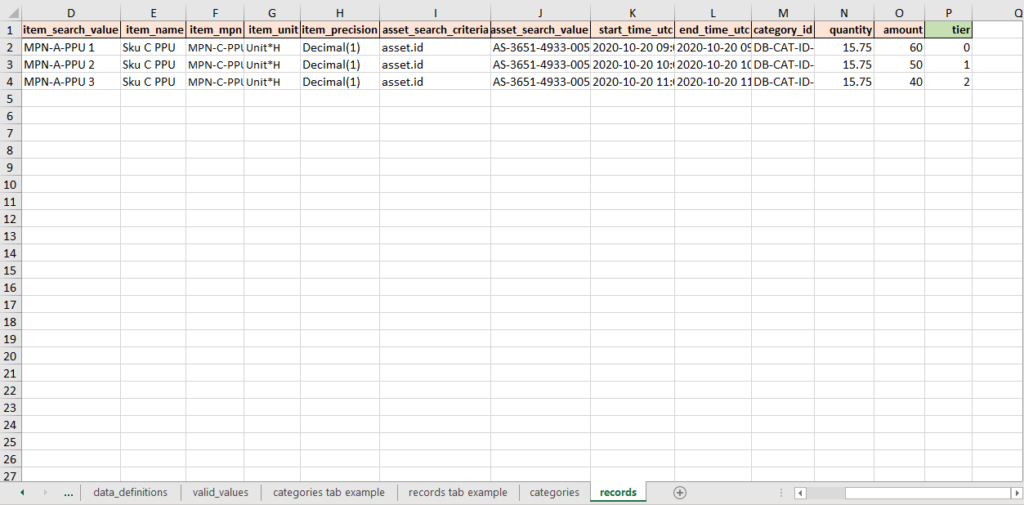
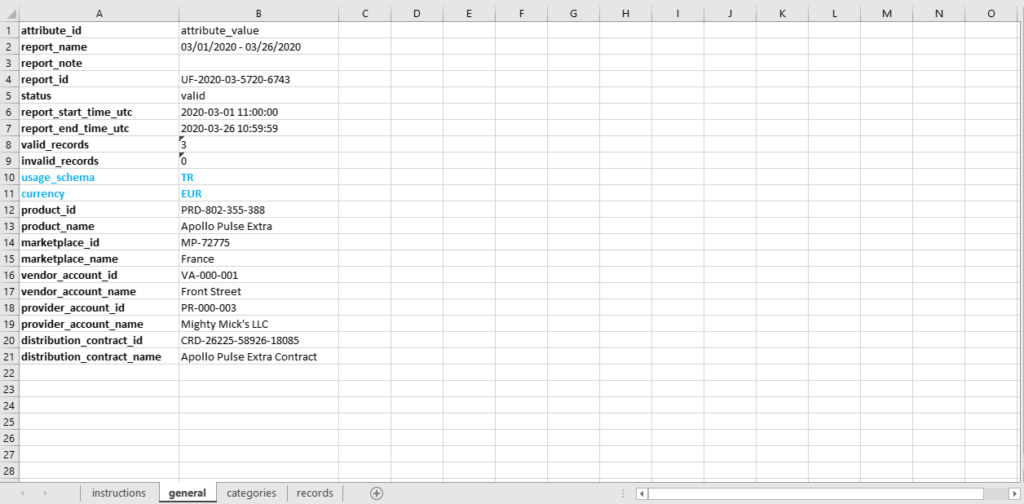
Since the TR reporting schema is used, this example highlights the tier column that should be used to specify prices for each associated tier. The system also uses your selected currency for the provided amount records.
Once Vendors filled out their usage report file, it is necessary to upload this normalized file to the Connect platform. Access your created usage report instance from the Usage module. Thereafter, click the Upload Normalized Usage File button and drag your file into the following form.
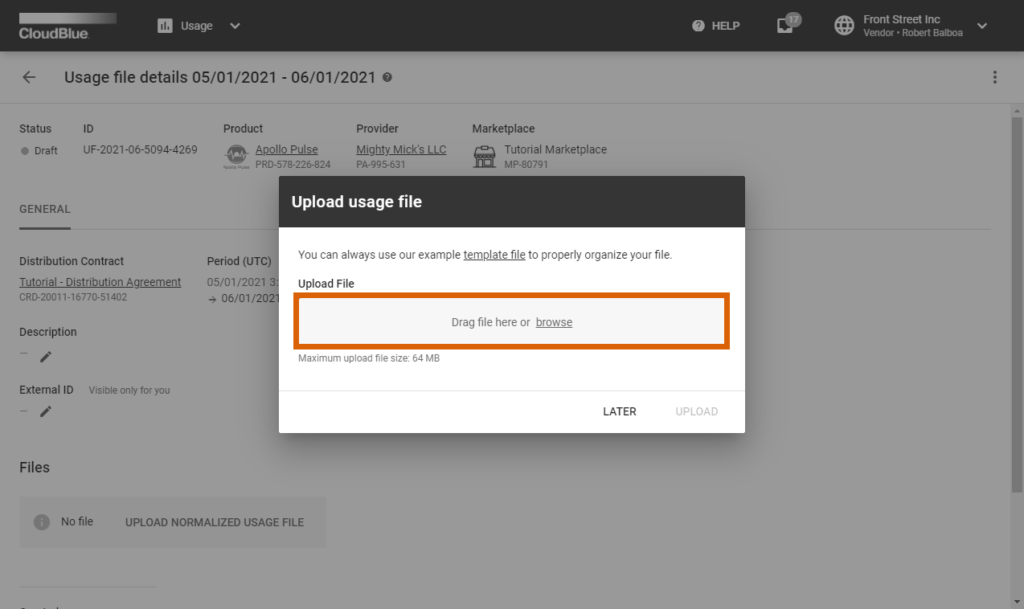
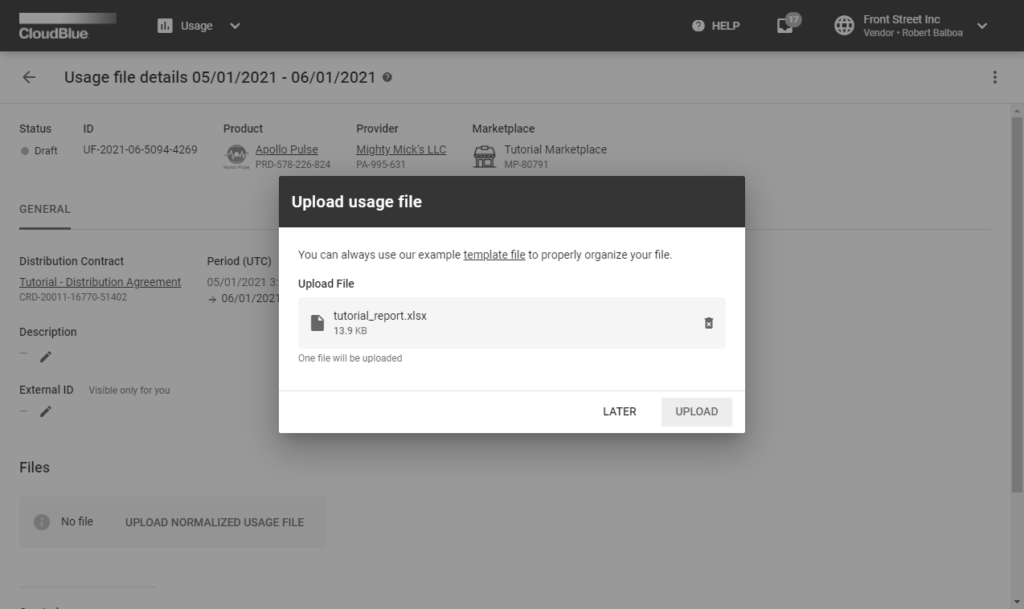
Once your file is uploaded, the system adds the file to the queue and assigns the Uploaded status to your usage report instance. When the system starts to process your usage report file, the aforementioned status will be switched to the Processing.
Vendors can add custom columns to the usage file to pass custom usage parameters to the distributor’s e-commerce system. Connect does not modify values in the custom columns.
Once your usage report file is assigned to the Processing status, the system validates each reported record according to the following rules:
asset_search_criteria and asset_value defined on each record.item_search_criteria and item_value.quantity, amount and tier data is valid. For example, if Vendors specify reservation item quantity, the system compares this quantity with the item quantity in the required subscription.start_time_utc or end_time_utc can’t be set to the future dates.If all provided data are valid, the system marks your uploaded file as Ready. Therefore, this usage report file can be submitted to Distributors.
In case your uploaded usage report file contains an error, the system marks your usage report as Invalid. Note that only valid usage report files can be successfully submitted to Distributors. Namely, the system requires Vendors to fix all errors and upload their usage file once again.
Once the system marks a usage file as Invalid, Vendor can download the processed spreadsheet to review error details. The processed spreadsheet highlights incorrect data and provides error messages in the records tab. Possible error values are summarized in the following table:
| # | Error Code | Explanation | Example |
| 1 | USG_FILE_001 | The system did not find a subscription or an item that matches your specified search criteria value | Resource ID not found for filter item.mpn with value MPN-D |
| 2 | USG_FILE_002 | If your subscription search criteria is based on a parameter, this error indicates that your required subscription with your specified parameter is not found | Asset id not found for filter parameter.param_a with value test B |
| 3 | USG_FILE_003 | In case the subscription ID search criteria is selected, this error indicates that your required subscription with your specified ID is not found | Asset id not found for filter asset.id with value AS-044-545-256-7 |
| 4 | USG_FILE_004 | This error indicates that your provided parameter search criteria value is not unique and multiple subscriptions are found | Multiple assets found for parameter param_a with value test A |
| 5 | USG_FILE_005 | The system can’t read or process the file; make sure that your usage file is not corrupted and it includes a tab called records | Contract ID: CRD-123-123-123-123-123 and Product ID: PRD-123-123-123-123 can not be validated |
| 6 | USG_FILE_006 | This error indicates that provided value isn’t a float value | Usage value is not a float value |
| 7 | USG_FILE_007 | Provided start_time_utc that is invalid; usually caused by an incorrect format | Usage start time is not valid |
| 8 | USG_FILE_008 | Provided end_time_utc that is invalid; usually caused by an incorrect format | Usage end time is not valid |
| 9 | USG_FILE_009 | Specified record_id is not unique and belongs to another usage file | Record belongs to existing usage file UF-2019-05-5760-1645 |
| 10 | USG_FILE_010 | Provided item.search_criteria is not valid; choose either item.global_id or item.mpn | This item filter type not allowed |
| 11 | USG_FILE_012 | Specified start_time_utc value is behind the end_time_utc value | Usage start time value greater than end time value |
| 12 | USG_FILE_013 | Reported quantity is greater than purchased quantity | Usage quantity reported in usage file is greater than allowed usage |
| 13 | USG_FILE_014 | Reported value does not match the defined item precision; e.g., your item has the integer precision and reported value is decimal | Usage quantity reported doesn’t match with the data type of the item |
Once the system assigns the processed usage file to the Ready state, Vendors can submit this report by clicking the Submit Report button from the Usage File Details screen:
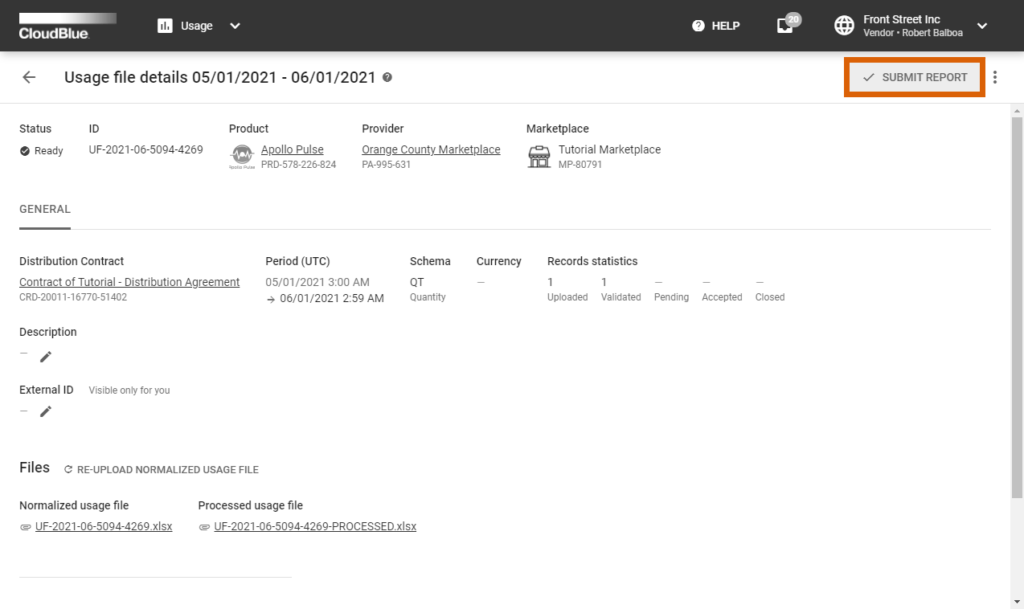
Once a usage report file is submitted, the system transfers the instance to the Pending state. Thereafter, Distributors can accept the file or reject it in case of an error. Note that the system can also accept your submitted file automatically.