Distributors create Program Agreements to define terms and conditions that Vendors accept to access the CloudBlue Connect platform. A program agreement represents a versioned template for Program Contract that is enables Vendors to activate the Vendor Portal on the Connect platform. Furthermore, a program agreement is required to generate a Distribution Agreement.
A program agreement usually outlines general terms and conditions to access the Vendor Portal. The content of your program agreement may include, but not limited to the following sections:
The diagram below illustrates program agreement objects from the Distributor and Vendor perspectives.
Note that Distributors can create a generic program agreement to sign multiple program contracts with several Vendors. Alternatively, Distributors are able to create an individual agreement for each contract and each Vendor if necessary.
Before creating a program contract and inviting a Vendor to the Vendor Portal, the Distributor need to create a program agreement. Distributors can create as many agreements as required. Create a generic program agreement for all of your Vendors or create standalone agreements for each Vendor.
Proceed to the Partners module and navigate to the Agreements tab.
Follow the instructions below to successfully generate a program agreement from the Agreements tab.
Click the Create Agreement button to start creating a new agreement.
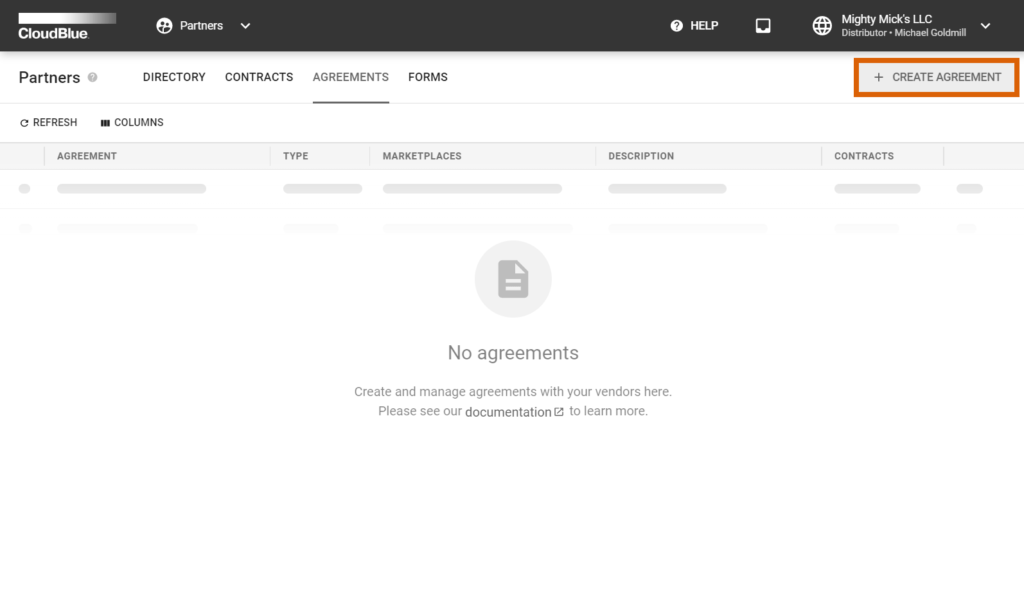
Fill out the following agreement form:
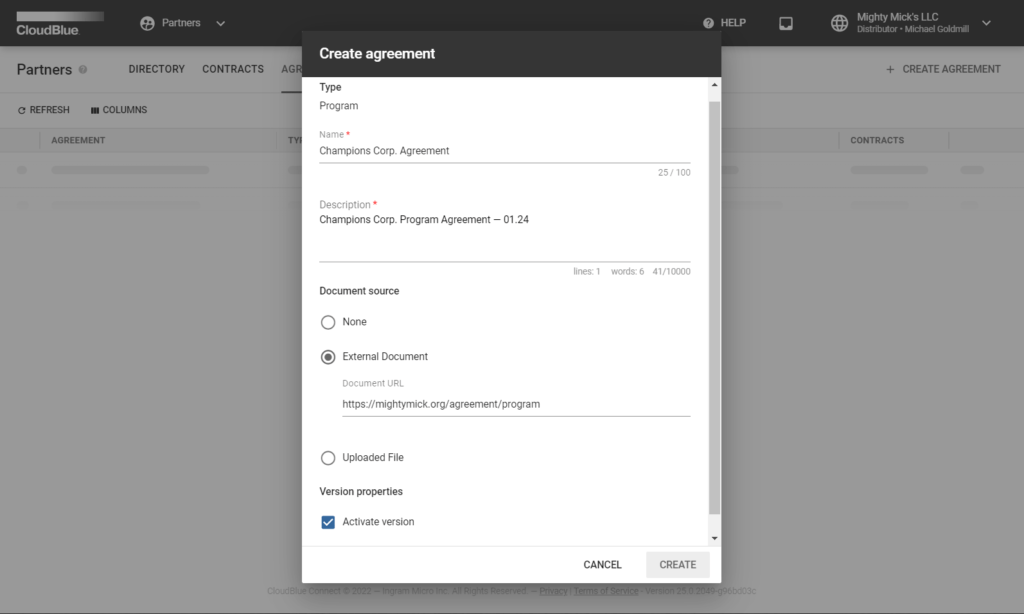
Click the Create button to finalize your agreement creation.
Therefore, your generated agreement will be displayed on the list within the Agreements tab. Note that you can review your created agreement details by clicking on the agreement name.
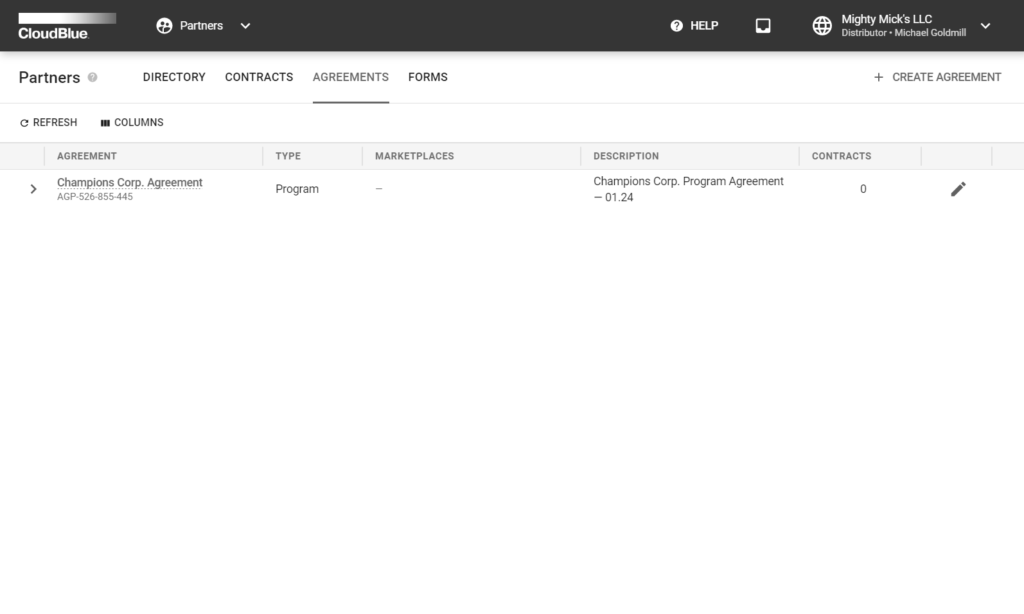
Distributors can revise their program agreements, which generally concerns changes in the agreement document file. It is possible to create a new version for your generated program agreement on the Connect platform. Thereafter, Vendors that previously accepted your program agreement are notified about this new version. Thus, your Vendors can accept these changes and activate this version of your program agreement.
Access the program agreement versions by clicking on your program agreement name from the Agreements tab. Here, you can examine and manage your agreement versions via the History tab.
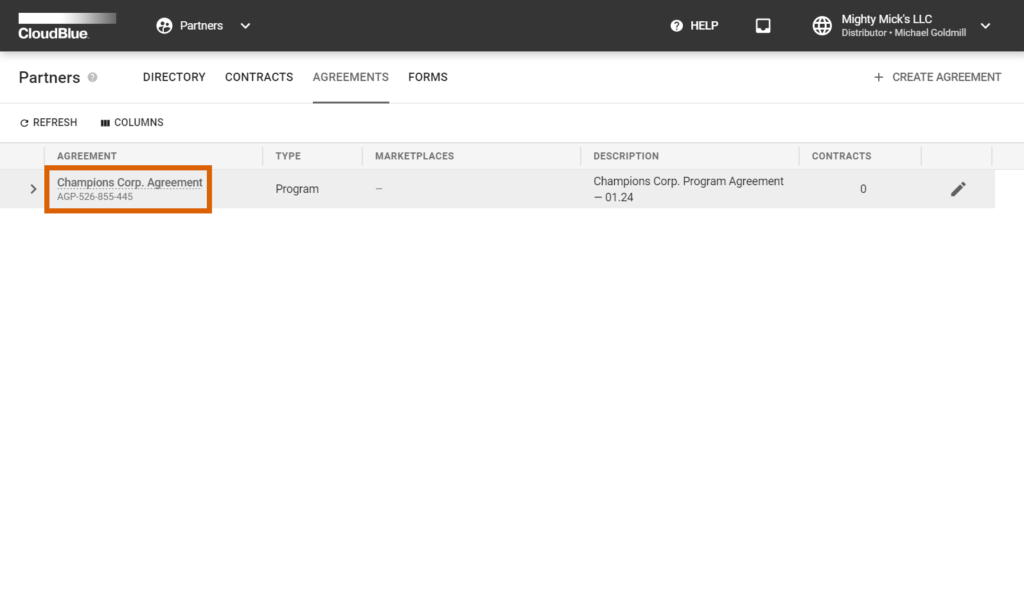
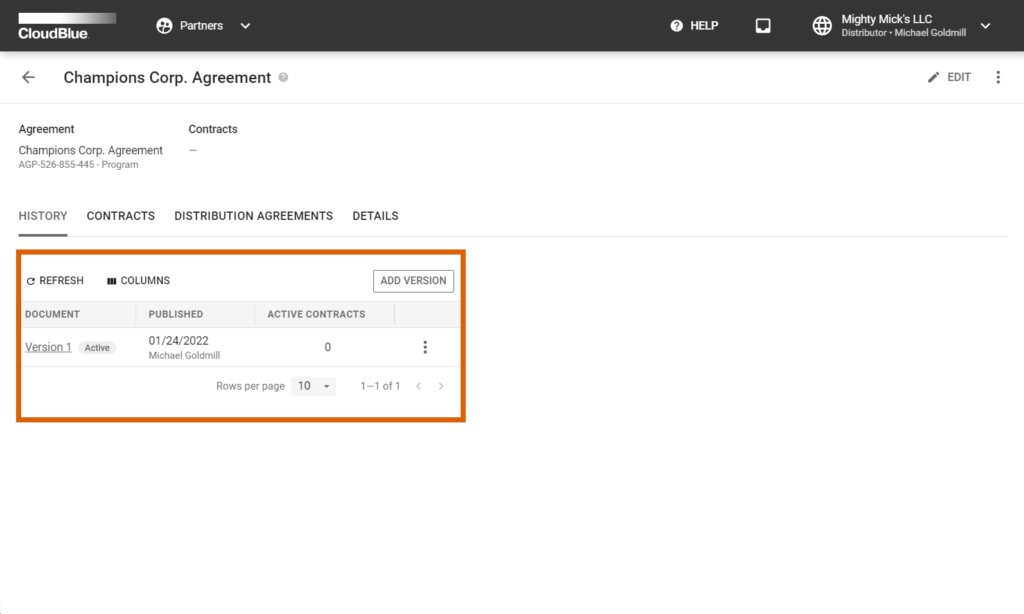
Follow the steps below to create a new version of your program agreement.
Click the Add Version button from the History tab of your program agreement details screen.
Fill out the following agreement version form:
Click the Add button to finalize your version creation.
Therefore, your created version will be displayed under History. Note if the Activate version checkbox is checked, your agreement version is activated automatically. In case this checkbox is left unchecked and it is required to activate your new version, select your version from the corresponding list, open the additional menu (⋮) and click Activate.
By activating a new version, the system notifies Vendors that signed contracts associated with this agreement about this new version. These Vendors can sign your updated agreement as described in Accepting Agreement Updates.
Access the Agreements tab from the Partners module from the to examine your activated program agreement.
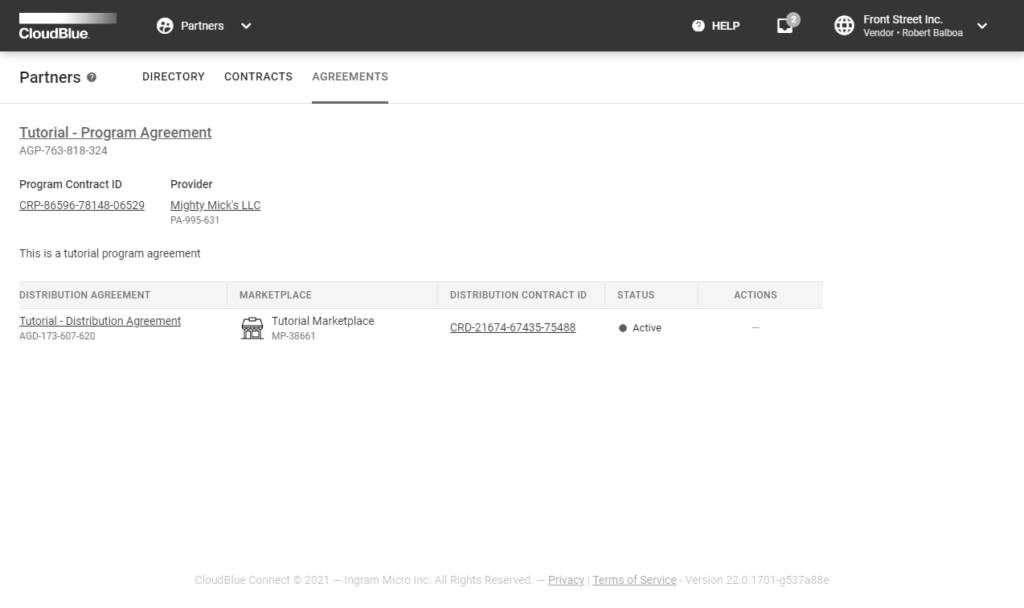
Use this section to view your program agreement ID and Distributor’s ID. Furthermore, this section allows to locate associated program contract and its ID. Note that the Agreements tab also provides your distribution agreement information. Refer to the Distribution Agreement documentation to learn how Vendors can enroll a distribution agreement and consequently enroll a distribution contract.
In case a new version for your program agreement is available, the system marks your agreement with the corresponding tag.
Click on your program agreement name to access program agreement document and review your activated version. In case an updated version of your program agreement is available, activate this new version by following instructions below.
Once a Vendor receives a notification about a new program agreement version, this Vendor can sign and activate the updated program agreement. Follow the steps below to successfully update your program agreement.
Click on your program agreement name from the Agreements tab to access the program agreement details.
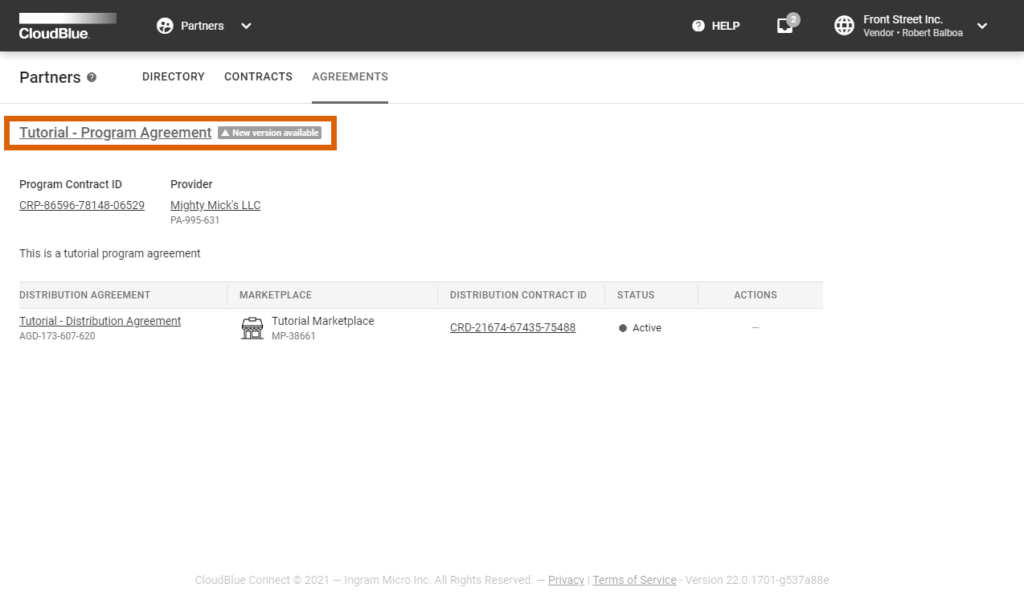
Make sure that your program agreement is marked with the New version available tag.
Locate a new version of your program agreement and click the Sign button.
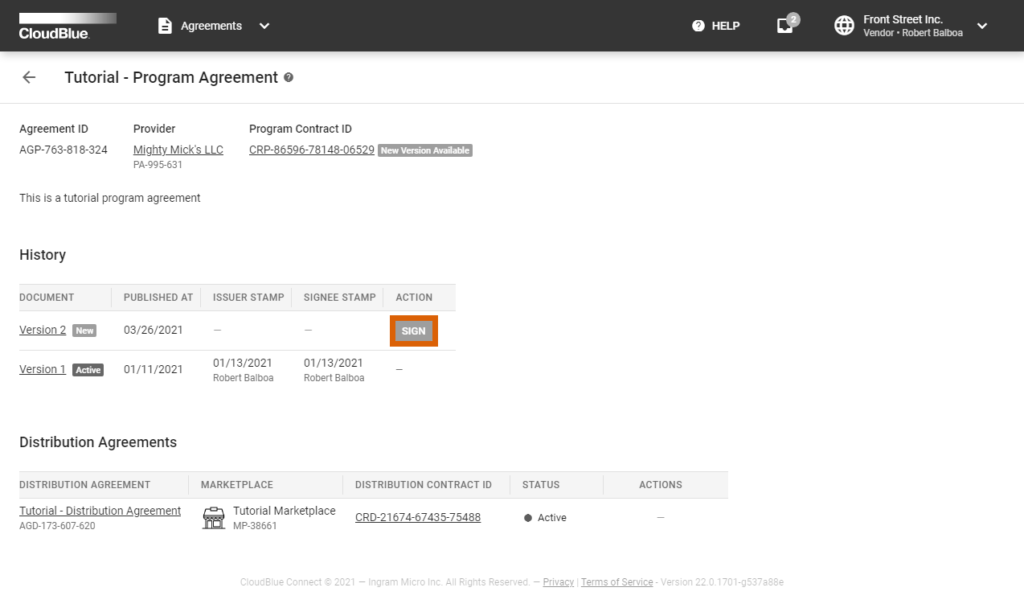
Review the provided document and check the I have read and accepted the agreement checkbox.
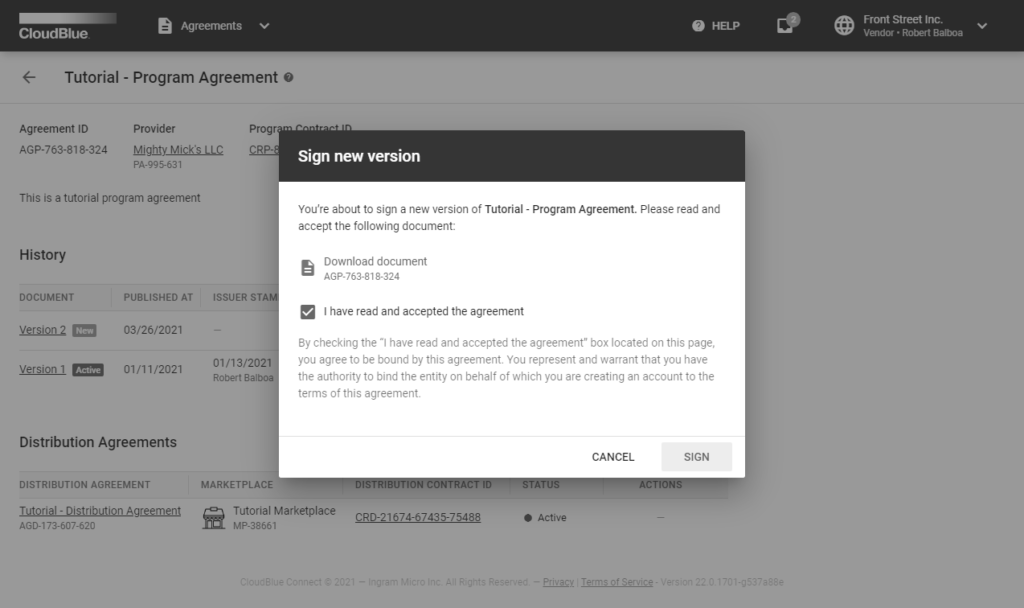
Click Sign to sign and activate your updated agreement.
Therefore, the system will mark your new activated agreement with the Active tag.
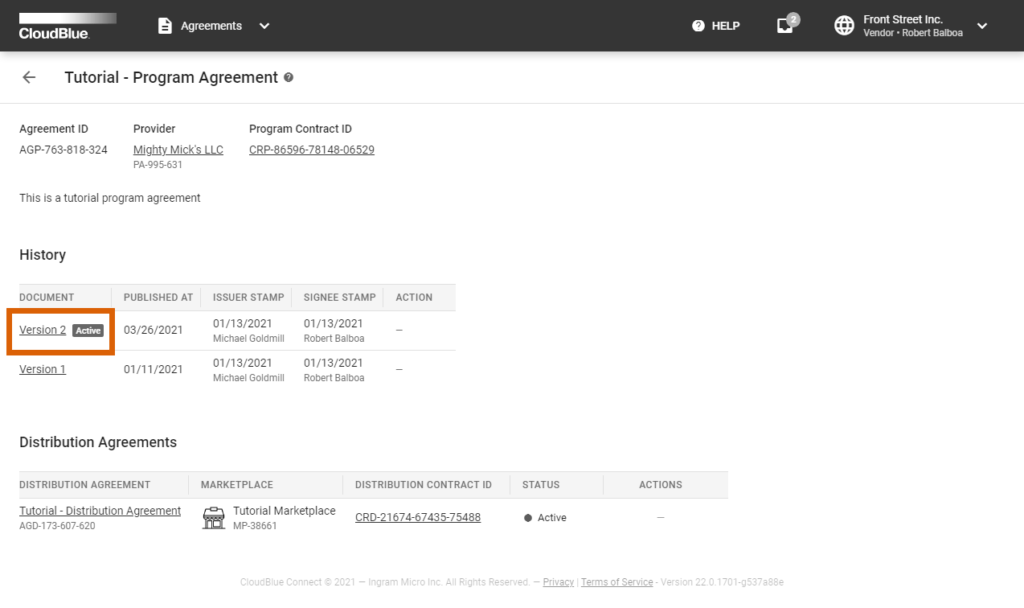
Note that your Program Contract will be also associated with your new agreement version.