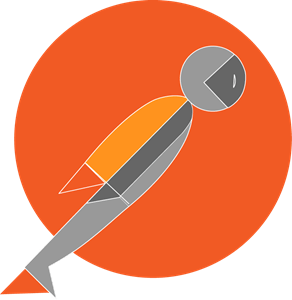 | Postman is a collaboration platform for API development. Postman’s features simplify each step of building an API and streamline collaboration so you can create better APIs. Download the Postman REST API client from www.postman.com. |
This article describes how to successfully import API specification to Postman and how to start working with the Connect API.
Before starting to work with the Postman client, make sure that all prerequisites are met.
Namely, it is required to create a Custom token, assign required permissions and copy your API Key/Handle value.
Furthermore, make sure that Postman uses correct API endpoint for making calls.
First, get familiar with the API specification and download the required file via our Open API specification page.
After that, open the Postman client and import API specification as described below:
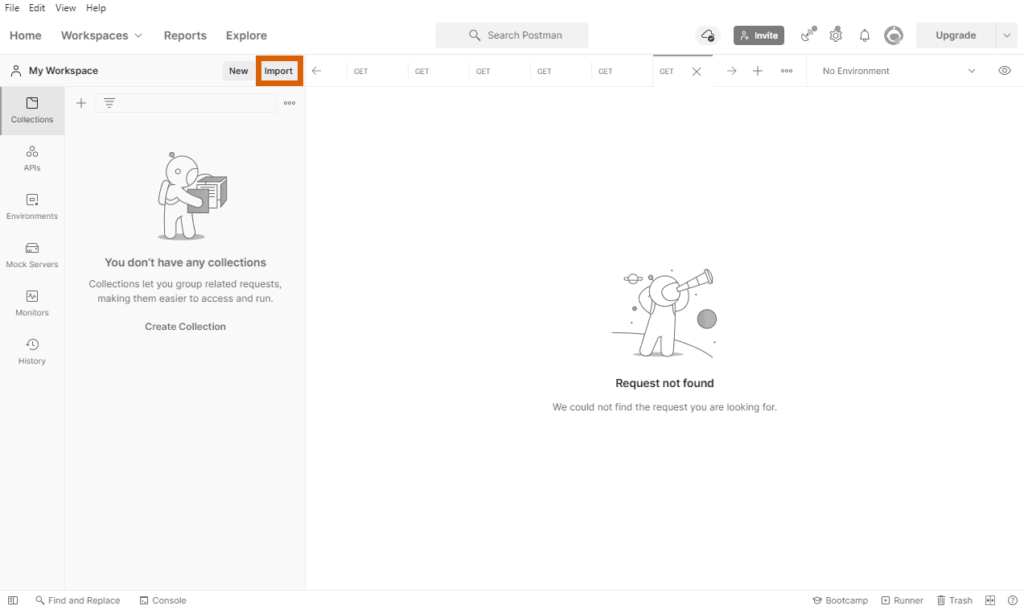
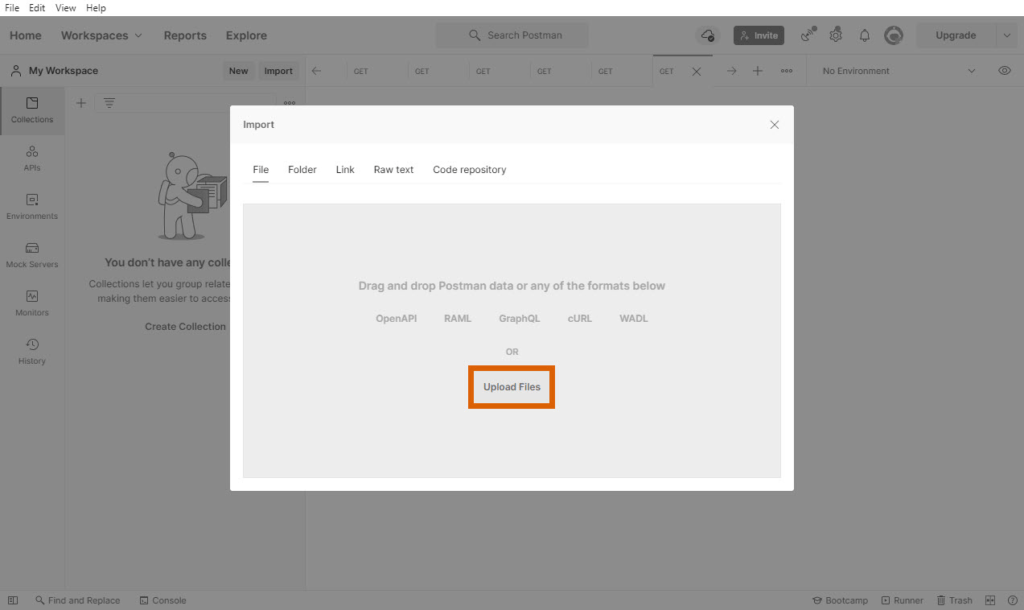
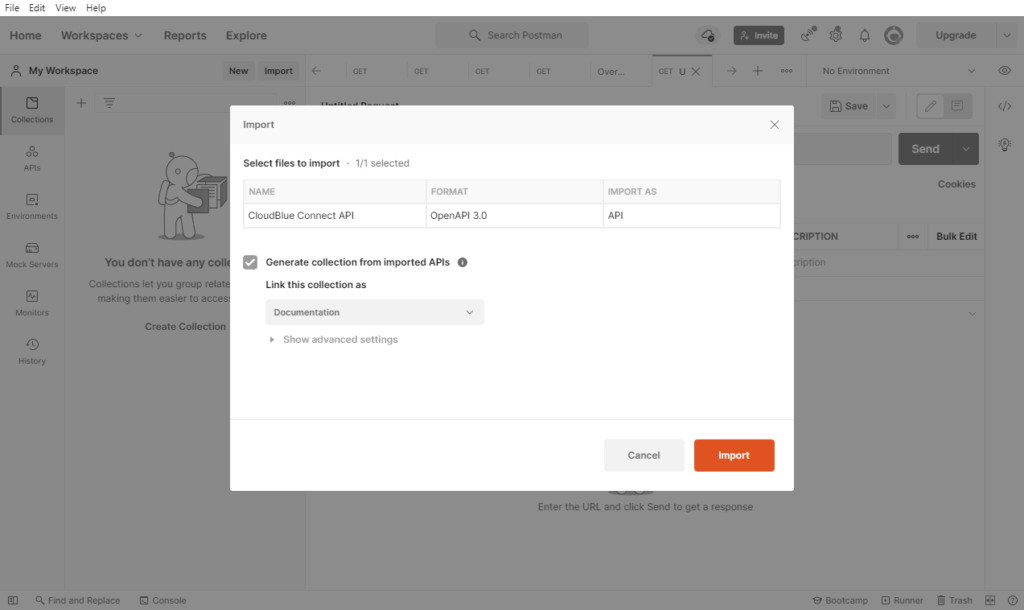
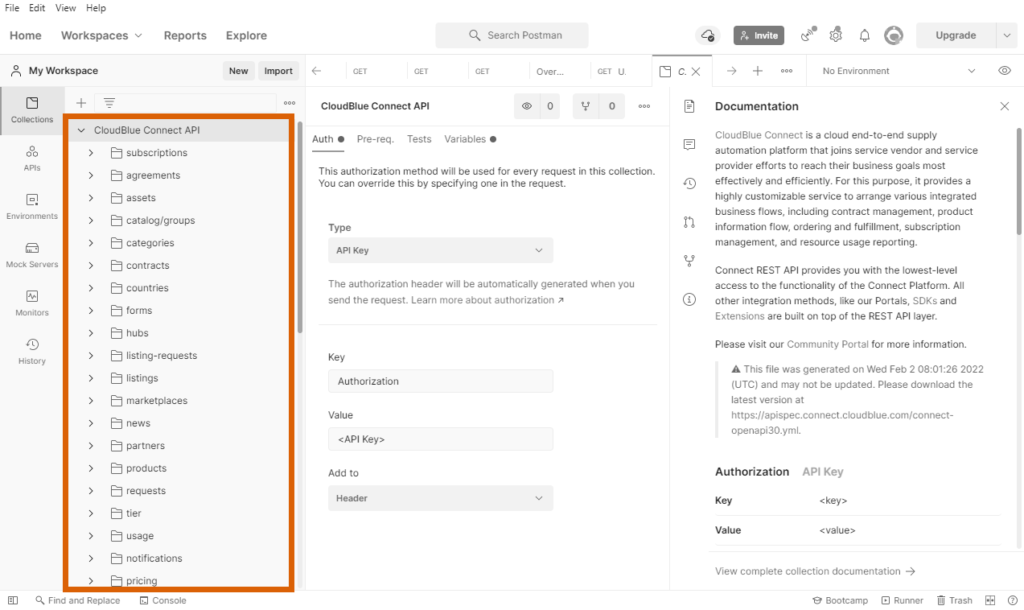
Therefore, the API specification will be successfully imported to Postman. Note that it is also required to paste your API Key/Handle and API endpoint to your generated collection by following the steps below.
Once the API specification is added successfully, access the Authorization and Variables options by clicking on your collection from your Postman workspace.
First of all, proceed to the Authorization tab and configure the authorization method as follows:
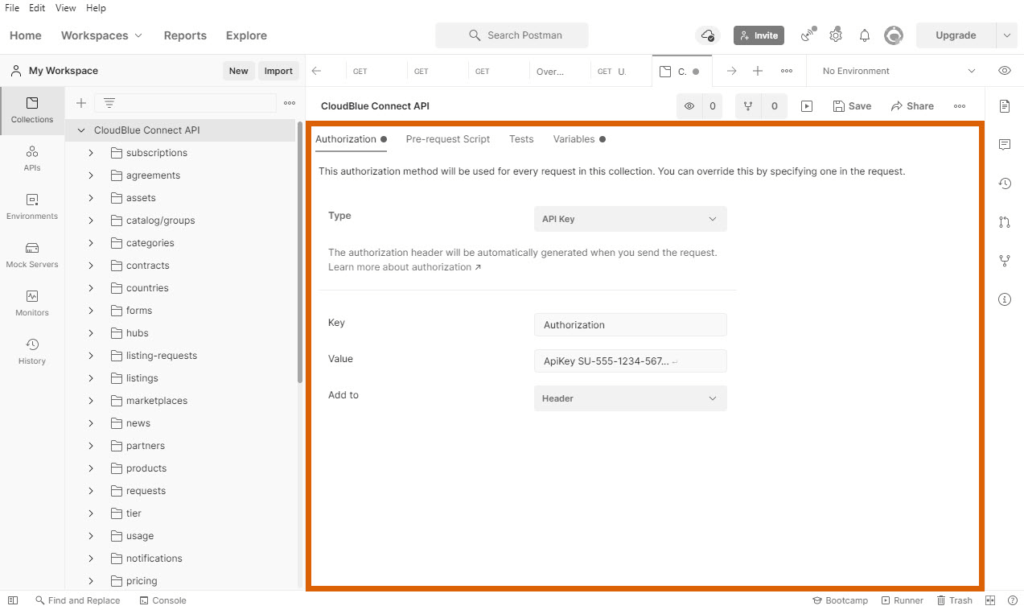
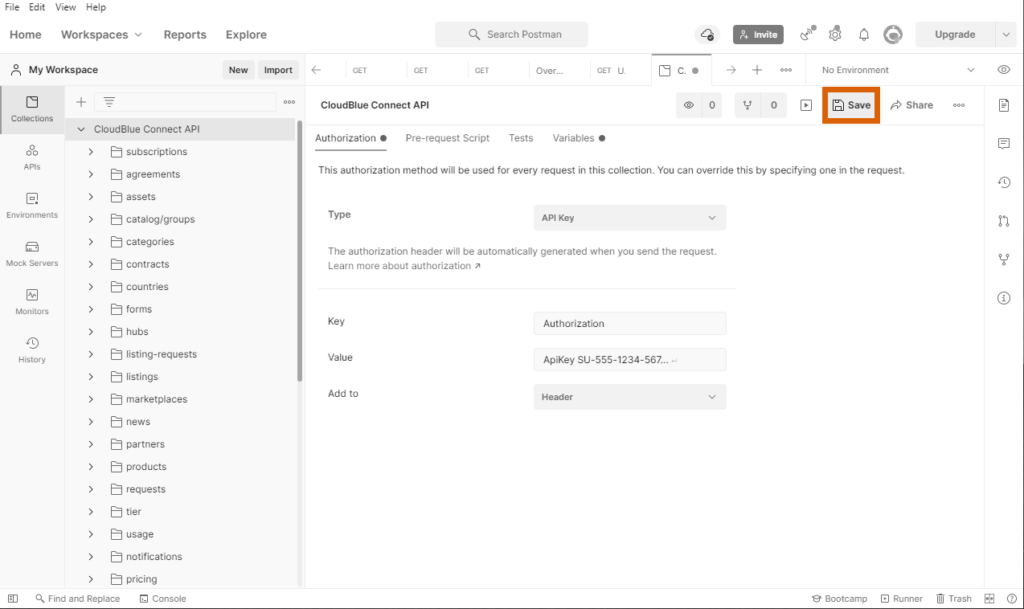
Click the Save button to save your authorization method configuration.
Switch to the Variables tab and make sure that the following variable and required values are configured correctly:

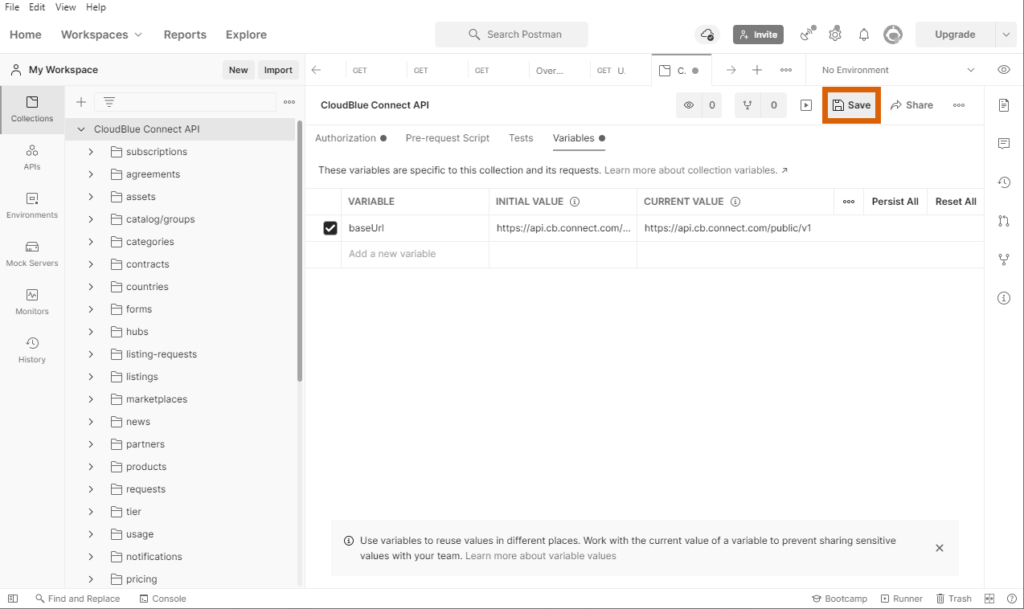
Click the Save button to save your changes. Thus, you can test out your configuration and start working the Connect API via the Postman client.
Test your configuration and ensure the Postman client works correctly by making a sample call.
For example, access the agreement section from your added collection and open the GET: dp Agreements- list Agreements call to access a list of your agreements objects on the CloudBlue Connect platform:
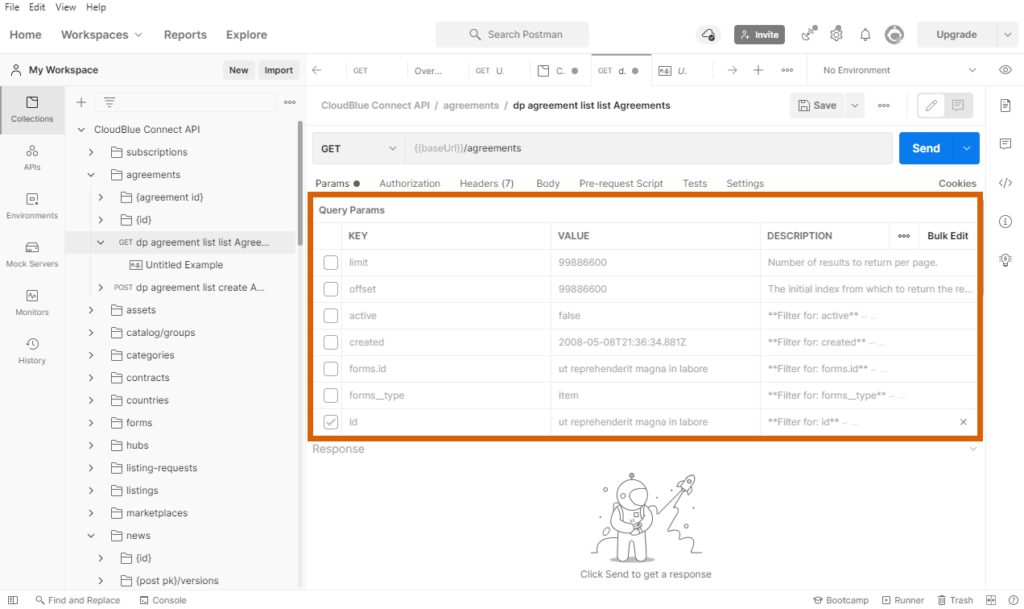
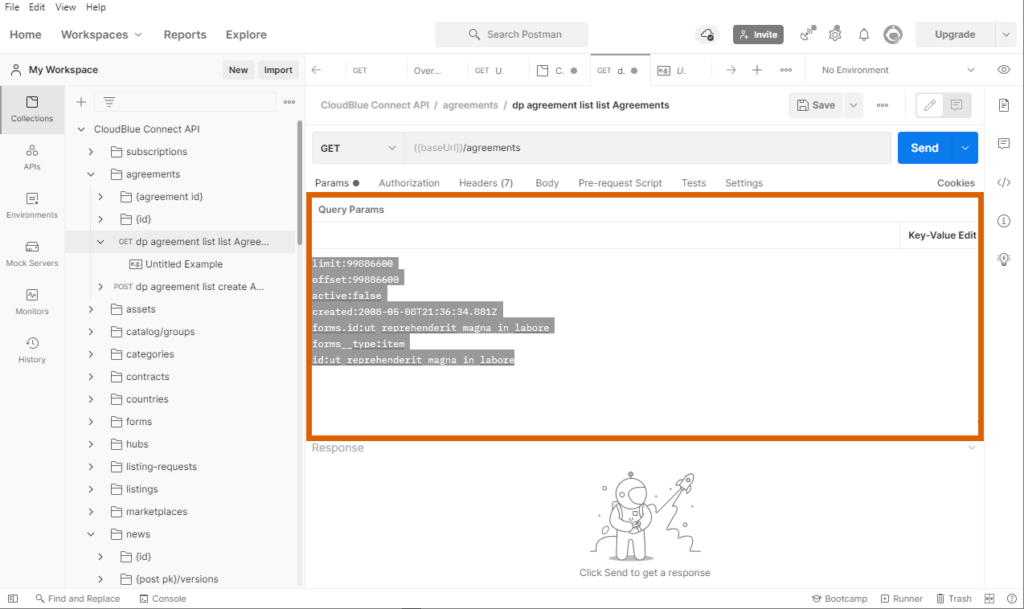
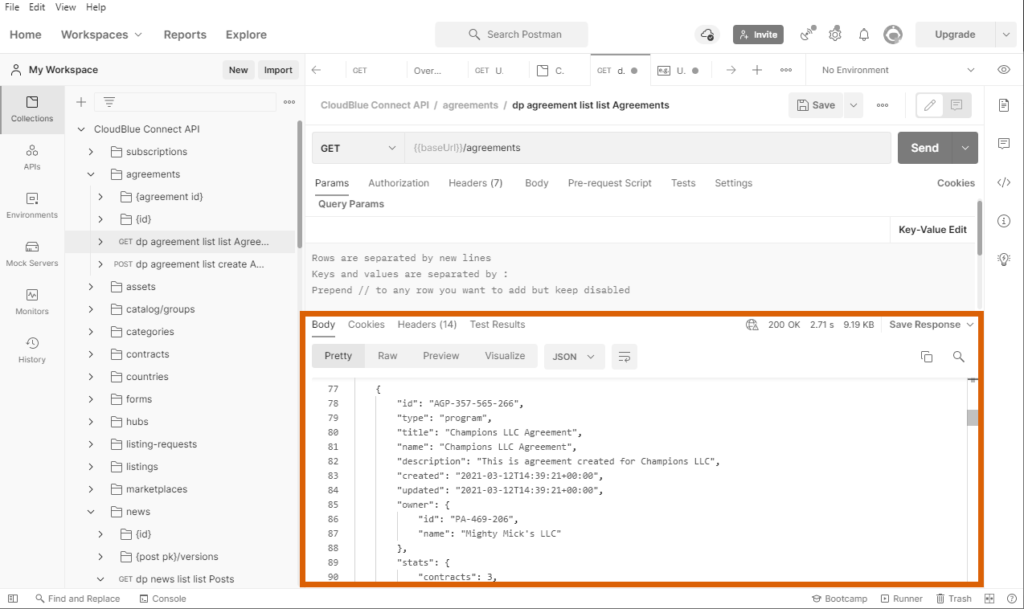
Uncheck the query parameters via the Key Value Edit mode or switch to the Bulk Edit mode and delete all provided parameters to list all your agreements objects. It is also possible to use this parameters to find specific agreements by using identifiers, associated marketplace, owner name, and so on.
Use the Send button to send your API call. The result of this call should appear under Response at the bottom of the Postman window.
In case more information on the Postman functionality is required, please refer to the Getting started with Postman documentation.