The General section of the Settings module allows specifying general information (name and description), company overview, and additional information (website, country, etc.). Furthermore, this section enables Connect users to upload media content, such as images or videos.
Use the provided interface to introduce your organization and specify other essential information or media that help your partners to get a clear picture of your business. The following guidelines demonstrate how to edit your account information, add an overview, upload your media content, and specify additional data.
Click the Edit button next to the General Information to adjust the following account attributes:
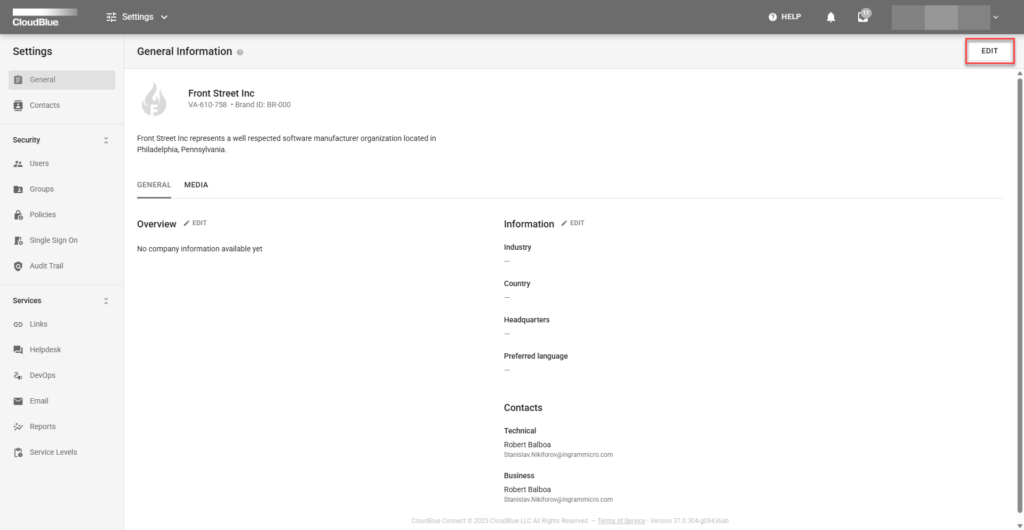
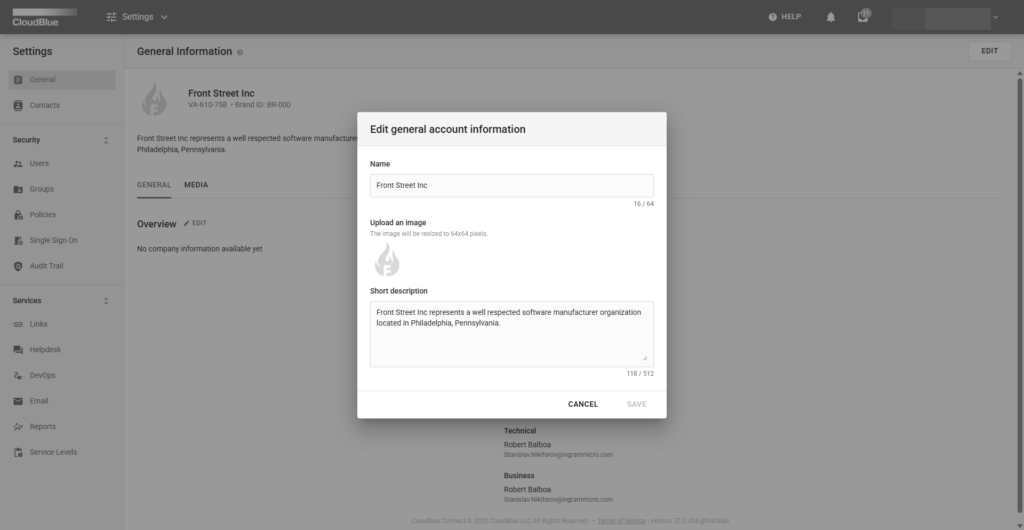
Once all required information is provided, click the Save button to save your adjustments.
Click the Edit button next to Overview to open an overview editor.
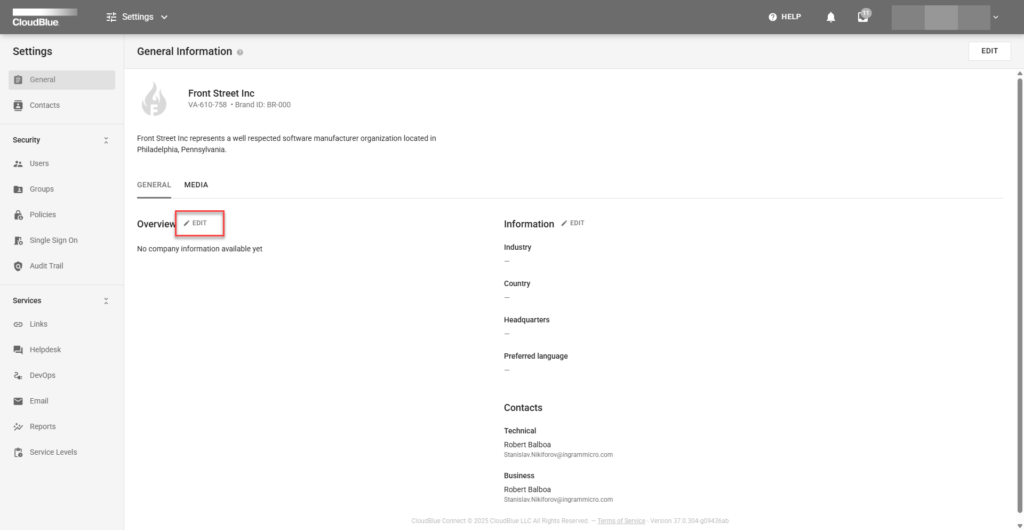
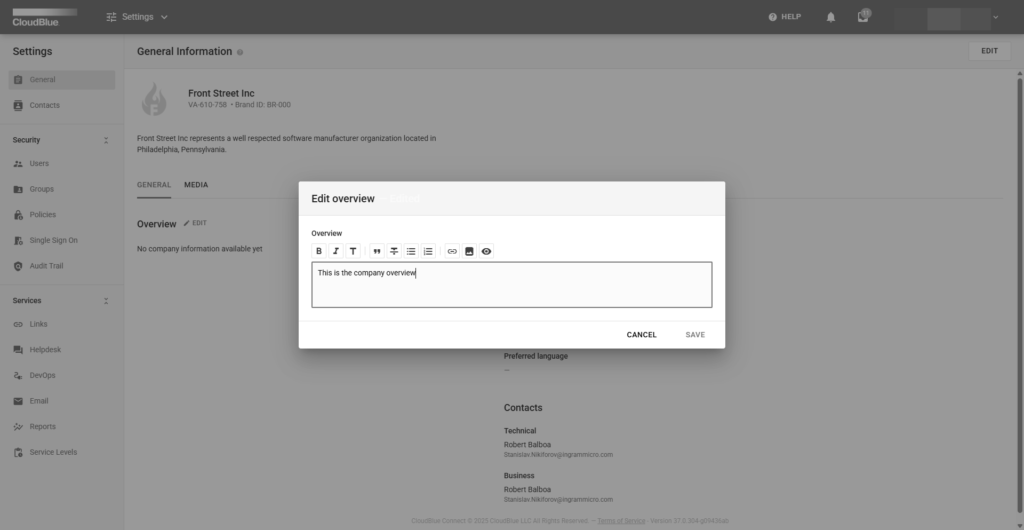
Use this editor to provide your organization overview or update it. Click the Save button to successfully adjust your company information.
Click the Edit button next to Information at the right hand side of the screen to specify the following data:
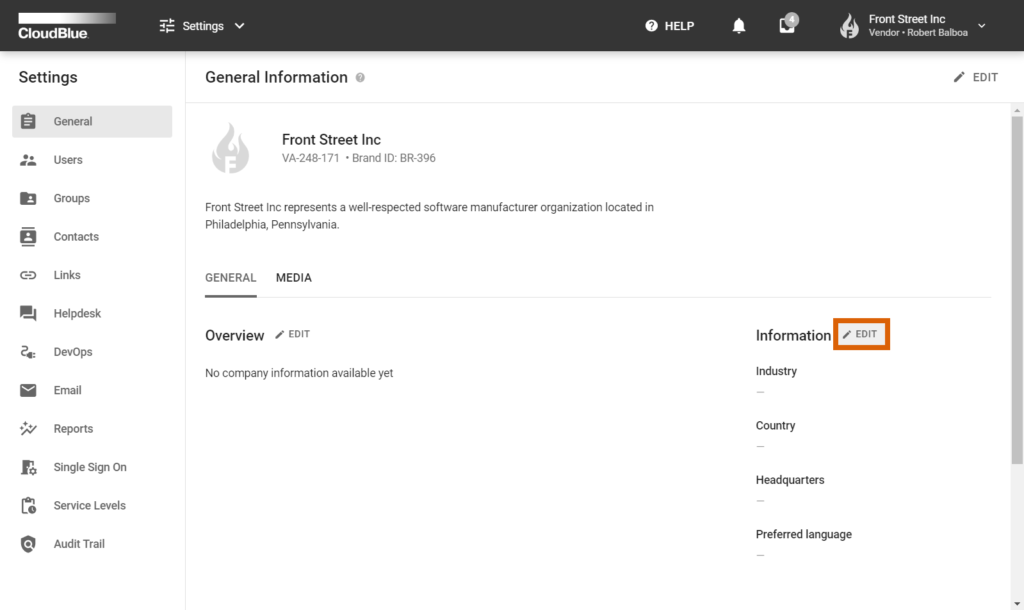
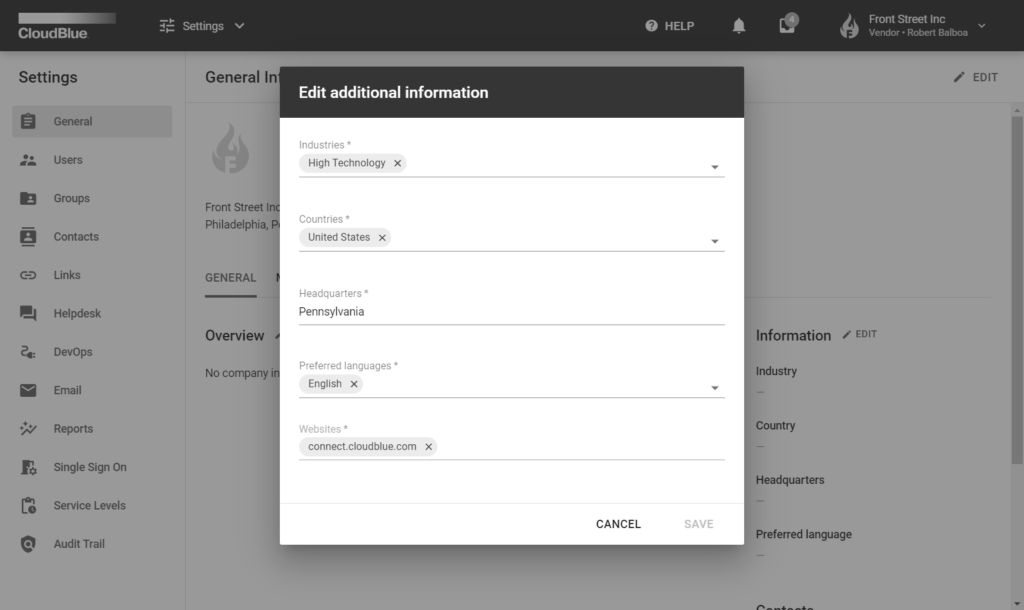
Note that all provided fields are required. Fill out each field and click the Save button to save your adjustments.
Access the Media tab and click on the Add field to upload your media content to the Connect platform.
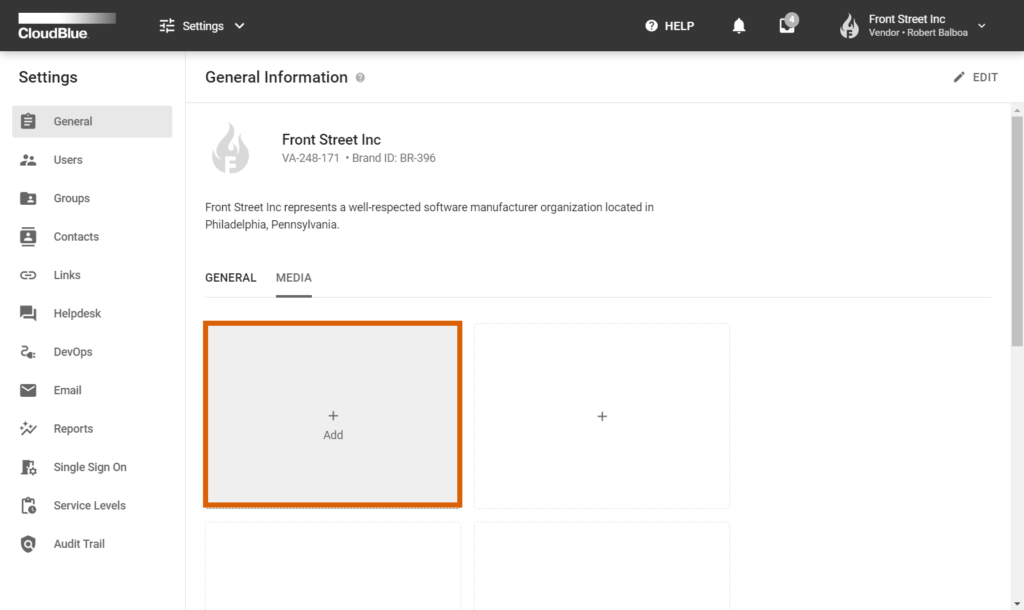
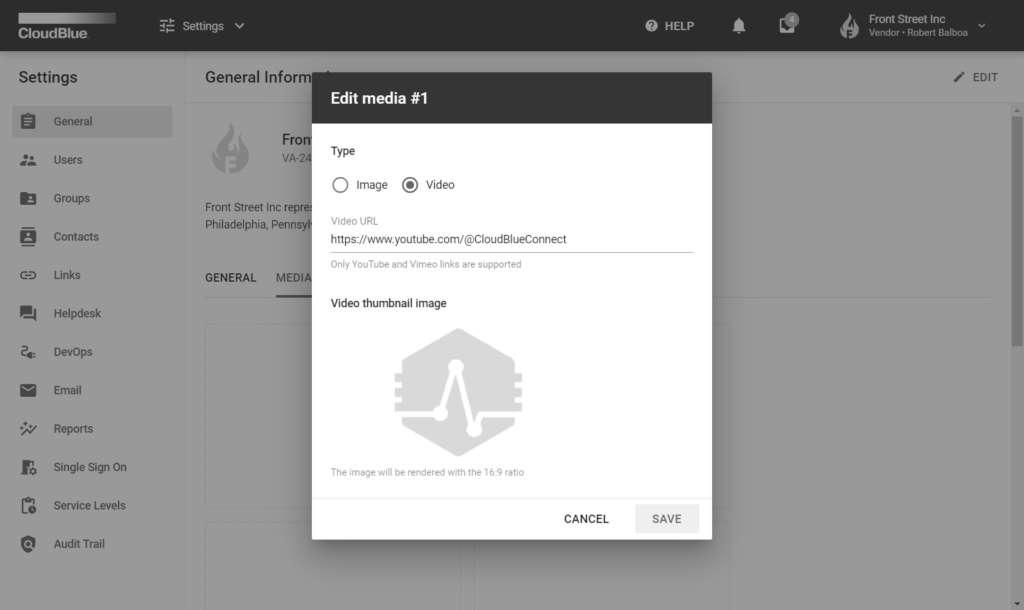
First, select a type of your content. You can upload an image or add link to your Youtube or Vimeo video. In case the video content type is selected, put a link to your video to the Video URL field.
Next, upload your image or a thumbnail image for your video. Note that your uploaded image will be rendered with the 16:9 ratio.
Finally, once your video is successfully uploaded or your video attributes is specified, click the Save button to save your provided media content.