The following describes the graphical user interface and outlines all operations that are provided within the Listing module. Note that Vendors use this module to create listing requests and manage their generated listing objects, while Distributors and Resellers use this module to review provided listing information and accept or rejected listing requests.
Vendors can manage their product listings by accessing the Listings management module. Any listing-related operation starts from the Manage Listing action button located at the top-right corner of the screen:
Thus, the system launches a multi-step wizard that guides users through the listing management process:
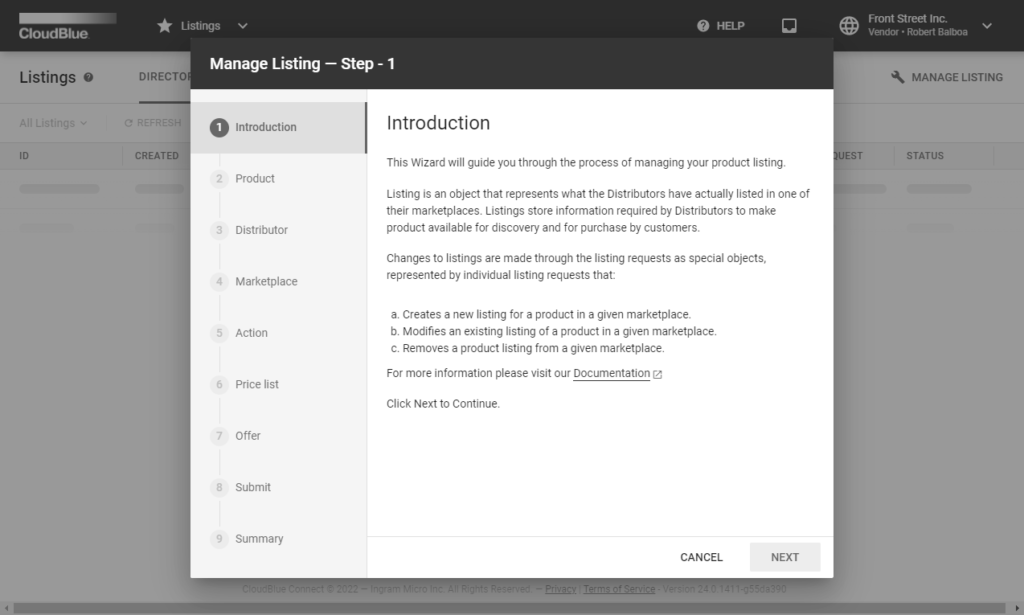
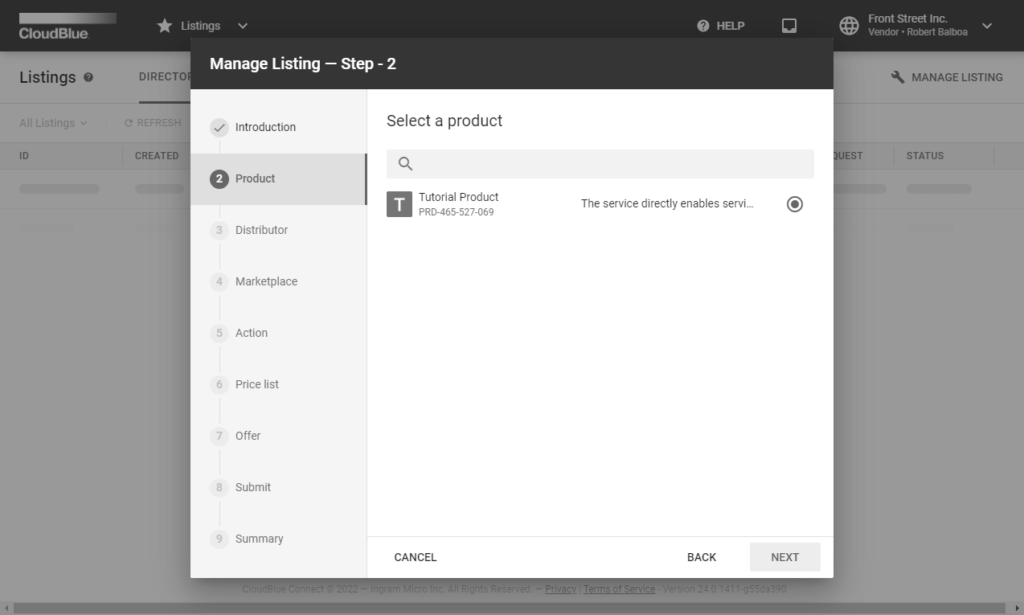
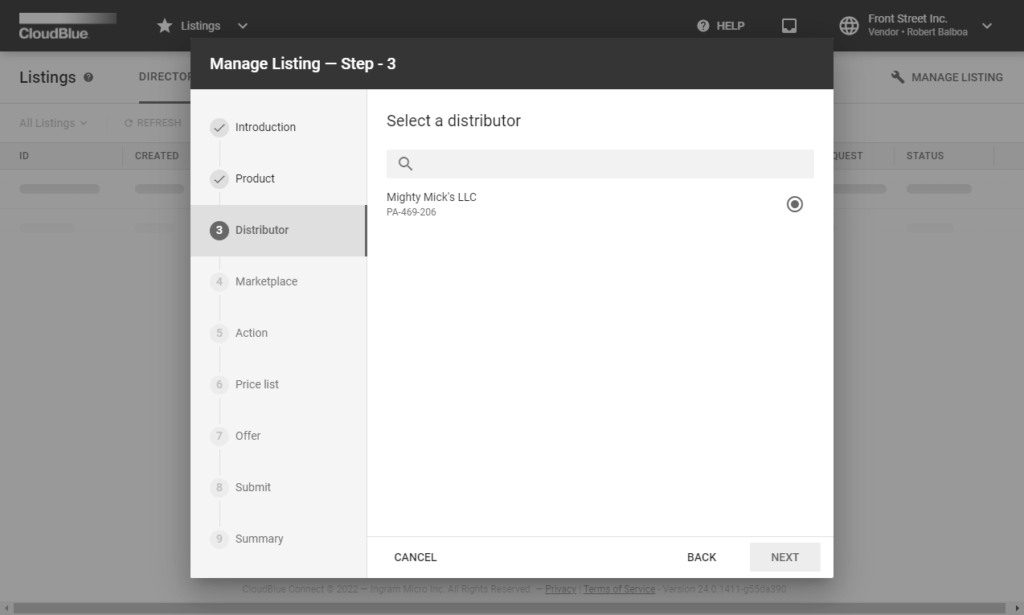
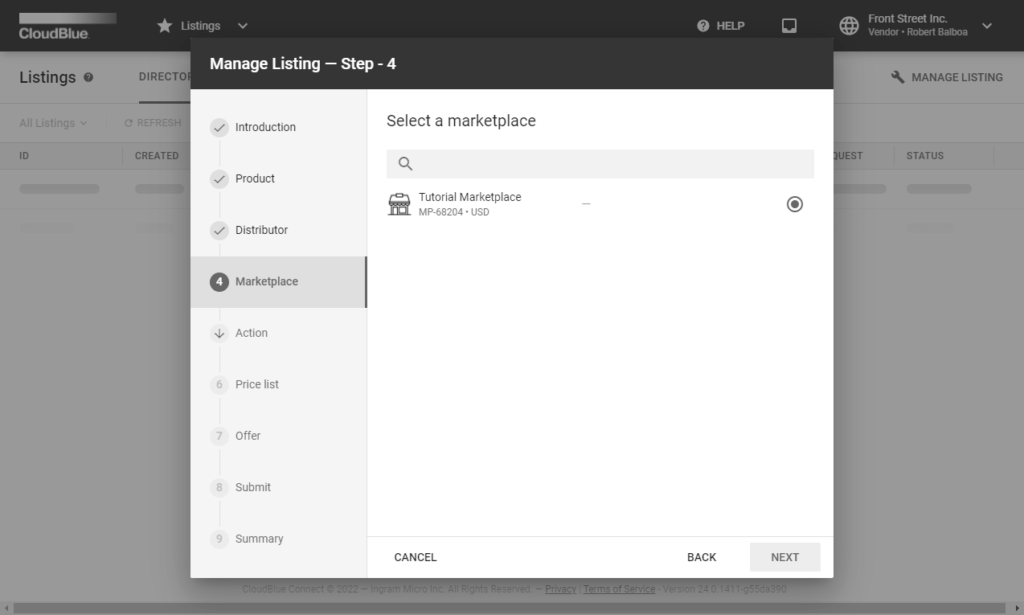
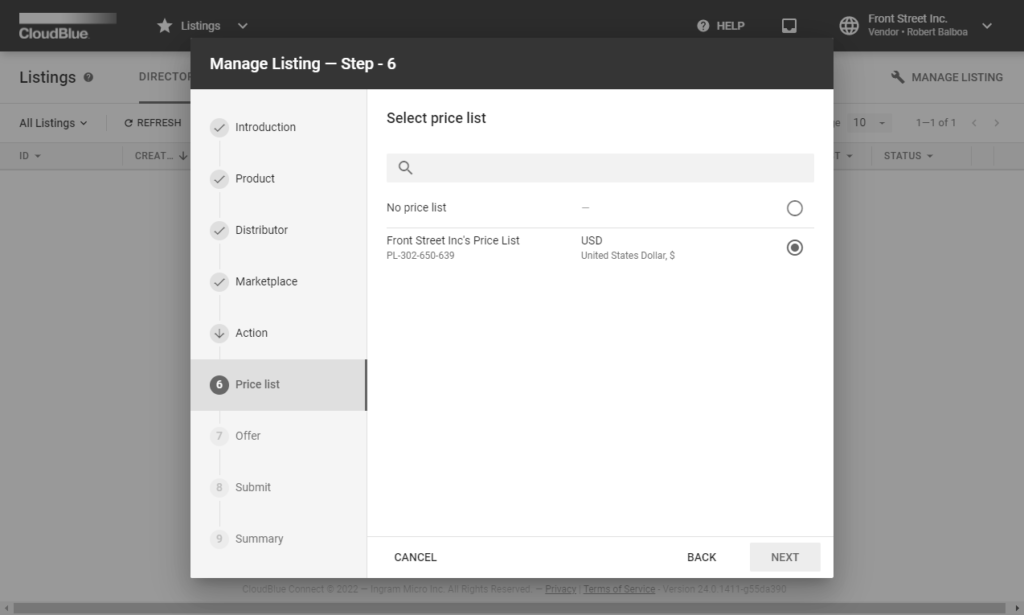
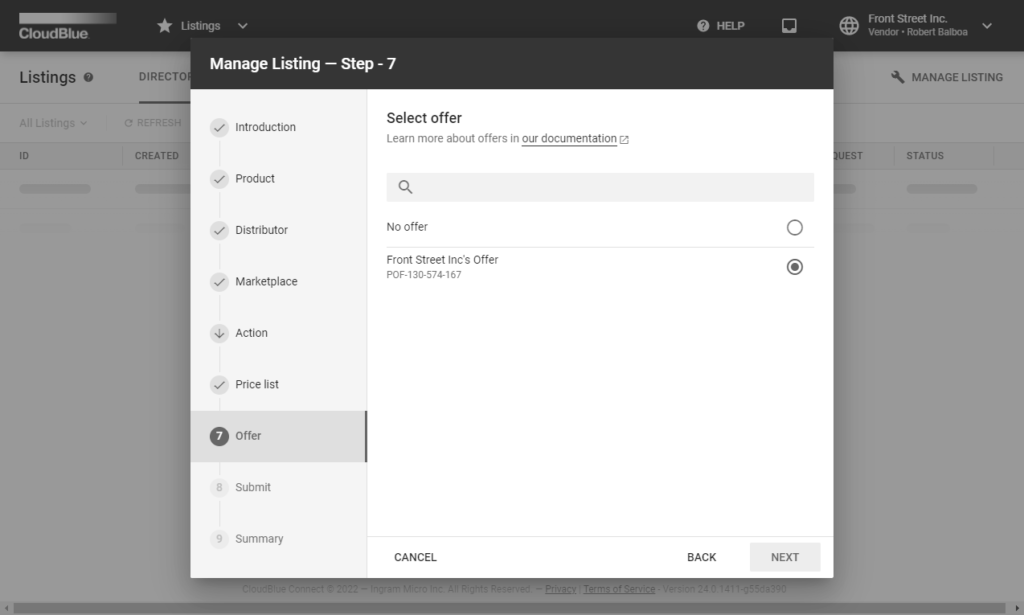
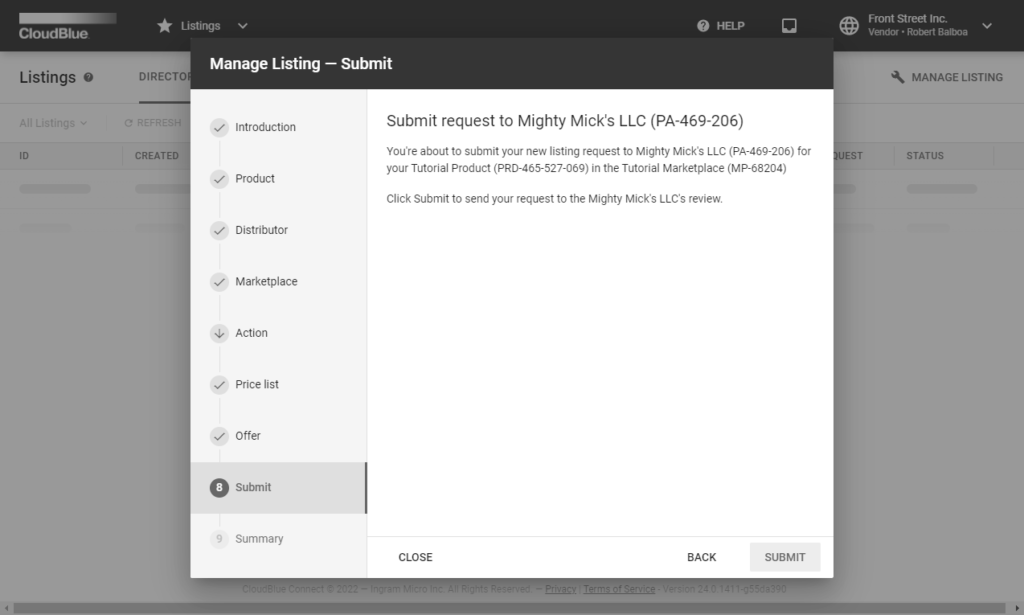
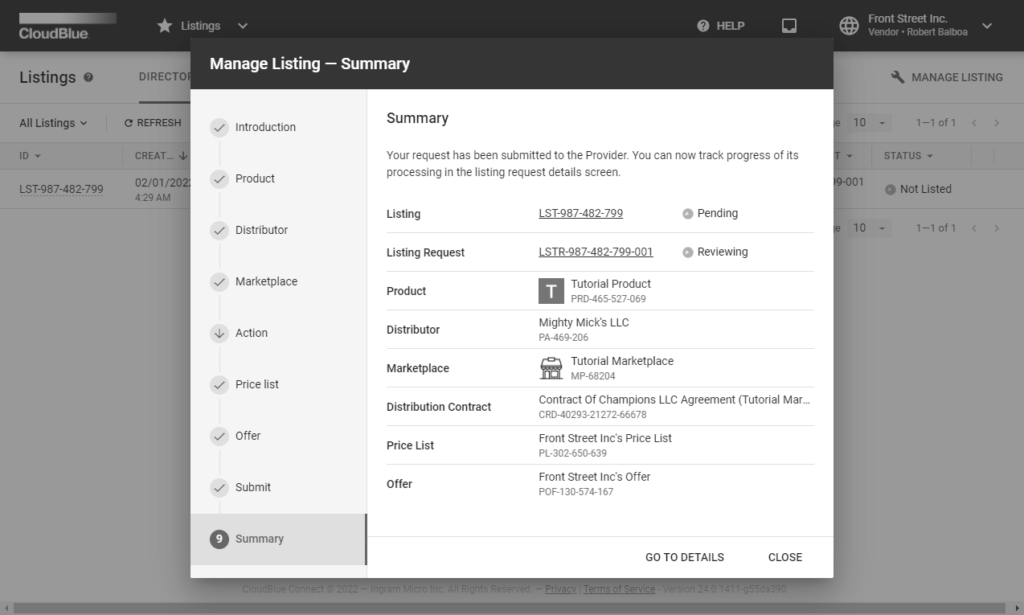
Depending on the current listing state and/or availability of contracts, different options will be available to Vendors. For example, if a listing object is already generated for your selected marketplace, the wizard prompts to update or terminate listing within the Action step. In case listing for the selected marketplace is not created, the wizard skips the Action step to generate a new listing object and a listing request.
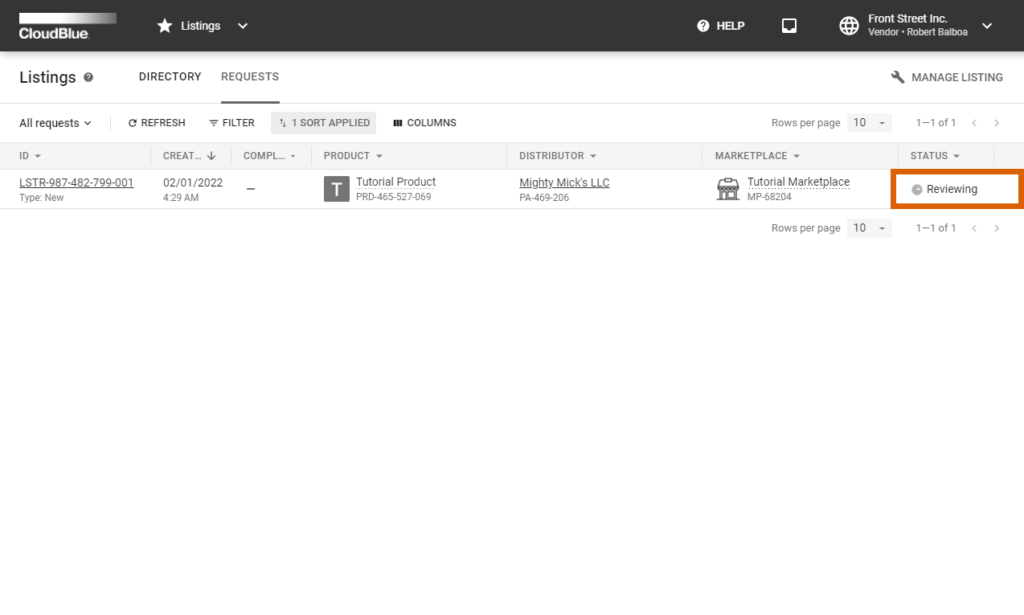
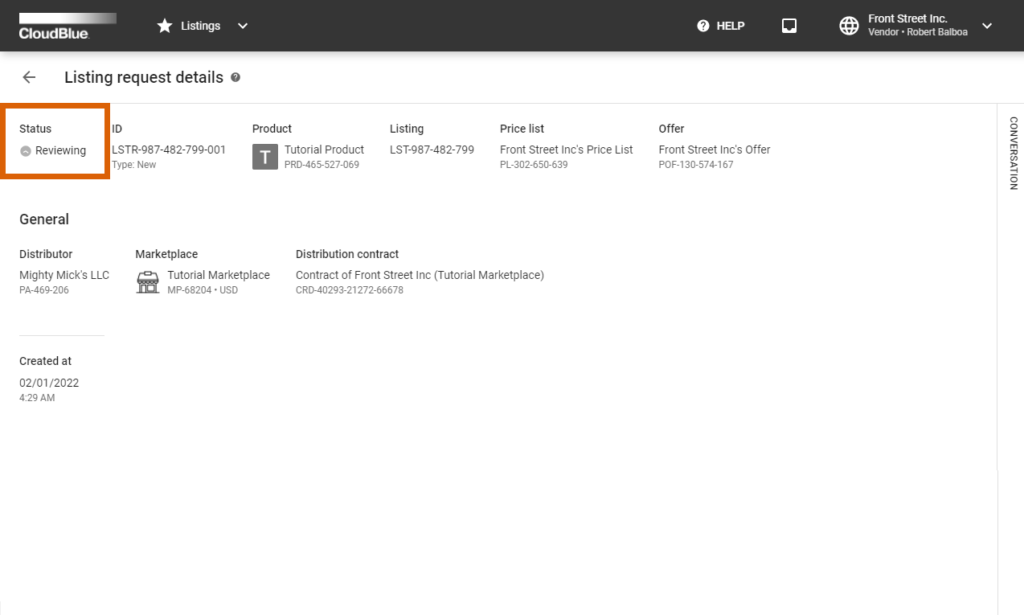
Once the wizard configuration is finalized, the system submits a listing request to your selected Distributor. Navigate to the Requests tab of the Listing module to access your listing requests.
Note that your new generated listing request is assigned to the Reviewing state. Therefore, no further actions are possible until the Distributor either accepts or rejects that listing request.
In case a new listing and listing request are submitted successfully, the system notifies Distributors/ Resellers and provides listing and its requests under corresponding tabs within the Listings module.
Thus, the system allows reviewing the provided listing information and consequently accept or reject submitted requests:
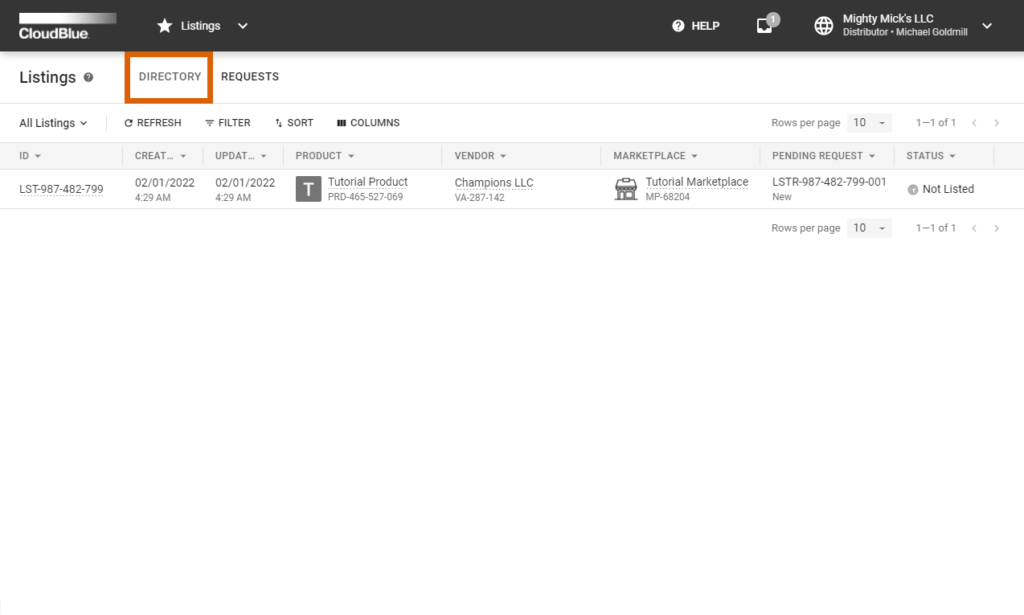
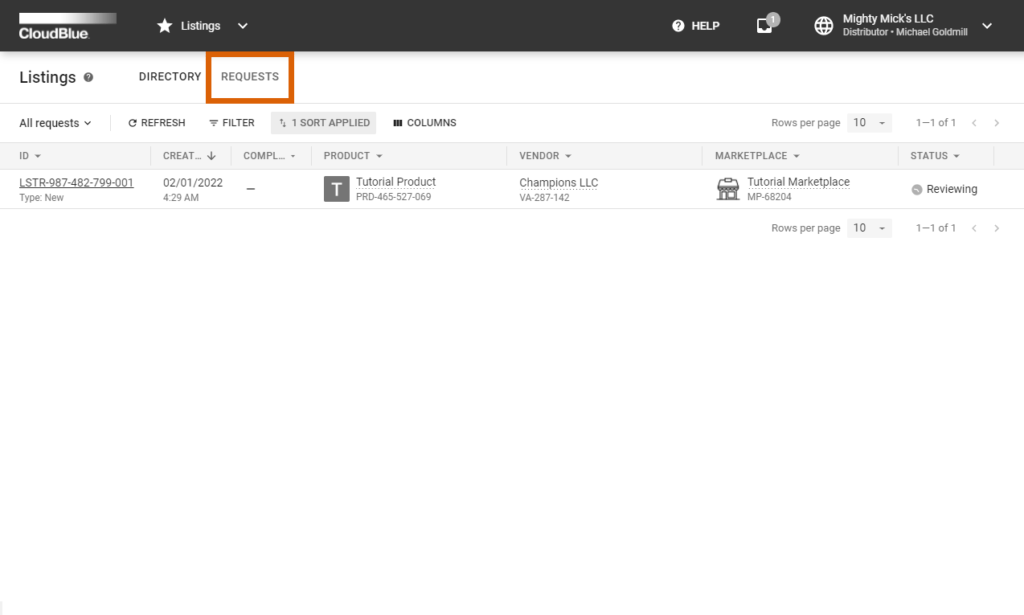
Once new listing objects are generated and submitted to Distributors or Resellers, the system also allows accessing and reviewing associated products within the Products module.
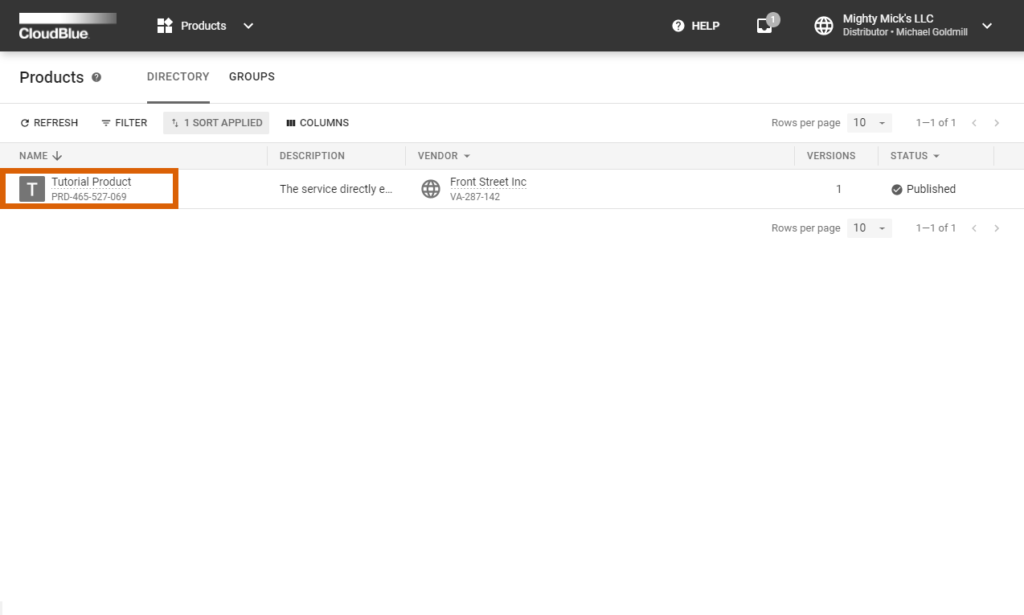
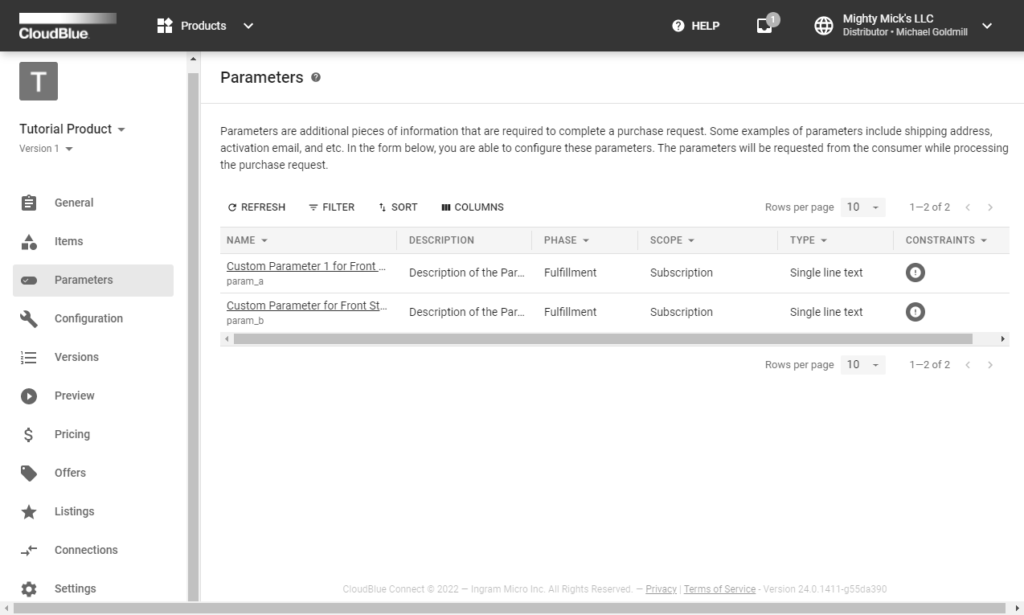
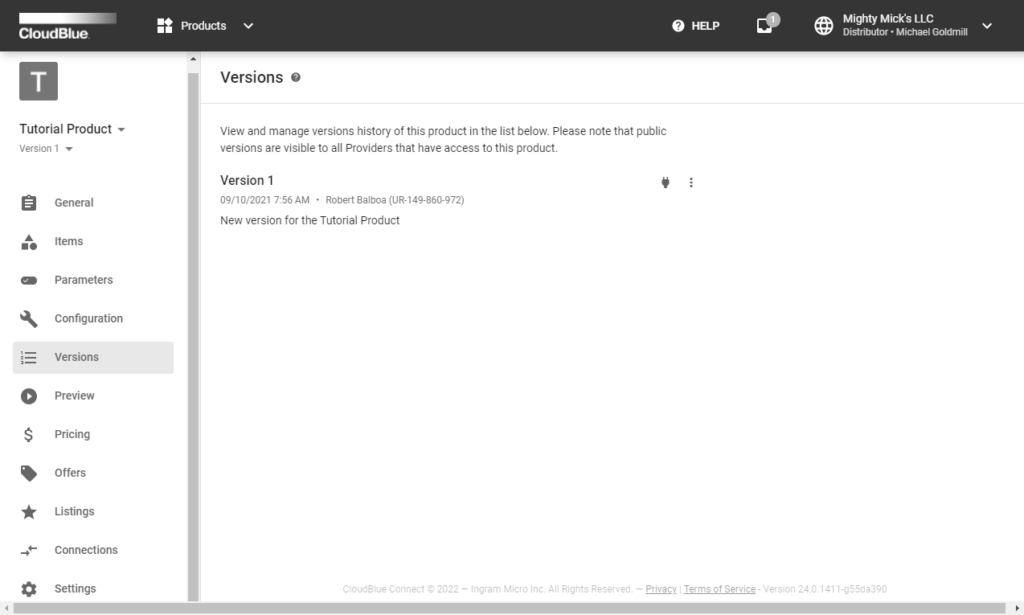
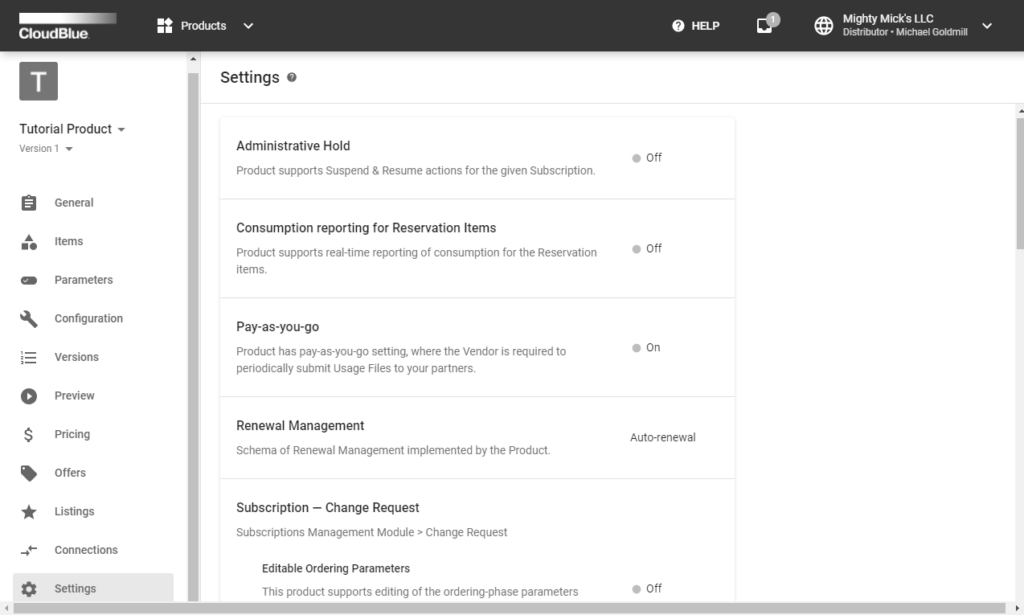
Therefore, Distributors and Resellers can learn more and test provided products before processing the submitting listing requests.
In case Distributors/Resellers decide to accept a request, the system requires operators to access the listing request object via the Requests tab of the Listings module. Thereafter, it is necessary to mark the request as Deploying by using the corresponding button on the interface and start deploying the provided marketplace to your marketplace.
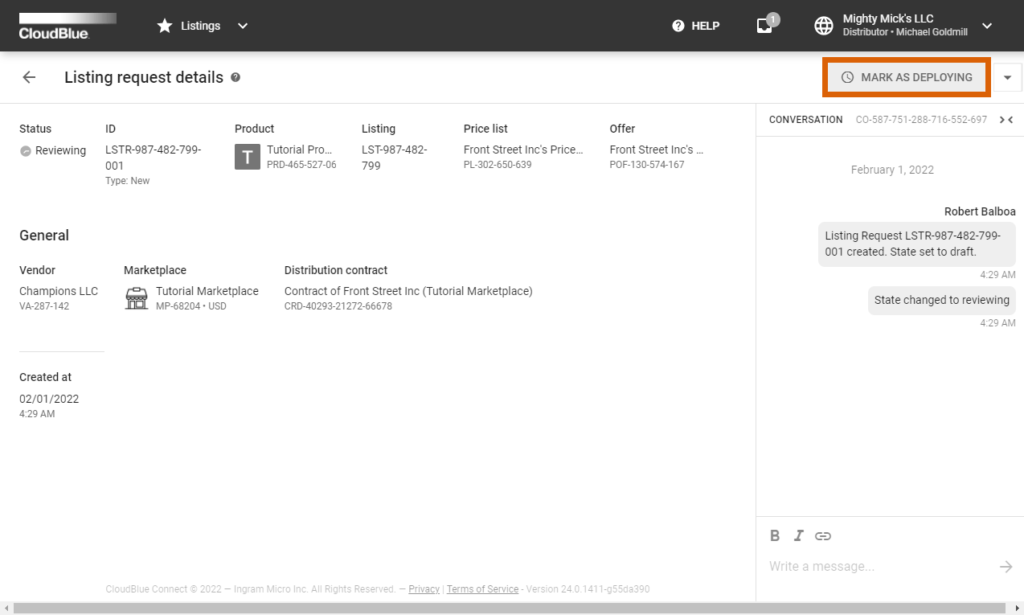
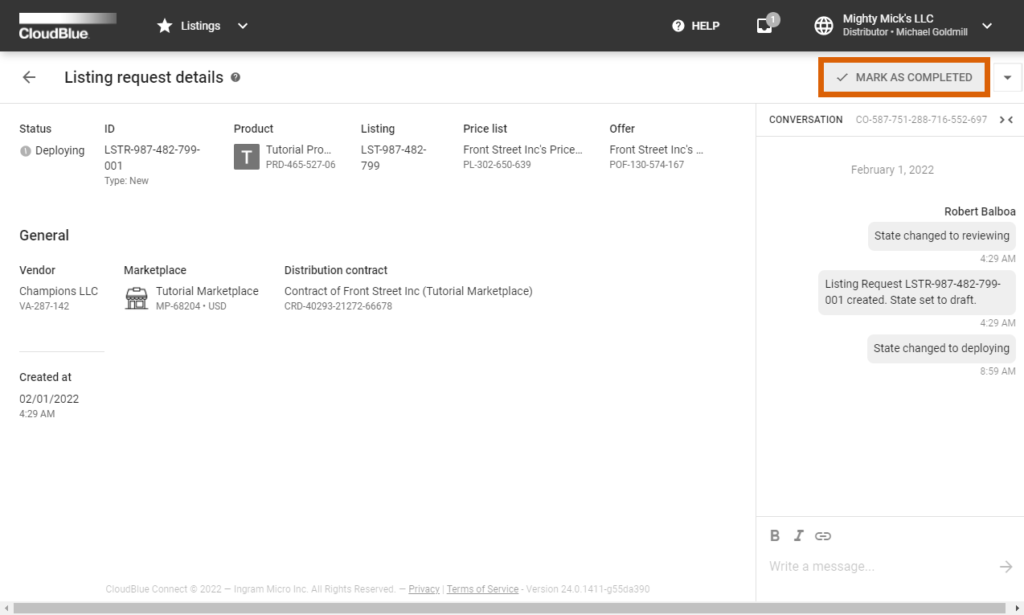
Once all required product deployment operations are finalized, the system requires operators to click the Mark as Completed button and consequently accept the request.
In case Vendors should correct the provided data, Distributors and Resellers can reject the request by clicking using the arrow (▼) menu at the top-right corner and selecting the corresponding option.
Thus, the system allows moving your listing request object to the Cancelled state in case this request is assigned to Reviewing or Deploying status. Refer to the State Machine documentation for more details.