Navigate to the Offers module on the Vendor Portal. Created offers are displayed under the Directory section.
Click the Create Offer button to launch an offer creation wizard.
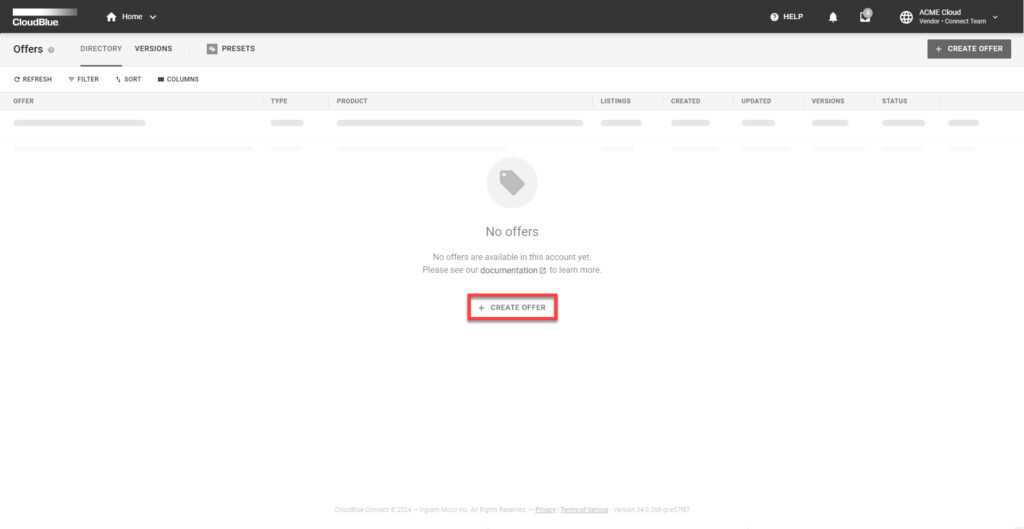
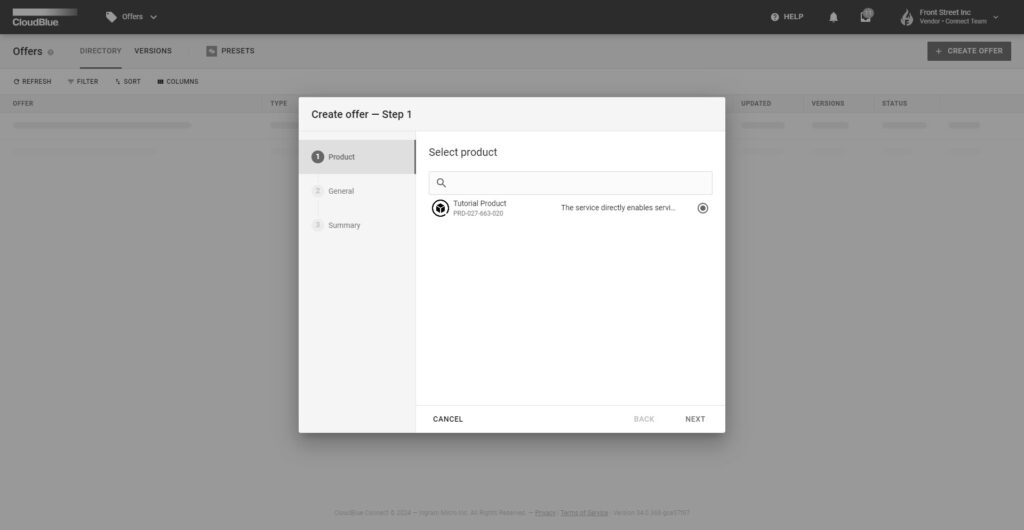
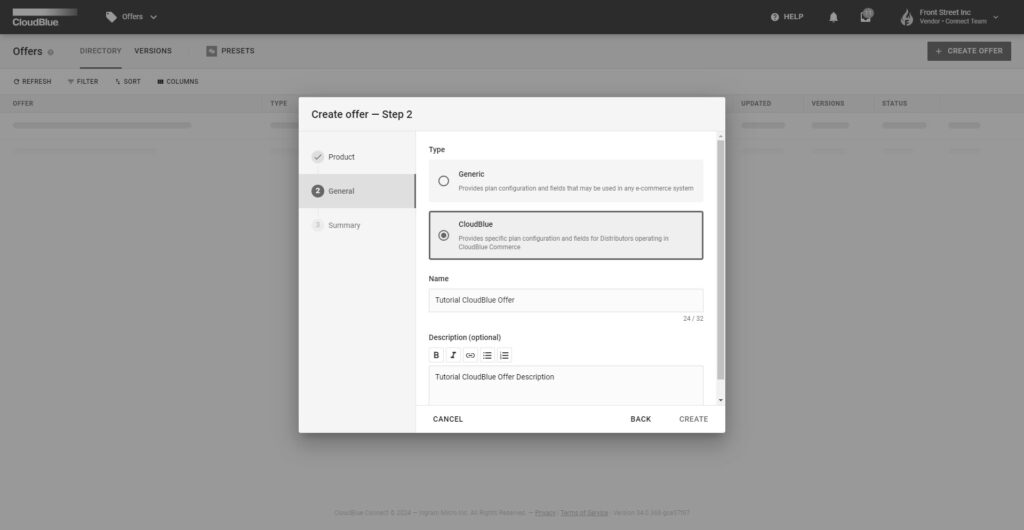
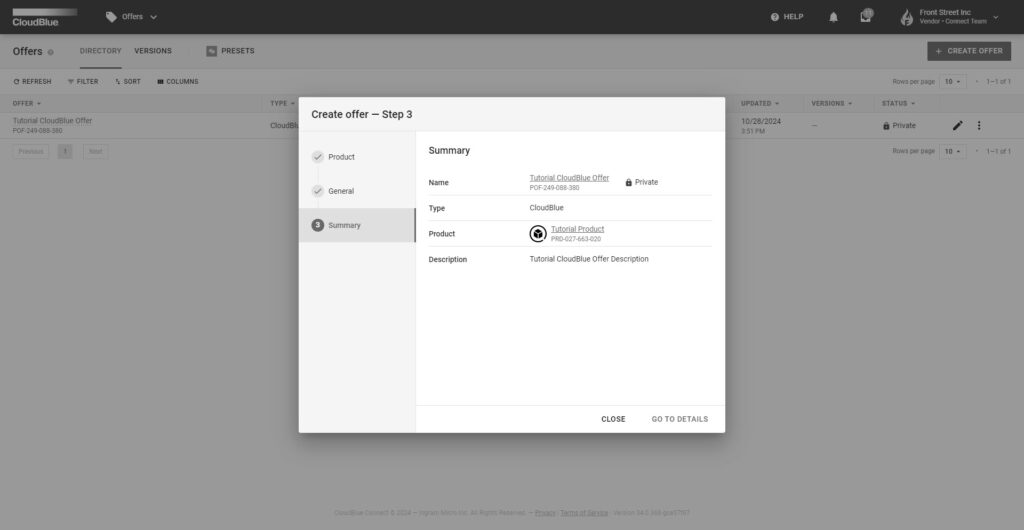
Follow the wizard steps to successfully configure a new CloudBlue offer:
As a result, the system provides your created offer object summary. Click the Go to Details button to access the offer details screen. Otherwise, click Close to return to the Directory tab.
Proceed to the Plans tab from the offer details screen. This tab allows accessing your created plans.
Click the Create Plan button to launch a plan creation wizard.
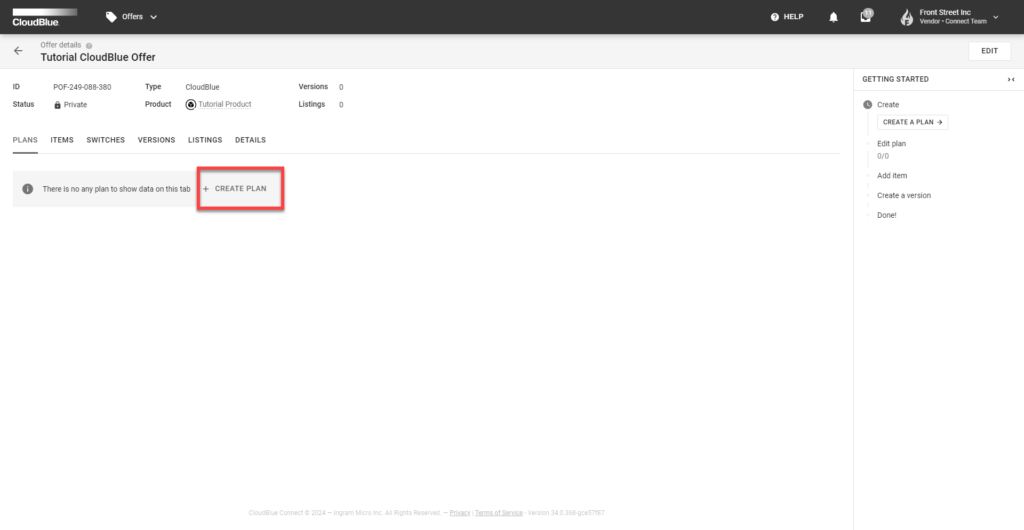
Fill out the following general properties form:
Click Next to continue.
Search and select the appropriate countries that this plan is applicable for
Click the Create button to continue.
The wizard will provide plan creation summary.
Click the Go to Details button to access the plan details. Otherwise, click Close to close the wizard.