The following describes graphical user interface and operations that are interconnected with the Service Level Management (SLM) functionality on the CloudBlue Connect platform.
All SLM settings are available within the corresponding tab of the Account module. Select required object type from the list and click the Edit button to change SLM settings for this object:
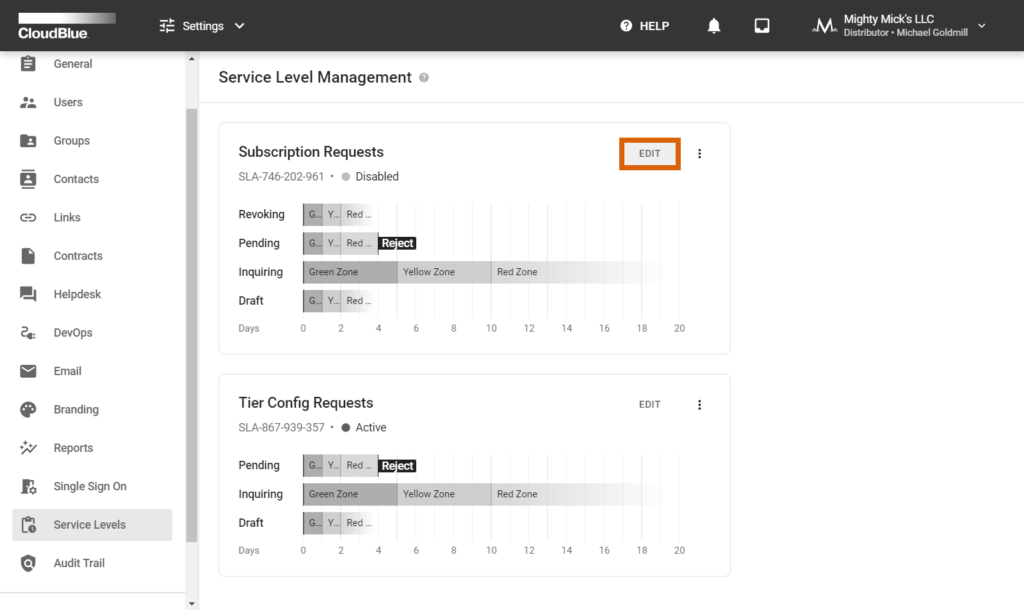

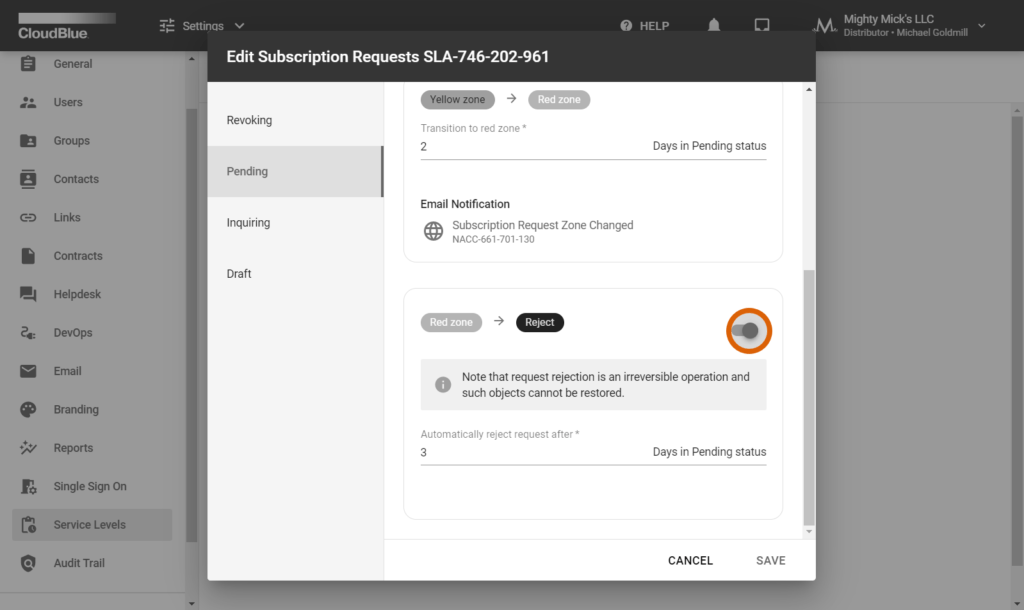
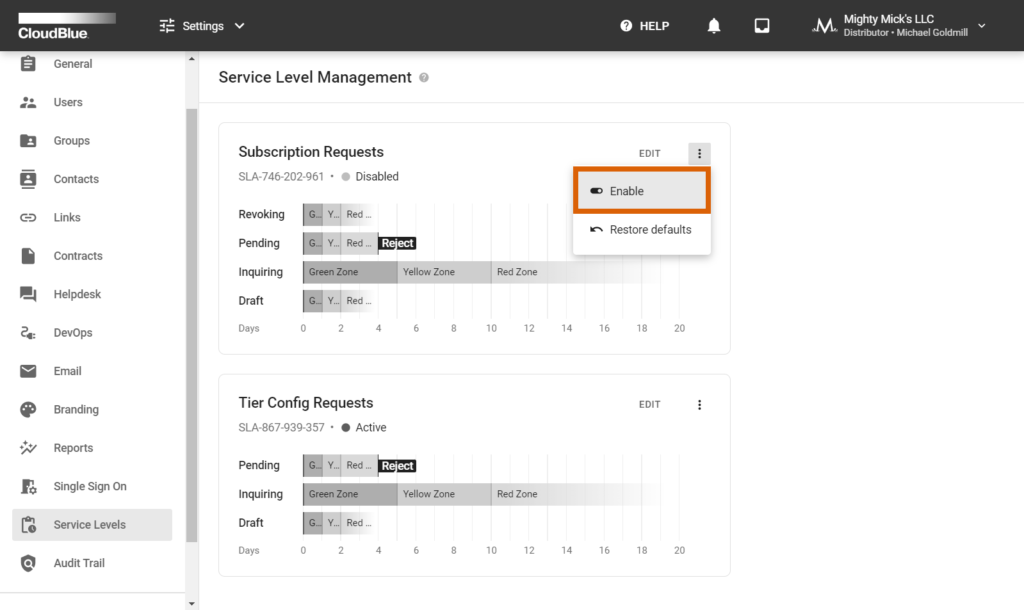
By using this wizard, the system allows adjusting Service Level Objective (SLO) zones transitions and enabling/disabling automatic pending request rejection. Once your configuration is finalized, make sure to enable the SLM functionality for your object by clicking the Enable button. Refer to the Settings module documentation for more details.
Once the SLM functionality for your selected object is successfully enabled, the Connect platform displays Service Level Indicators (SLI) for your newly generated objects within the corresponding column of the object data grid. Namely, the provided indicators specify the number of days since the object creation and the associated SLO zone for all object with applicable statuses.
The following showcases the SLI column within the subscription requests data grid:
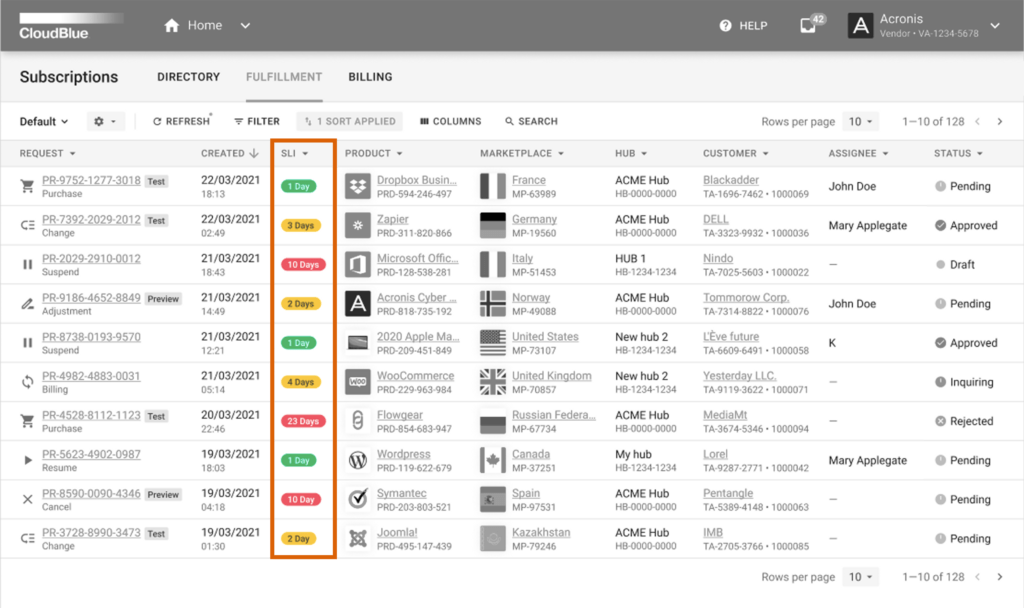
Therefore, the system allows visualizing SLI for each object and consequently ensures that all objects are processed in a timely manner. The system also allows clicking on the column header to filter or reorder generated objects based on your selected SLI parameters.
The system displays Service Level Indicator data for each object that is associated with Service Level Management. Access the details screen of such an object to view its SLI information. For example, the system displays the SLI indicator within the fulfillment request details:
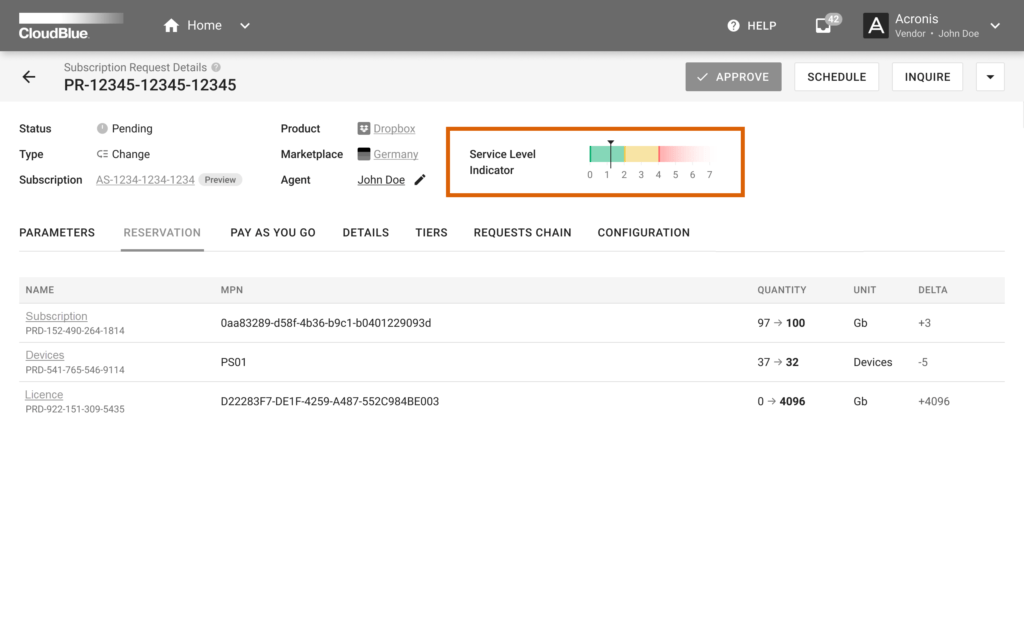
Service level indicators help Connect users understand the current state of selected objects, estimate when transitions to the next zone will happen, process necessary objects faster, and perform other operations that can drastically improve their service level.