Release Date: January 30, 2024
This release brings new and enhanced features, better scalability, smoother workflows, and a richer user experience on CloudBlue Connect.
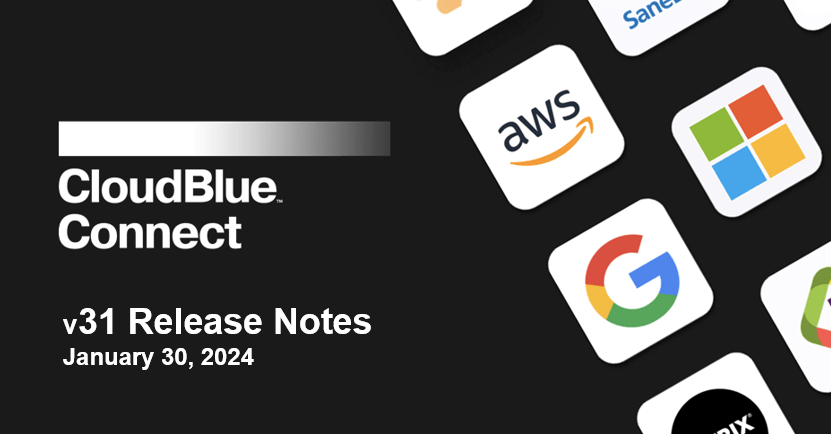
The new Adobe VIP Migration extension facilitates a smooth and secure migration of Adobe customers to the Connect platform.
To configure connection settings to Adobe servers, such as ProductID, Extension ID and JWT keys, go to Settings and choose Adobe VIP Migration under the Extensions menu in the left navigation pane:
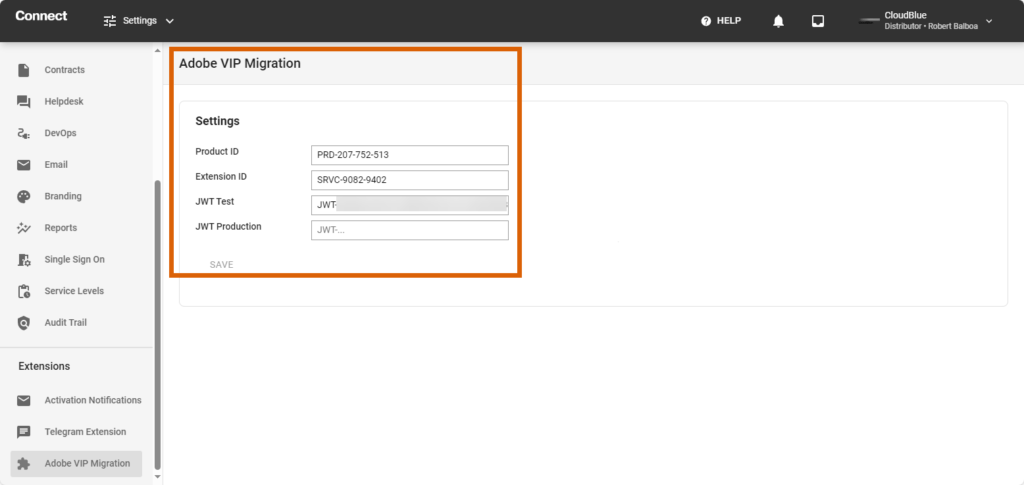
To initiate the transfer of a new Adobe subscription, select Adobe VIP Migration tool on the Home page or in the main drop-down menu and click the New transfer button:
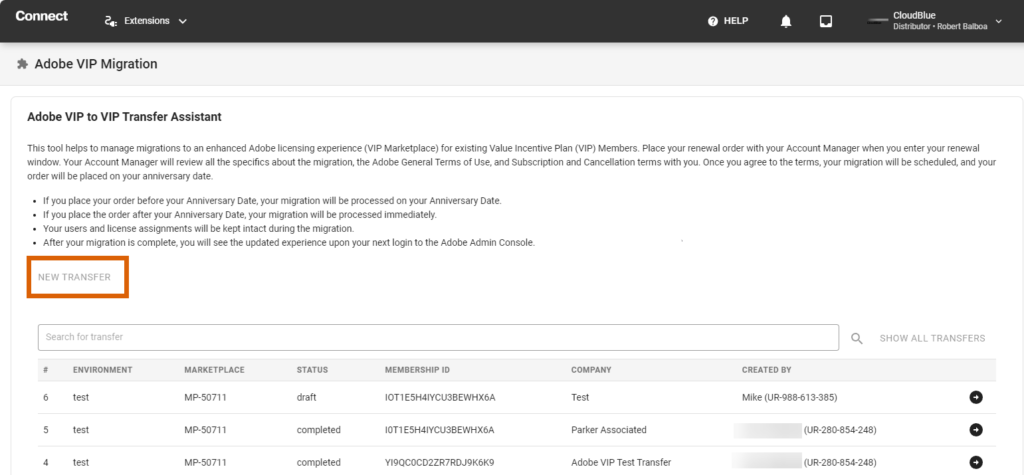
On the New transfer dialog box, choose the marketplace, environment (e.g. Test or Production), indicate the Membership ID which is the subscription ID on the Adobe side:
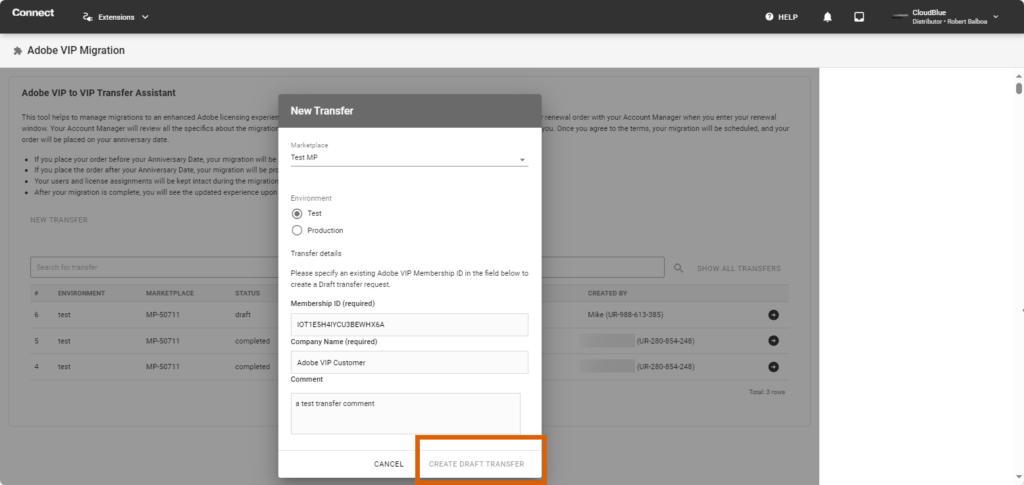
After filling out all the required fields, click the Create draft transfer button.
To complete the transfer and initiate the real customer data migration, click the arrow sign next to your transfer request, fill out all the required details and click Migrate to Connect:
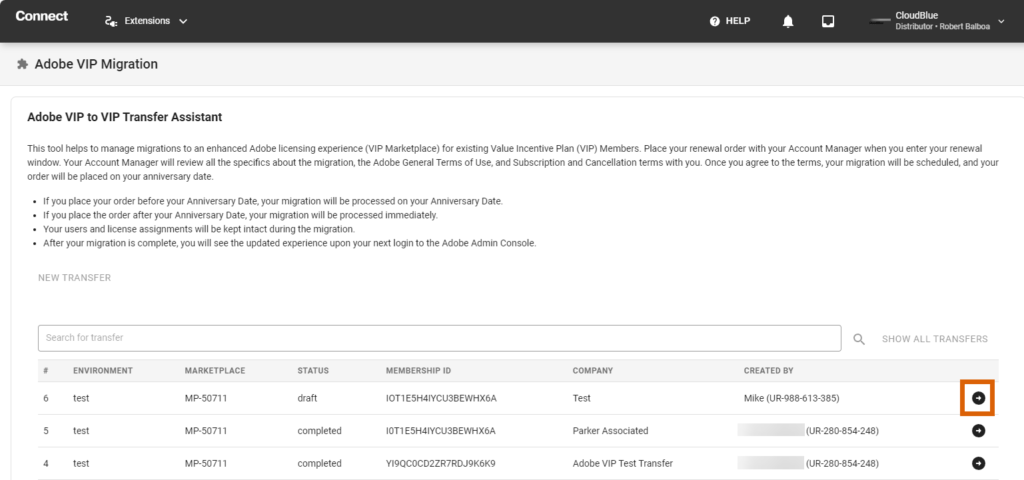
The Connect API now allows you to create an adjustment request for subscriptions that have an associated pending scheduled order by passing the simultaneous_adjustment parameter with the subscription change capabilities using the /products API call.
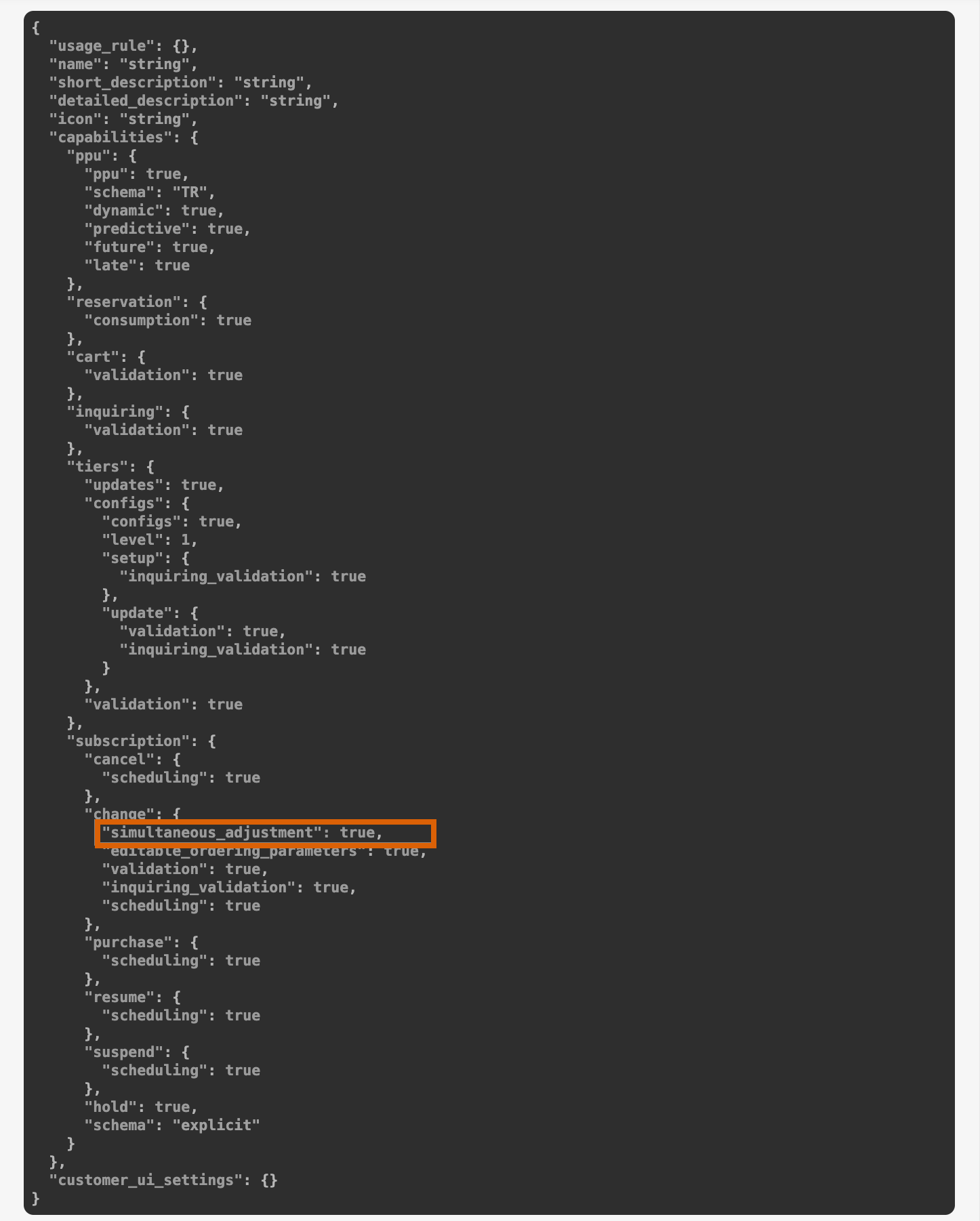
For products based on Product Lifecycle Management and Connect Extensions, Connect now propagates product item IDs or product group IDs to Cloudblue Commerce using the bmResource field after each product update on the Connect side.
CloudBlue Commerce uses the bmResource value as a Product ID or Global Product ID for integration with external systems across the entire ecosystem landscape.